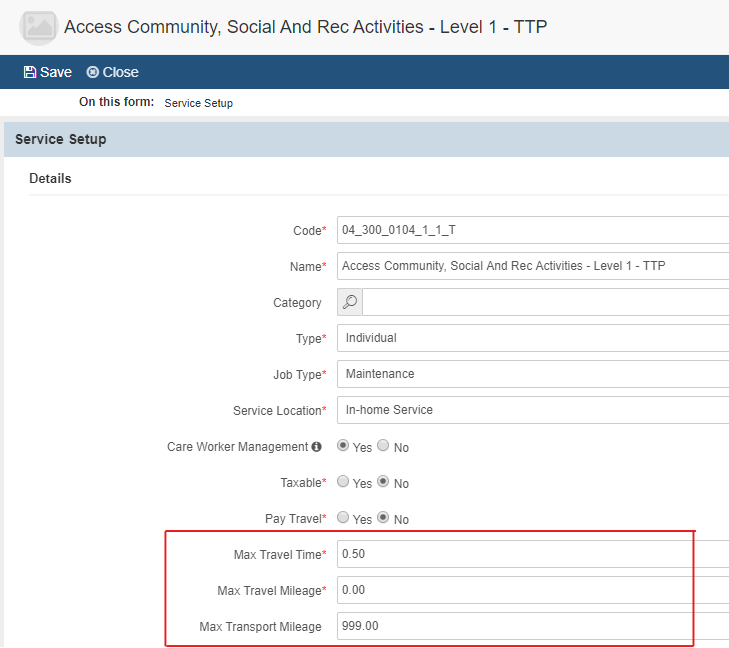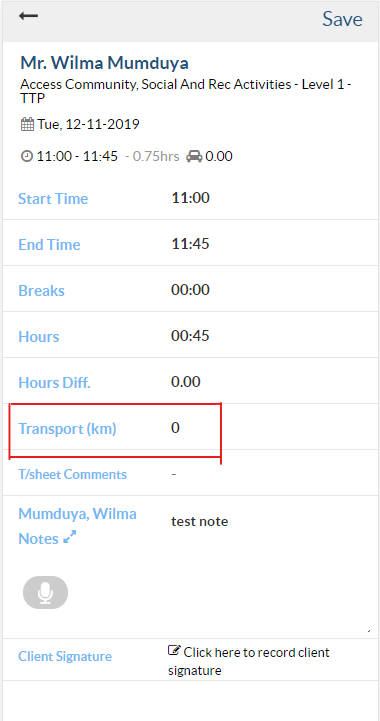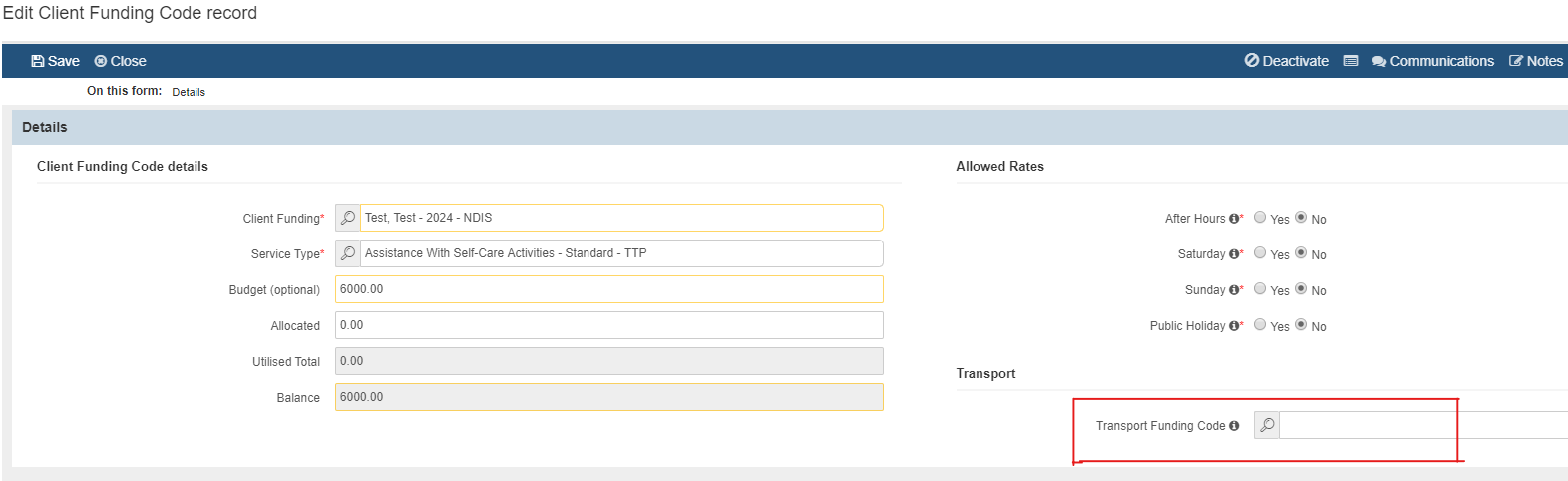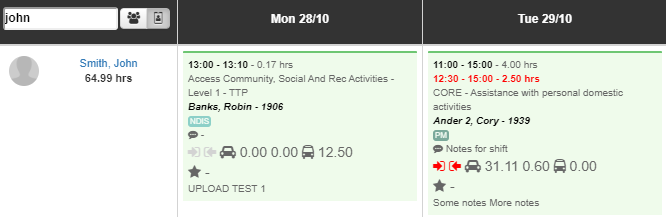Managing Travel & Transport
As of 1 July 2021, NDIS has issued clear instructions relating to the management of travel and transport charges. To ensure clear distinction between the two, it is import to define the difference - when Travel is mentioned, this is the time spent traveling between client appointments (client not in car), while Transport is the time spent transporting the client around (client in car).
You can read more about these rules within the NDIS Price Guide (pg 13 onward). In summary NDIS does not allow billing of transport to the clients plan - these expenses either need to be charged to the client transport funding (if available) or invoiced directly to the client as an out-of-pocket expense - this needs to be agreed up front with the client and included in the service agreement. Travel however can be charged for line items where the Support Catalogue indicates that it is allowed, you are paying staff for travel, and you have agreed with the client to charge travel. Travel must be charged based on the travel time and not mileage (regardless of how you pay employees). Depending on the line item, you are allowed to charge up to 30 minutes to travel between shifts to get out to a client, or 30 minute to the client and 30 minutes back to base.
In an effort to make managing these as easy as possible, we have separated travel and transport, and have added features for managing these. In this guide we will outline how to manage travel and transport within Brevity.
Allowing Travel & Transport within Brevity
There are several ways of managing the Travel and Transport charges for clients within Brevity. The charges can be setup on a global level by Service Type, on a client service type level (via the Service Schedule Template), or by shift. You can also separately set whether or not you pay employees for travel time or mileage via the employee profile.
Allowing Travel & Transport by Service Type
You are able to set whether or not to charge travel time, travel mileage or transport mileage for a client by Service Type. This is set via Administration > Service Types.
Please note that the setting configured here will take precedence over any settings set for the client. If you set the max travel mileage to zero, the system will not allow charging of travel mileage regardless of what is set on the shift.
For each service type, you can set the maximum allowable charge for Travel Time, Travel Mileage and Transport Mileage. If a value has been set for any of these, support workers will be able to record values via the mobile app when doing their timesheets. Brevity also has the option to automate the calculation of Travel Time & Travel Mileage between shifts using GPS calculation (as an optional extra) - if this addon is enabled these fields will not be shown in the mobile app but automatically calculated by the system.
You are able to set the charges for Travel Time, Travel Mileage and Transport Mileage either via the shift or via the Service Schedule Template. These are set via the fields within the Travel & Transport section on both the shift and Service Schedule Template Item record. Please note that any settings set on the Service Type will override these settings i.e. if Max Travel Mileage is set to zero on the related Service Type record then the system will not charge for this component.
Managing Transport
Since NDIS requires transport to be invoiced separately or charged to the clients transport funding, Brevity allows you to select which client funding to invoice or claim this against. In order to be able to do this you need to first setup a Client Funding record (as Agency or Self managed) with the transport code added (usually 02_051_0108_1_1) based on your agreement with the client.
You are also able to select which Transport code to invoice under when creating the Service Schedule Template (under Travel & Transport section) and also on the shift (within the client grid).
Brevity also allows you to select which Transport code to invoice under when creating Client Funding records for a particular Service Type to simplify the setup, which will get set for any services rostered against that record.
You need to create first a funding if you are charging the transport to the client (ie. if the client is NDIS and the transport will be billed to the client).
If you are billing the transport to the plan manager, you just need to add the service type to their current client's funding.
After setting the transport funding, you need to link the transport to the service type by opening the service type from the client's funding (double clicking on the service type from the list) and using the transport funding code field.
Viewing and Approving Travel & Transport Charges
Once you have configured the Travel & Transport options as needed, these can be recorded by employees when doing timesheets via the mobile app (or auto-calculated by the system in the case of travel if enabled). This can then be viewed and approved via the Approve Timesheets section.
When approving timesheets you can then apply the recorded charges back to the shift. If a particular component is not allowed (max travel or transport set to zero on related service type) then the system will automatically default this option to No - otherwise Yes can be selected to apply the charge against the shift.
Related content
Copyright © 2019 Brevity. All Rights Reserved