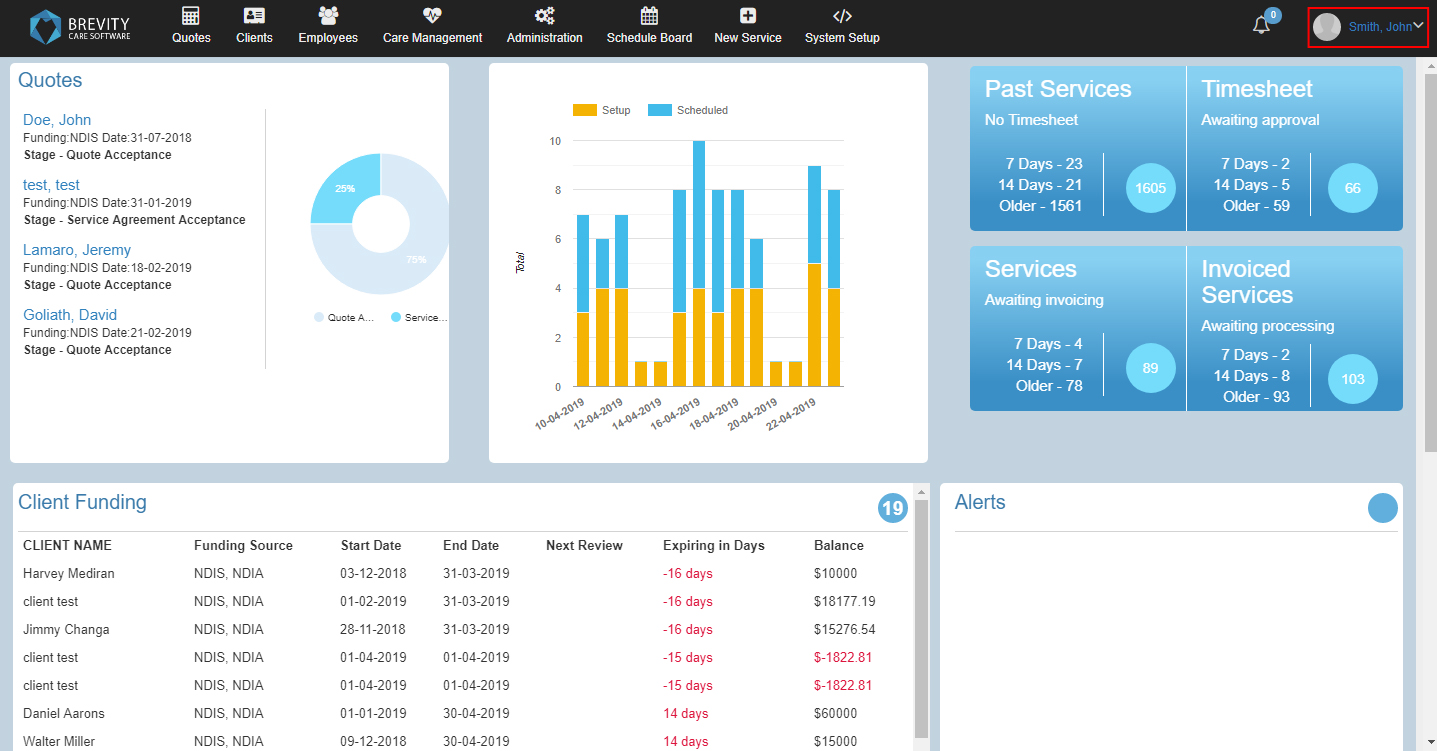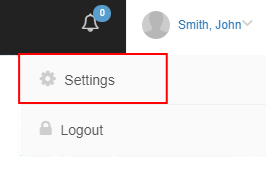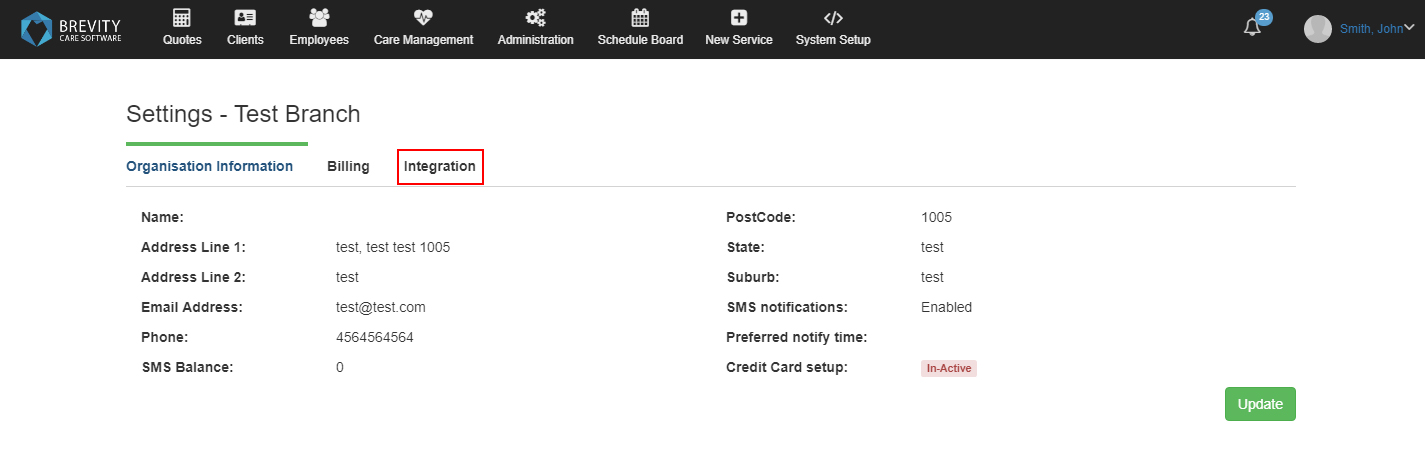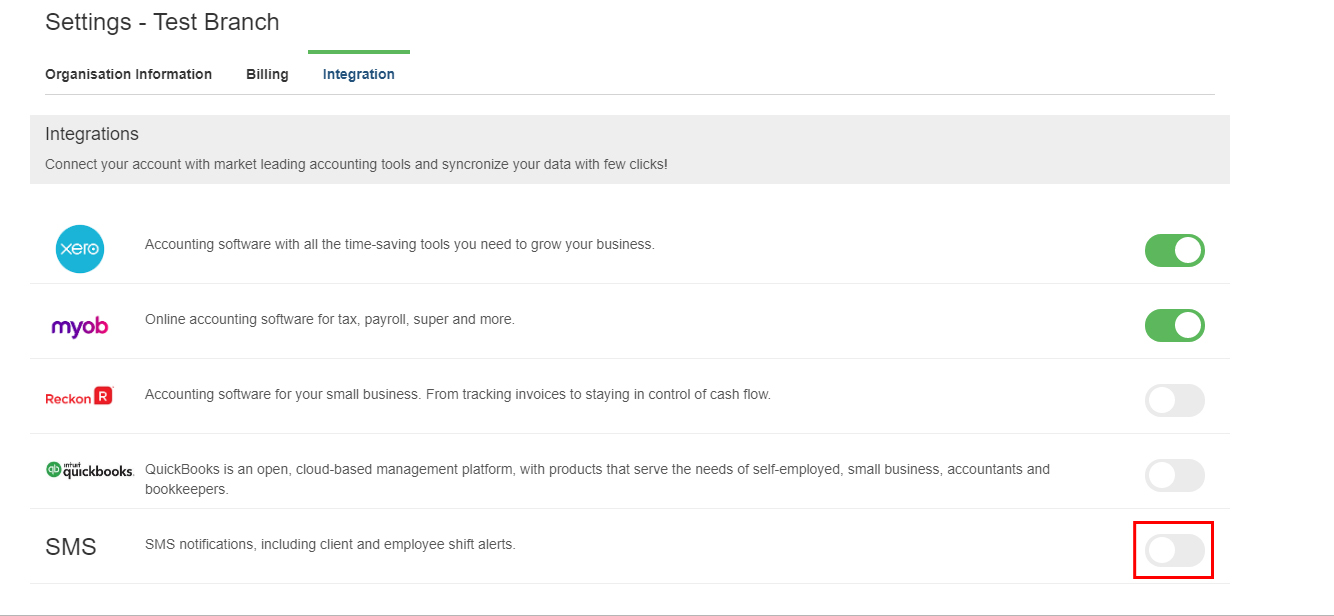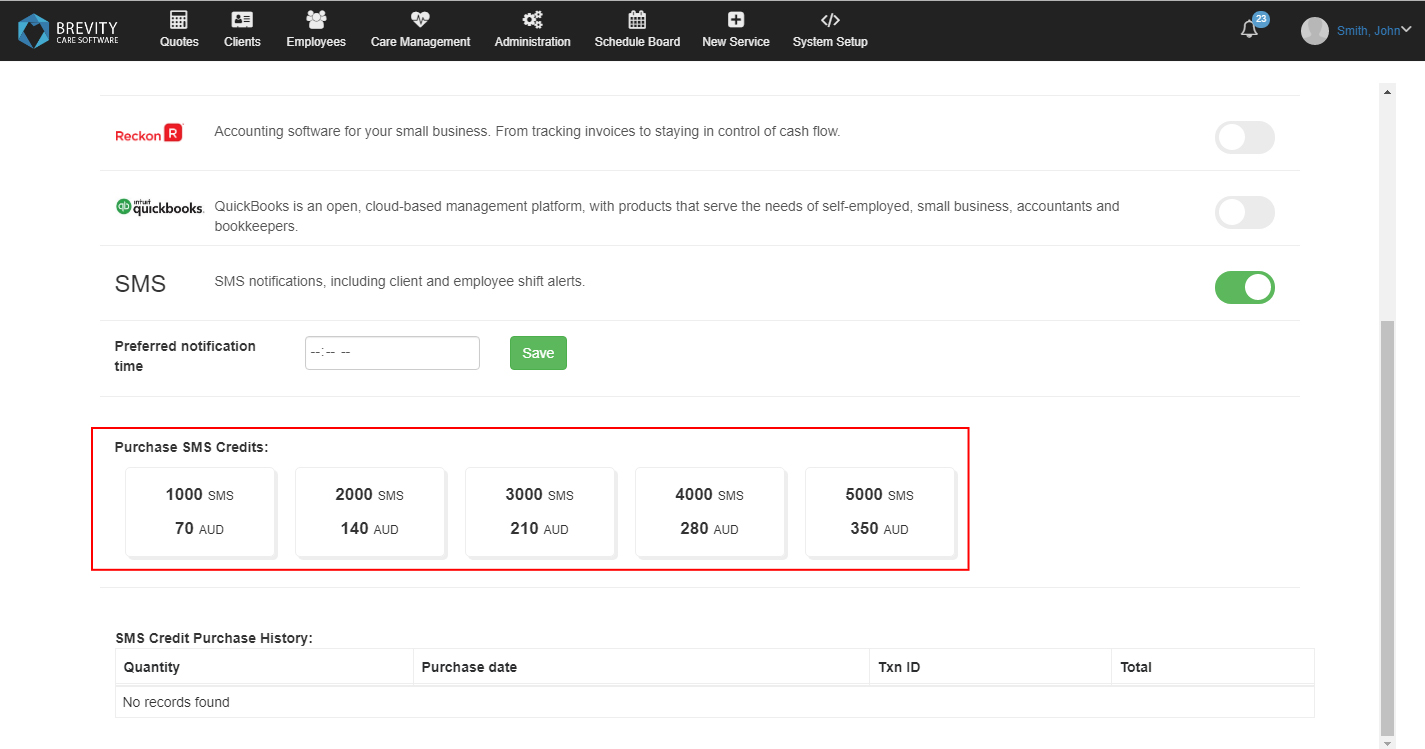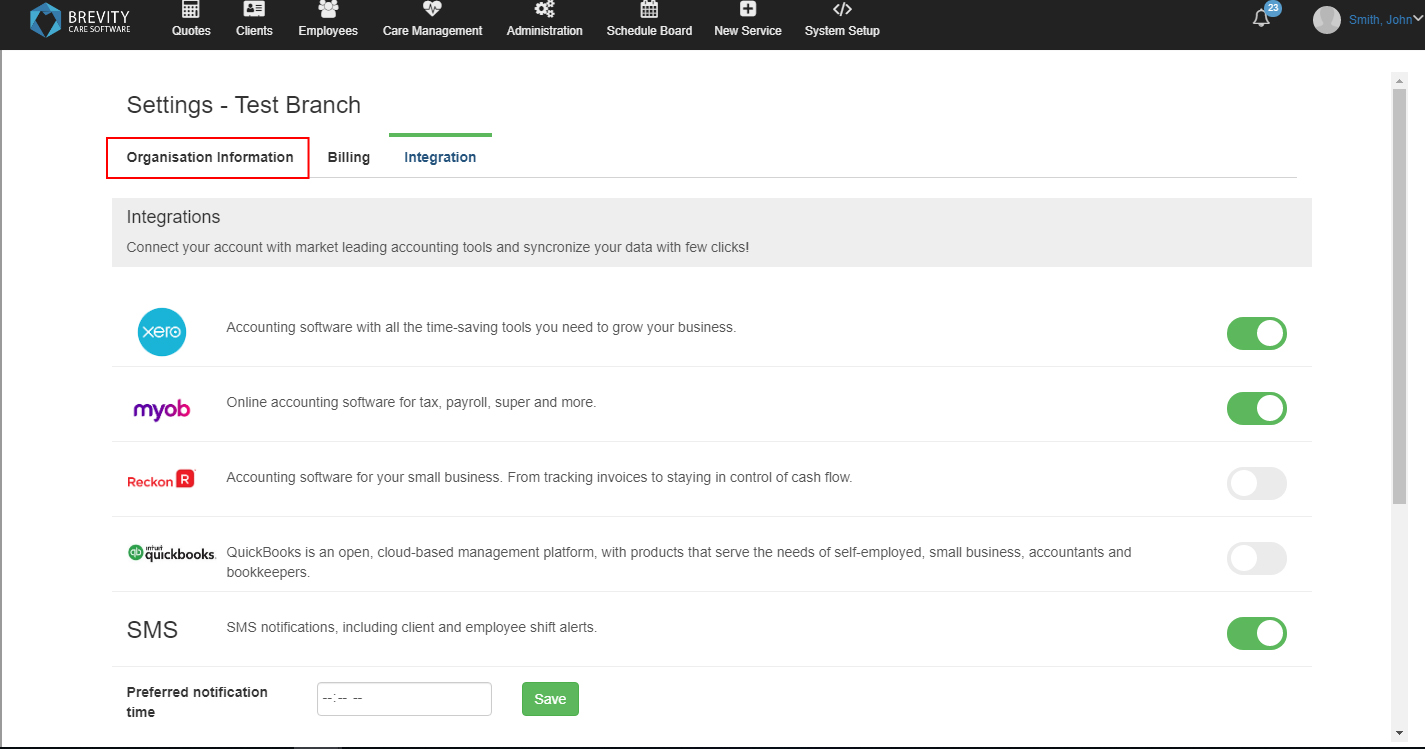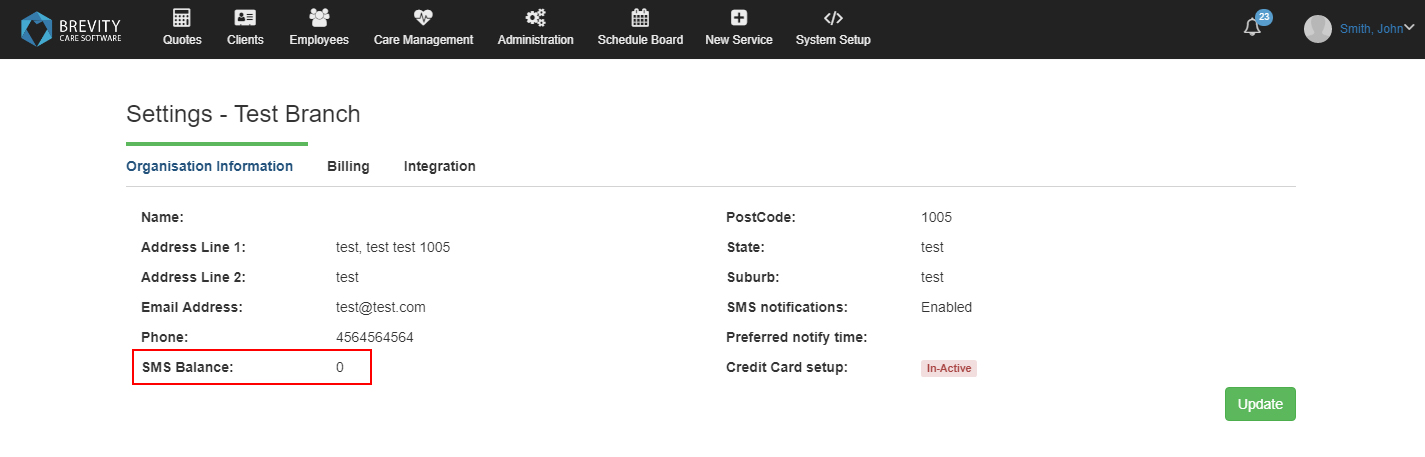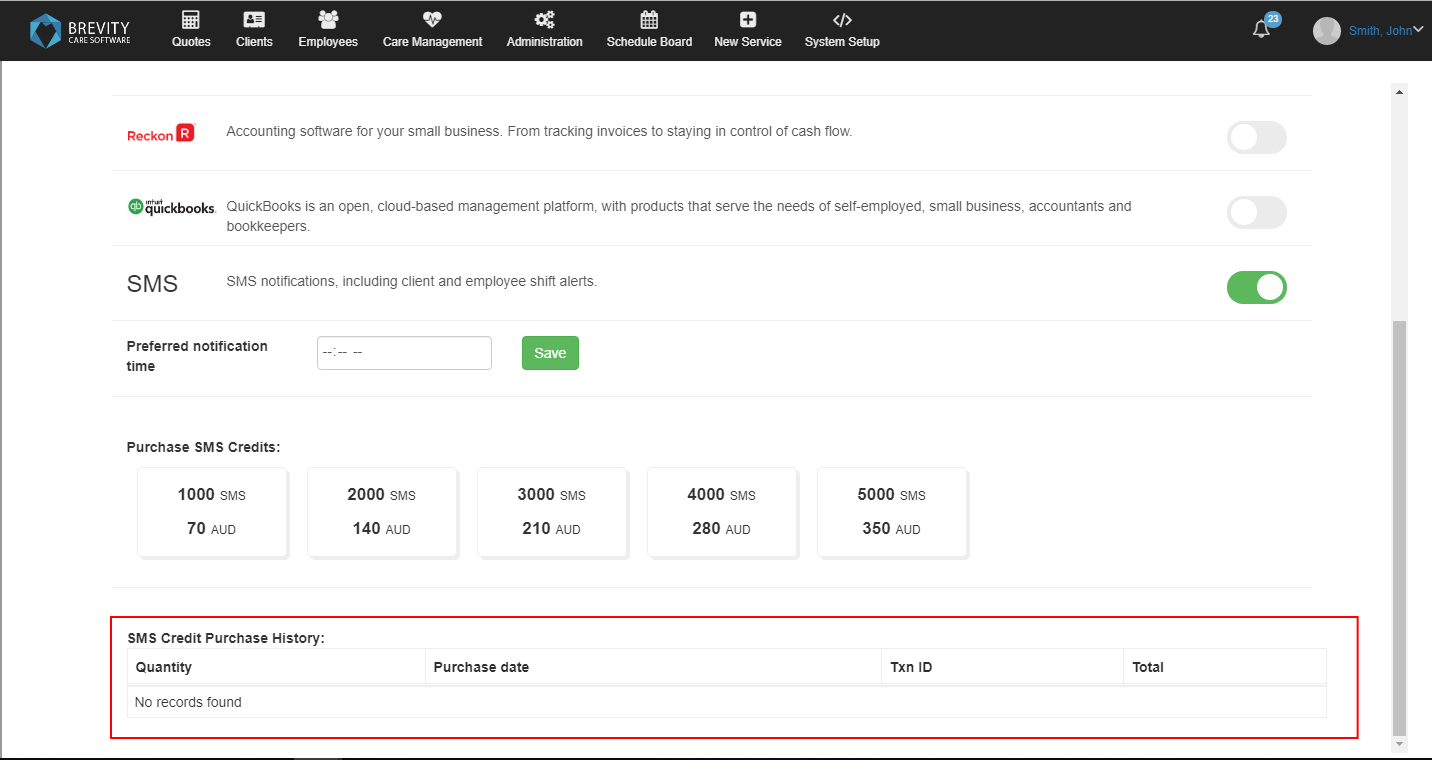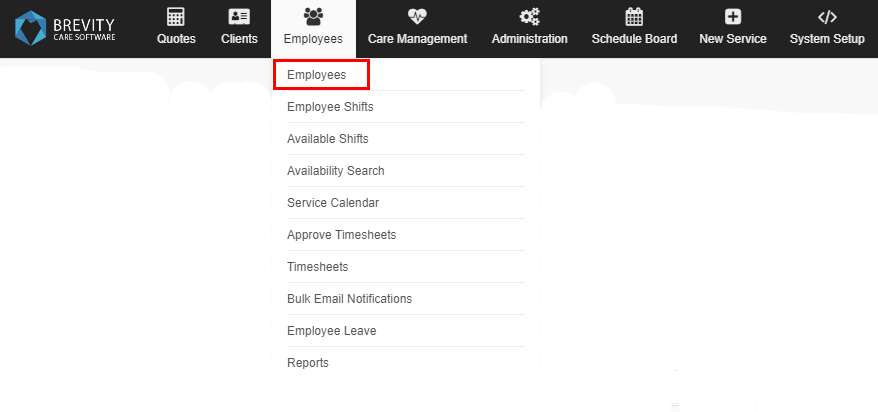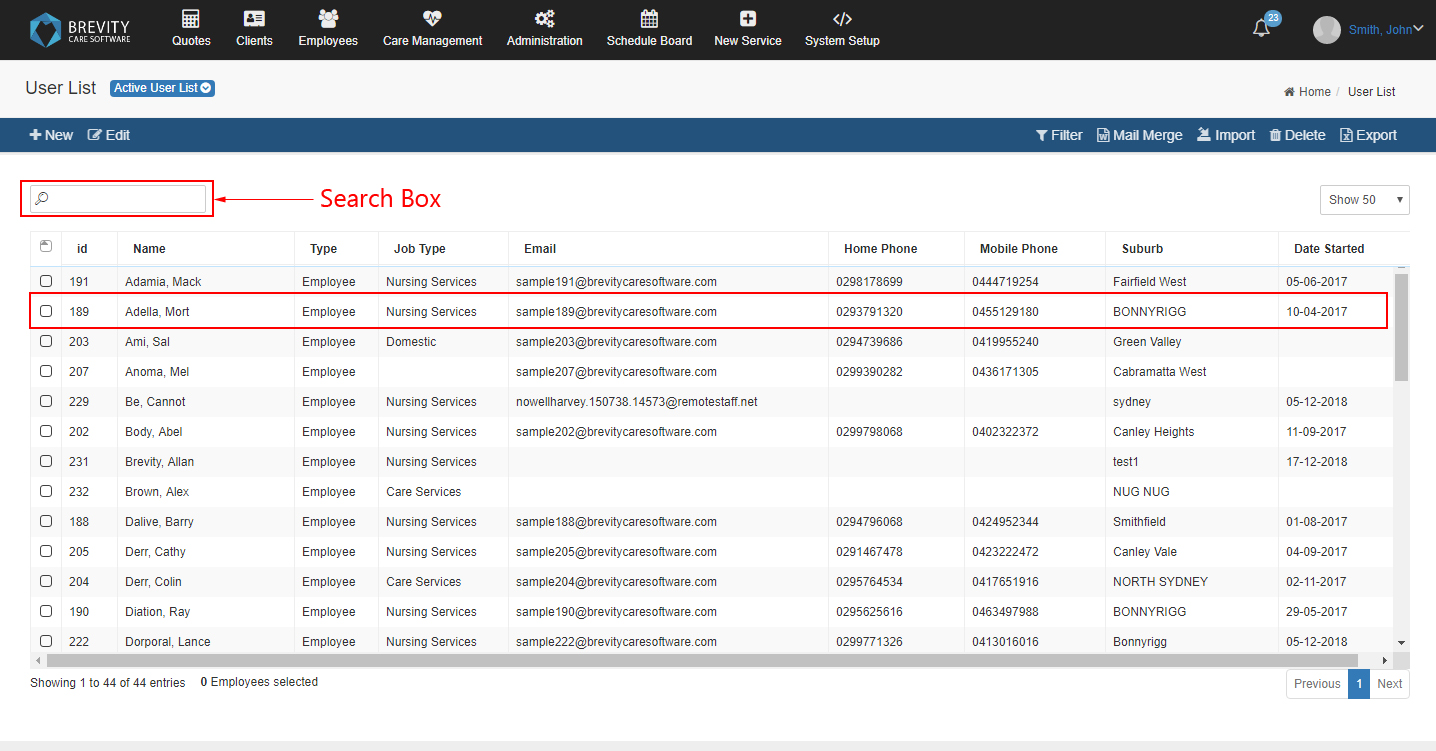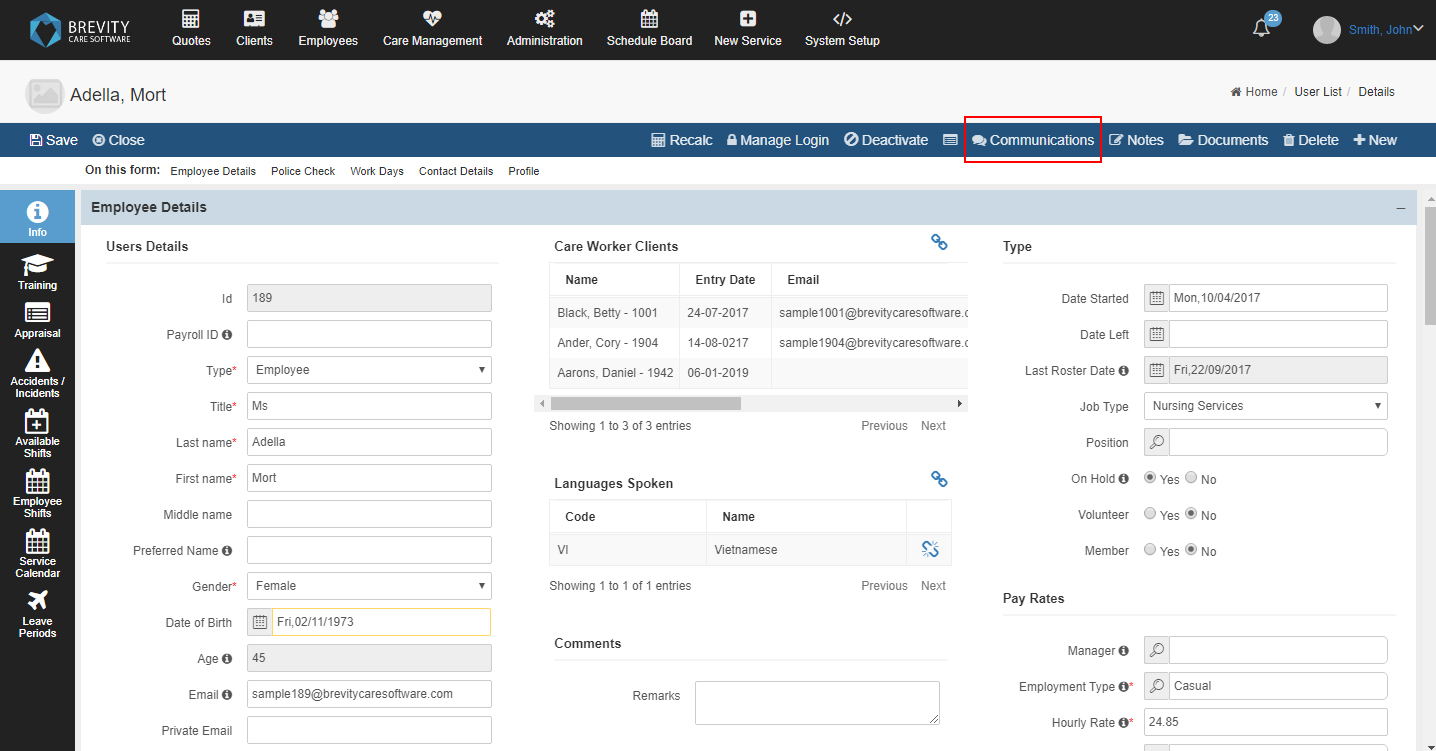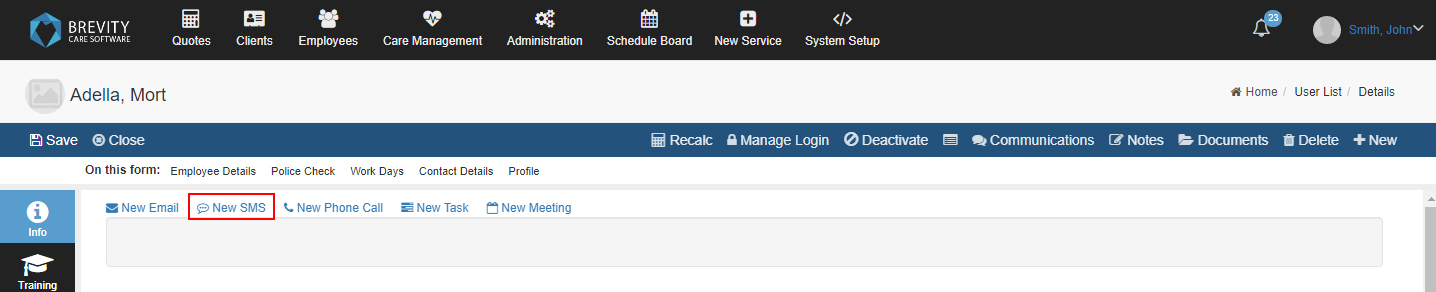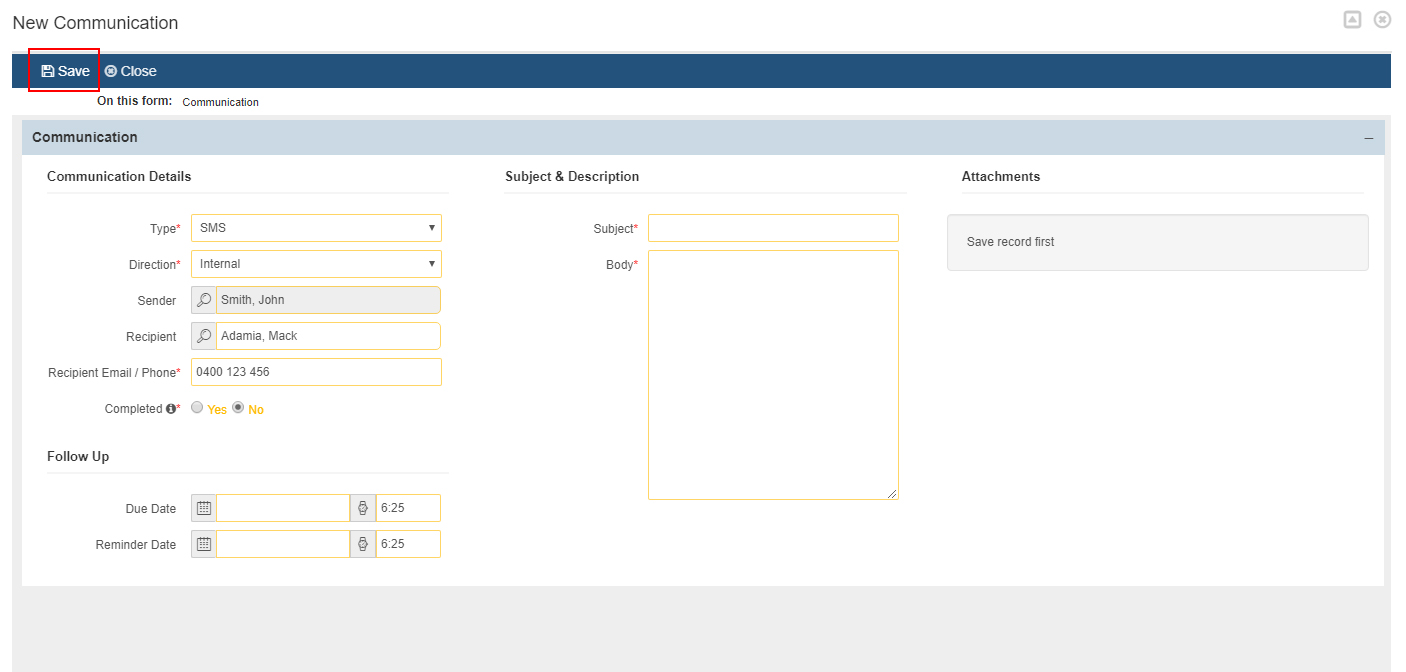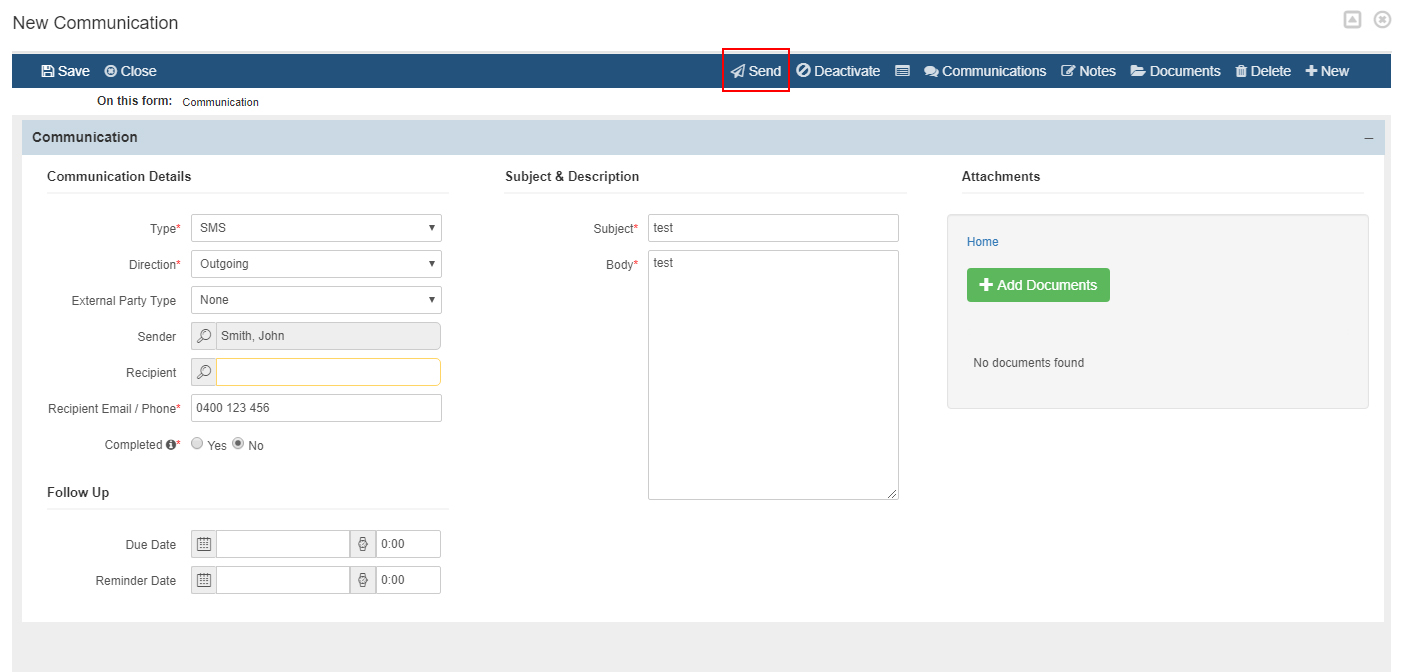Brevity SMS
You can send an SMS to your care worker using the Brevity Communication section. Before you can send an SMS, you need to have a SMS credits and this will have additional cost.
These are the topics on this page:
Enabling the SMS and Buying SMS Credits
You can enable the SMS in your Brevity by clicking on the logged in user from the upper right corner of Brevity
Click on the settings from the dropdown menu.
It will open the settings page of Brevity, Click on the Integration tab to open the integration page.
Once you enabled the SMS, you can now purchase the SMS credits. Before you can purchase the SMS credits, your credit card should be configured from the billing tab.
Checking for the SMS credit and History
You can check your SMS credit from the Organisation Information. Click on the Organisation Information tab to check for the SMS Credit.
You will see your SMS Balance from the SMS balance section.
You can also check you sms purchase history by clicking on the integration tab.
The SMS Credit Purchase History can be found on the bottom part of the page.
Sending an SMS
You can send an SMS to your client or employee by going to their profiles. If you want to send an SMS to your employees, go to the Employees from the Main Menu and then click on the employees from the sub menu
Open the Employee's Profile by double clicking on the record from the table. You can use the search box if you want to search for the Employee's Record.
It will open the Employee's Profile. Click on the Communications tab from the action bar.
It will open the Communication widget. Click on the New SMS from the list of tab.
From the SMS page, fill in the details for the new SMS. Once done, click on the Save button.
You should use these details before you can send an SMS
- Type: Select SMS from the dropdown list
- Direction: Select Outgoing
- Sender: By default, it is automatically select. It will use the user that is logged in from Brevity.
- Recipient: It is automatically selected. It will use the user / client that you opened the profile
- Recipient Email / Phone: It will select the user's phone number.
- Completed: Select No if you want to send an SMS. Selecting yes means you already sent the SMS.
After filling in the details, click on the Save Button to create the SMS. Once you save the new sms, the send button will appear. Click on the Send button to send the sms to the recipient.
Receiving the SMS
When the support worker replied to the text that has been sent to them from Brevity Software, it will create an email with the SMS reply to the sender's email. If the email address of the sender doesn't have an email address from their profile, it will be sent to the branch email address.
Copyright © 2019 Brevity. All Rights Reserved