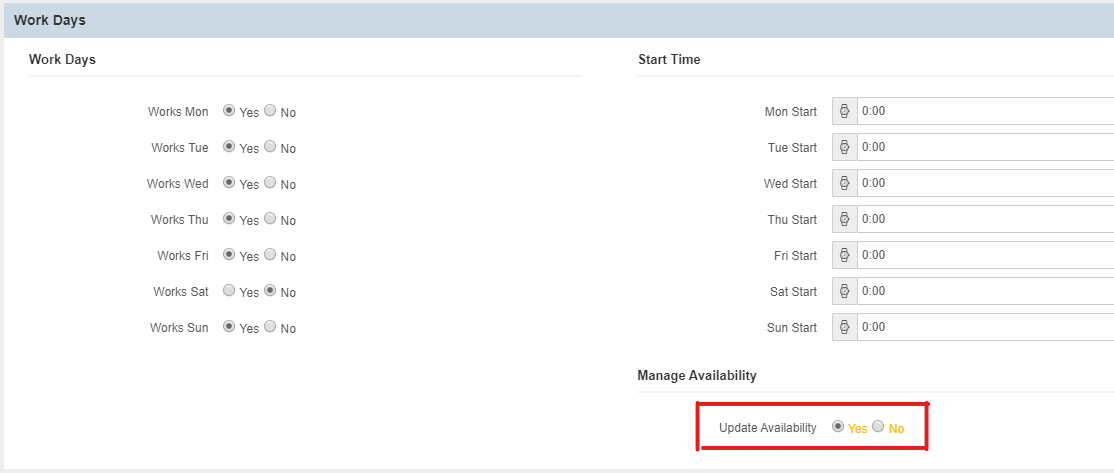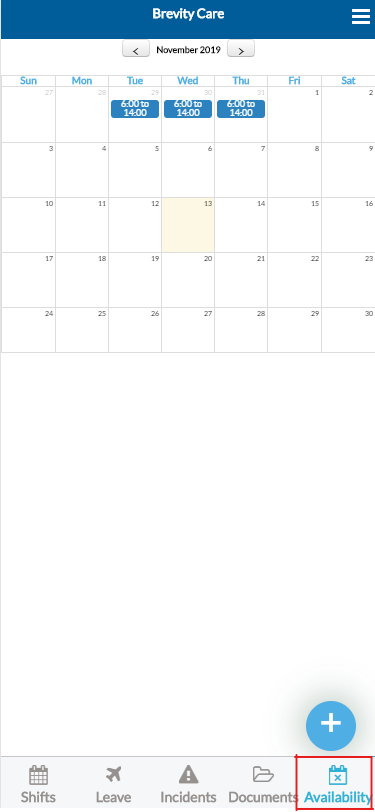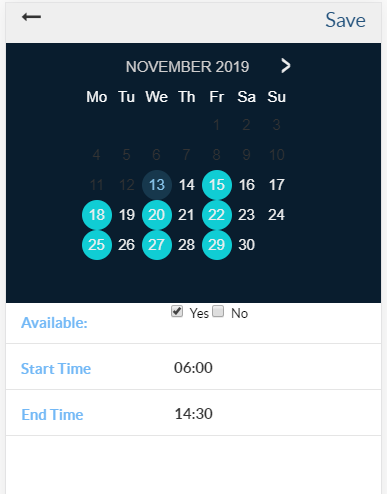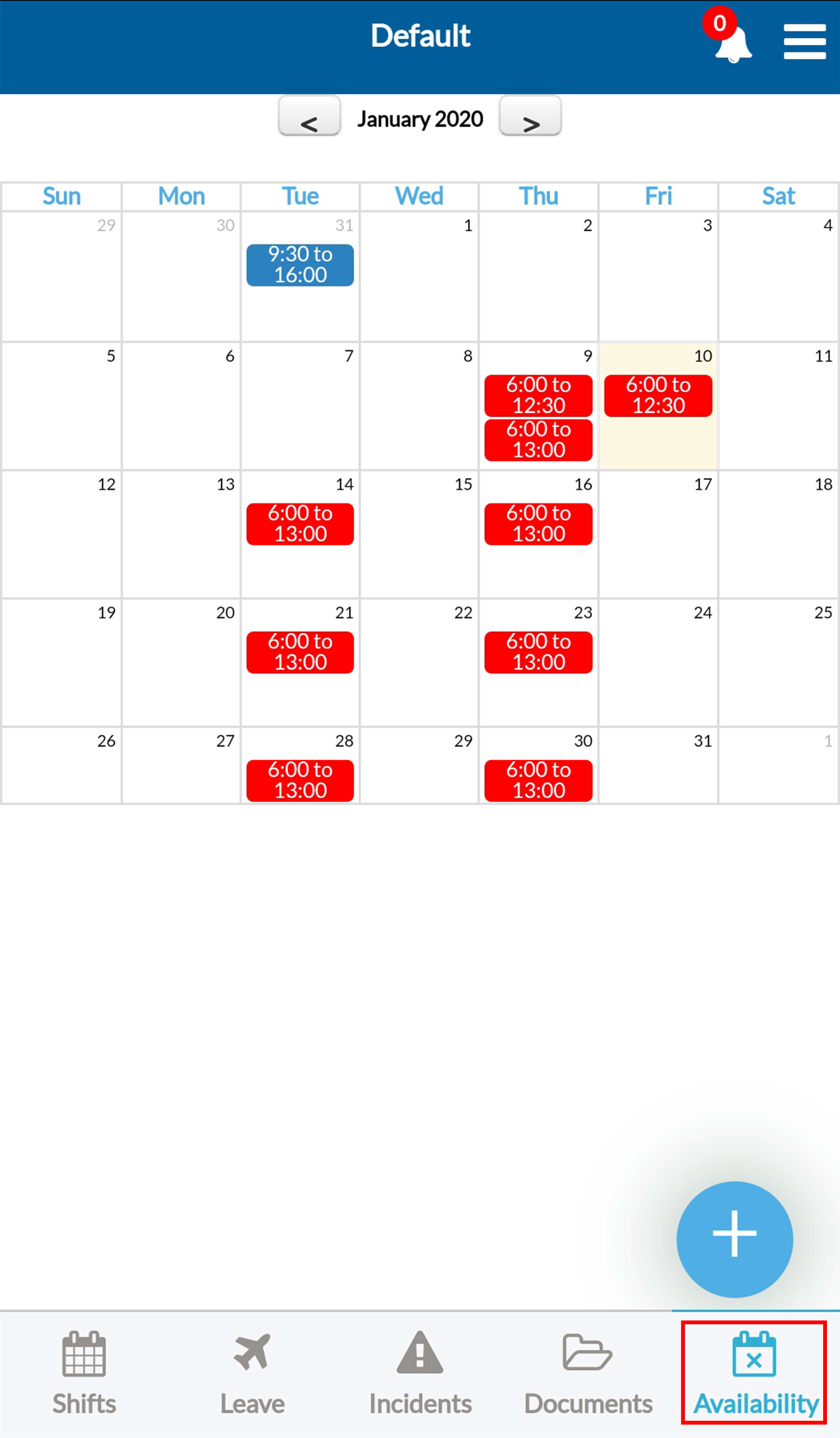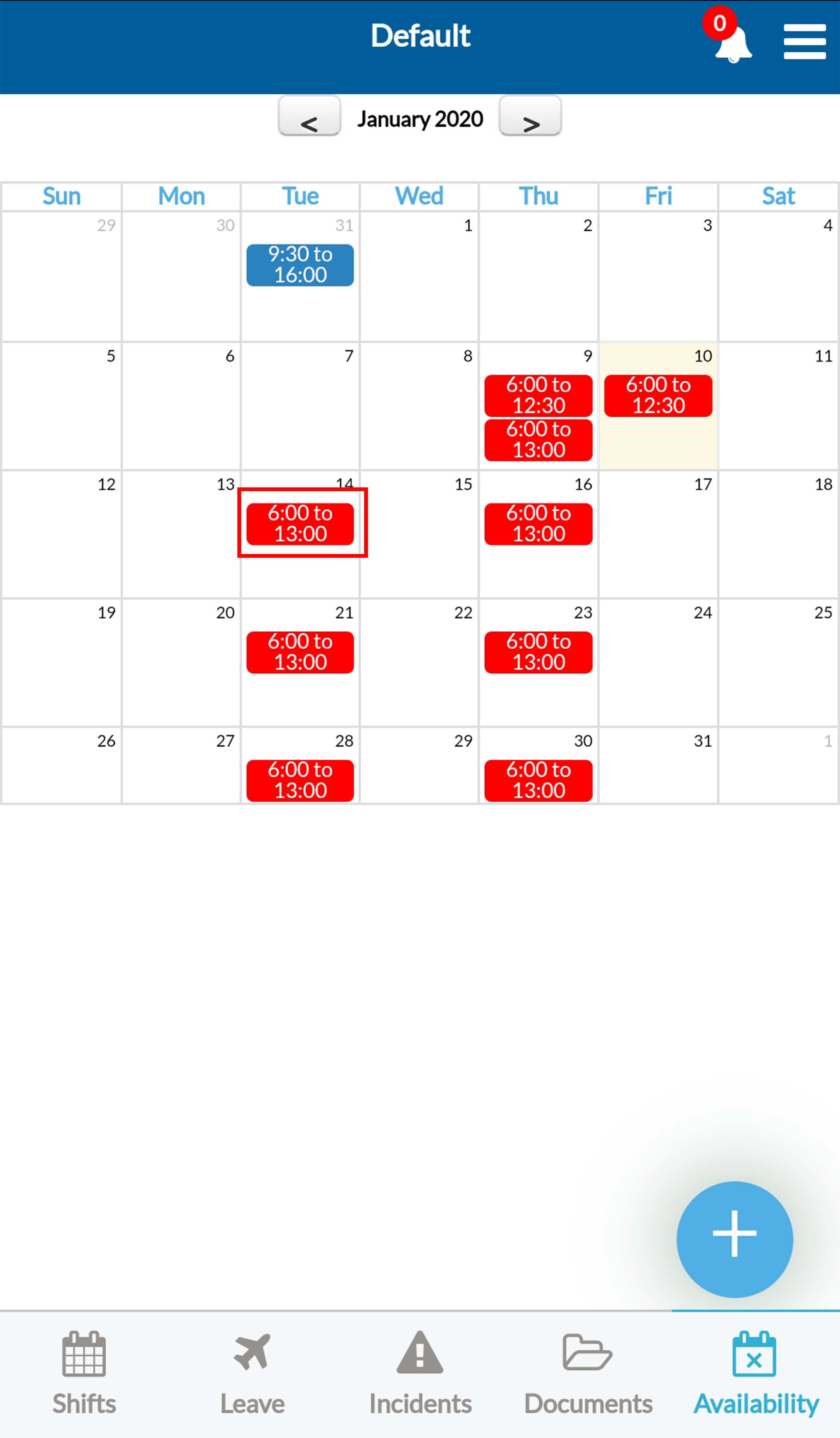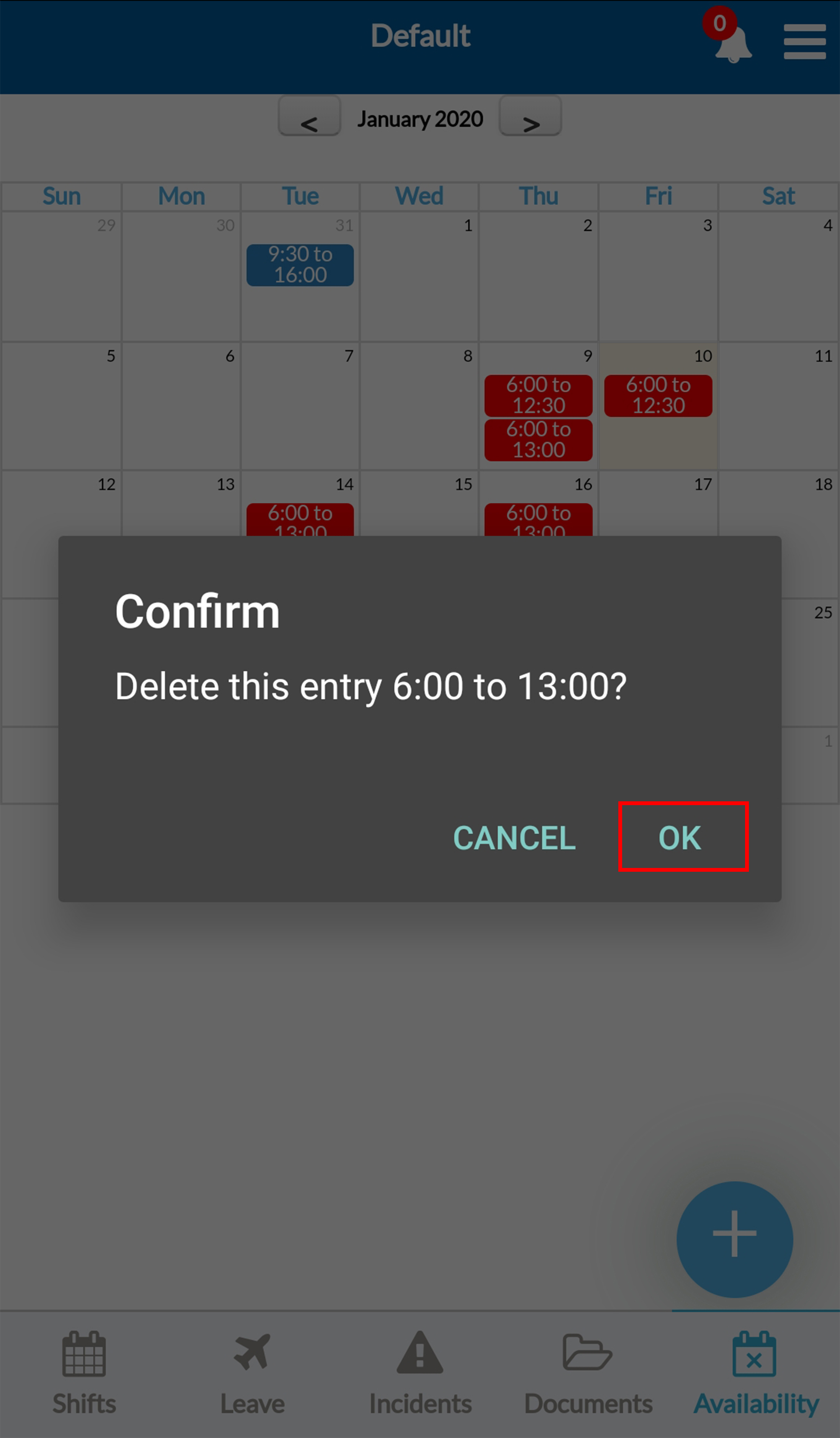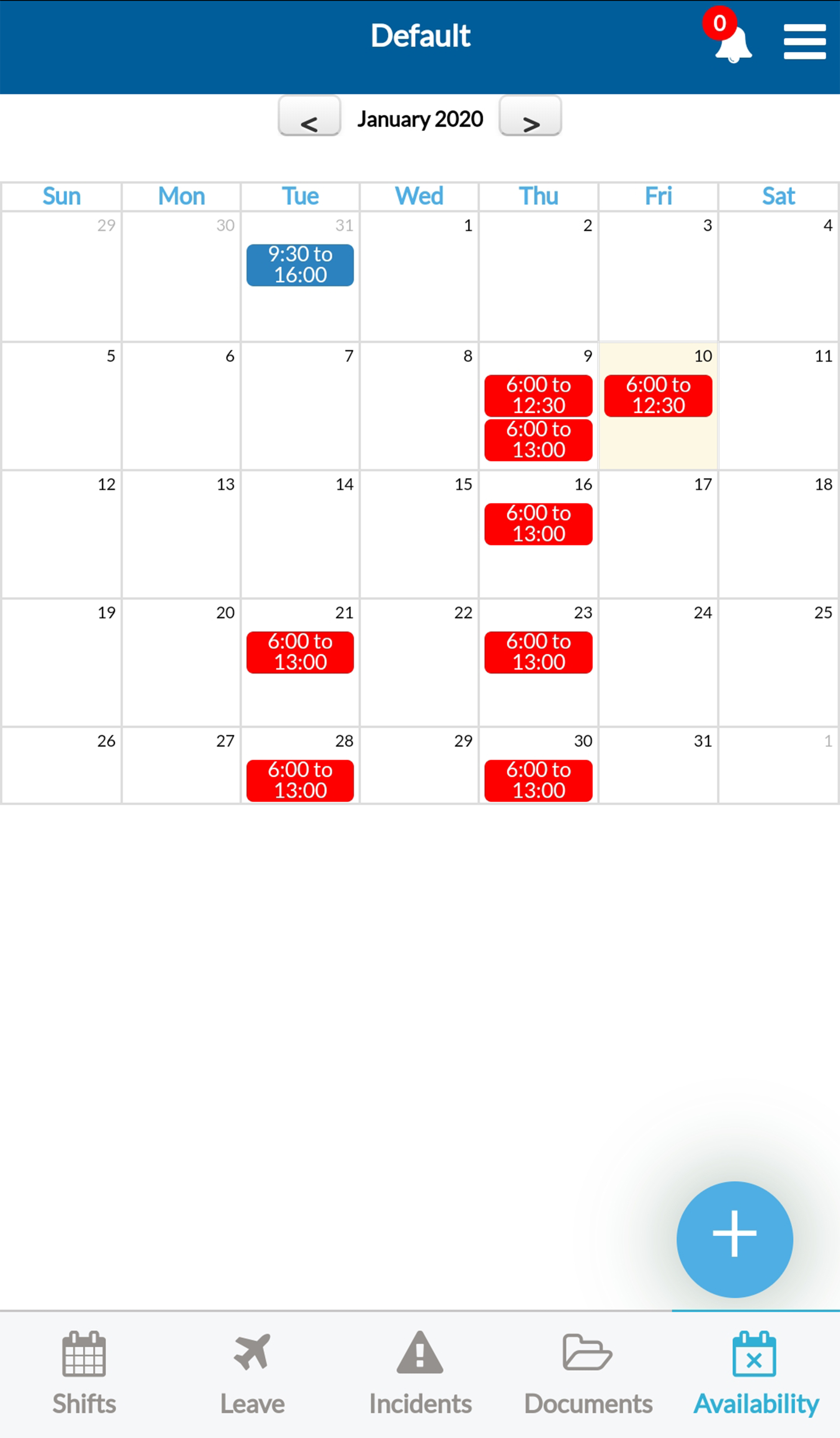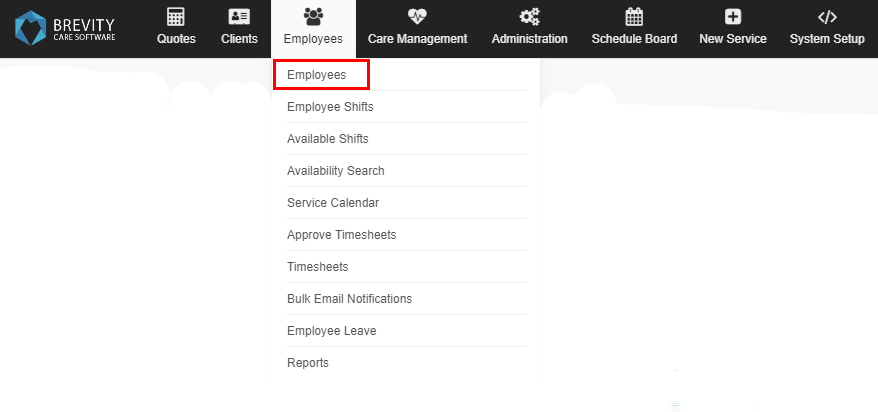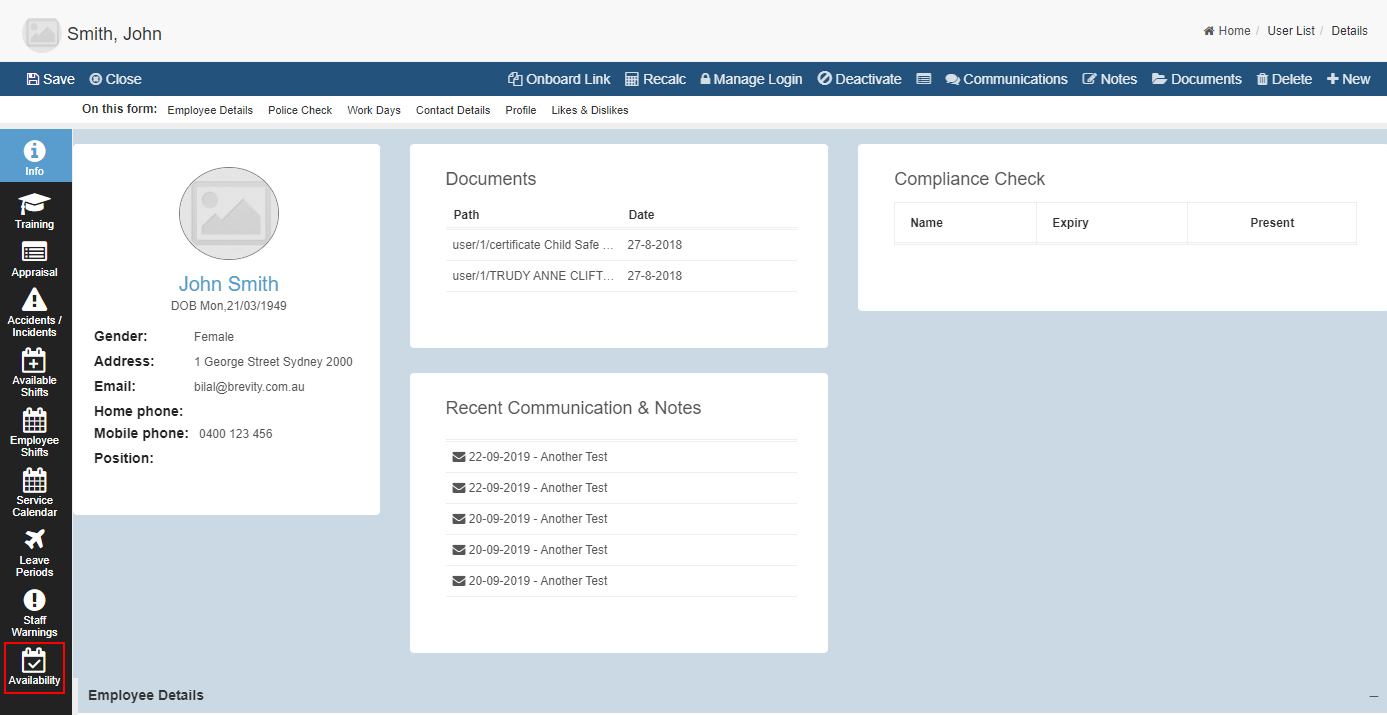Allowing Employee to Manage their Availability
Brevity allows you to enable management of staff availability, which could be very handy for casual staff. This is enabled on a case by case basis via the employee profile.
Allowing staff to manage their availability via the mobile app
From within the employee profile,under the Work Days section, you can enable the Availability management for the employee by setting the Update Availability option to Yes. Please note that you are still able to set the work days and times for these employees. The availability or unavailability that the employee set will however override the work days and times from the profile.
Employees Managing their Availability
Once the Update Availability option has been enabled for an employee, they are able set their availability via the mobile app. This will enable a new tab at the bottom of the mobile app that allows them to set their availability or unavailability.
The plus button in the bottom right can be used to record availability or unavailability. The employee can individually select the days they want to set the availability or unavailability for, whether they are available or not, as well as the related times.
Deleting the Availability
You could delete the availability by going to the availability section of the Brevity Mobile App.
It will show you the availability for the month. If you wanted to delete an availability, click on the availability from the calendar.
It will ask you if you want to delete the availability. Click on Ok to delete the availability.
Once the availability is deleted, it will be removed from the availability calendar.
Viewing an employees Availability or Unavailability
Once the Availability has been set by an employee, you are able to view these via the employee view on the schedule board. These times will also be considered when searching for available staff.
Editing the Employee's Availability from Brevity Software
If you wanted to change the details of the Employee's Availability using the Brevity Software, you could do this by going to the employee's profile (From employee from main menu and then clicking on employee from sub menu. You could use the search box to search for the employee and double clicking on the employee's name from the list).
Once you are on the employee's profile, you need to click on the availability from the quick tab menu
This will list all the employee's availability. You could create a new availability, edit or delete the employee's availability from this section.
If you wanted to create a new availability, click on the + New button to add the employee's availability (located on the upper left side of the availability page). Fill in the details and then click on save to create the employee's availability
If you wanted to edit the employee's availability, you could double click the availability from the list to edit it. You could also click on the availability from the list and then click on the edit button on the upper left. Fill in the changes to the availability and then click on save to save the changes for the employee's availability.
if you wanted to delete the availability, you could click on the availability from the list and then click on the delete button.
Related content
Copyright © 2019 Brevity. All Rights Reserved