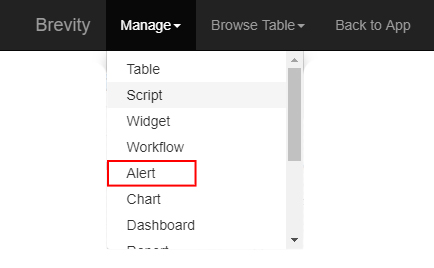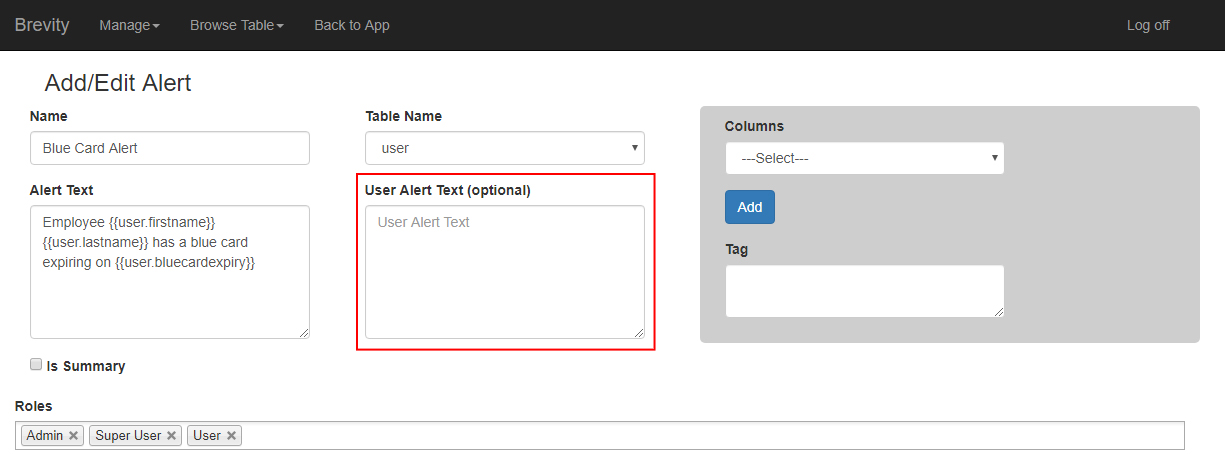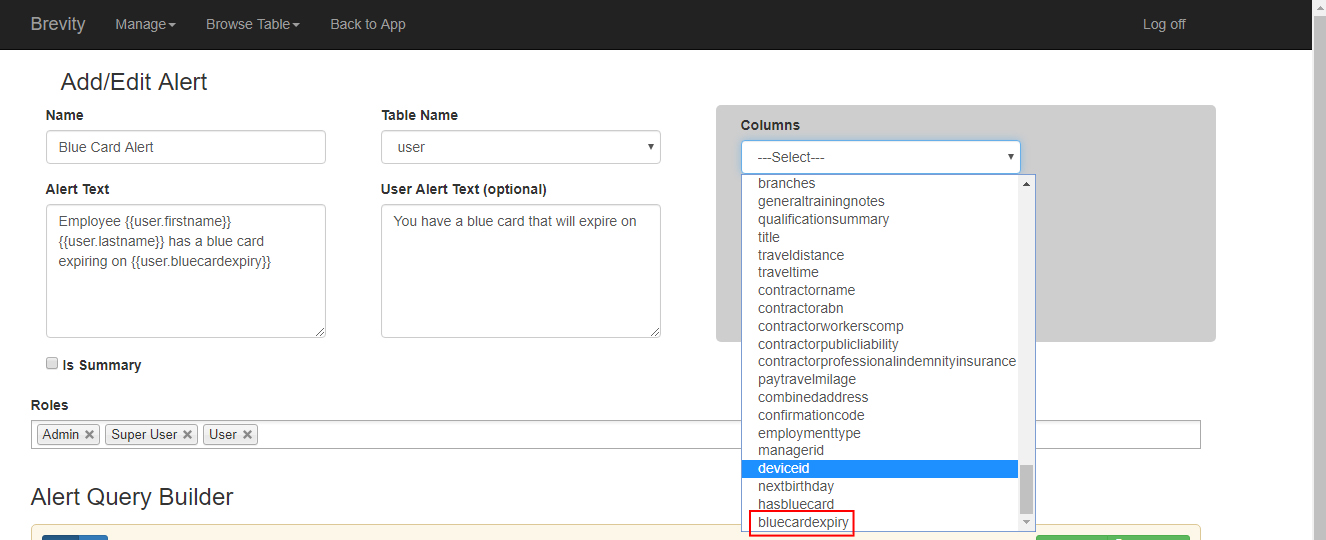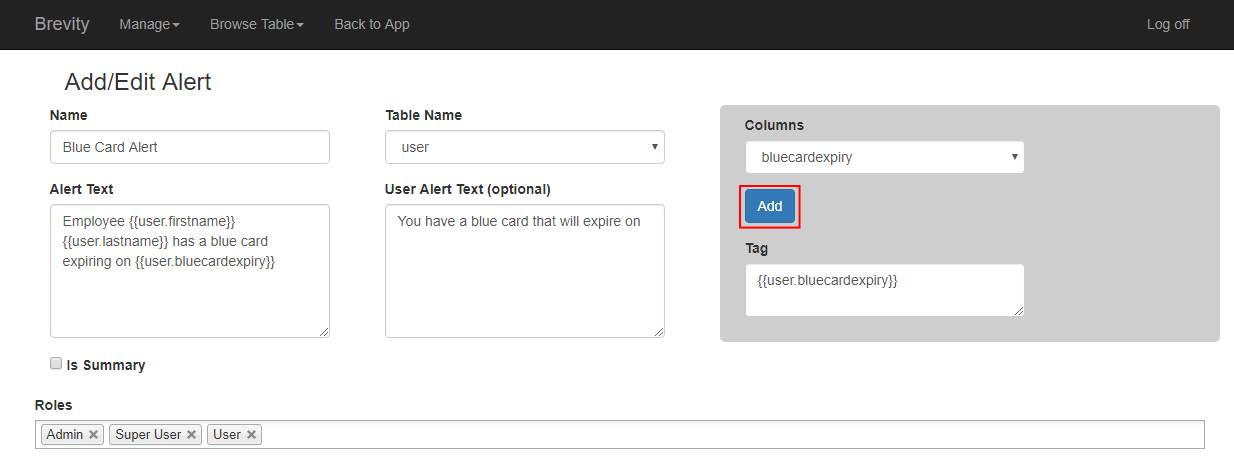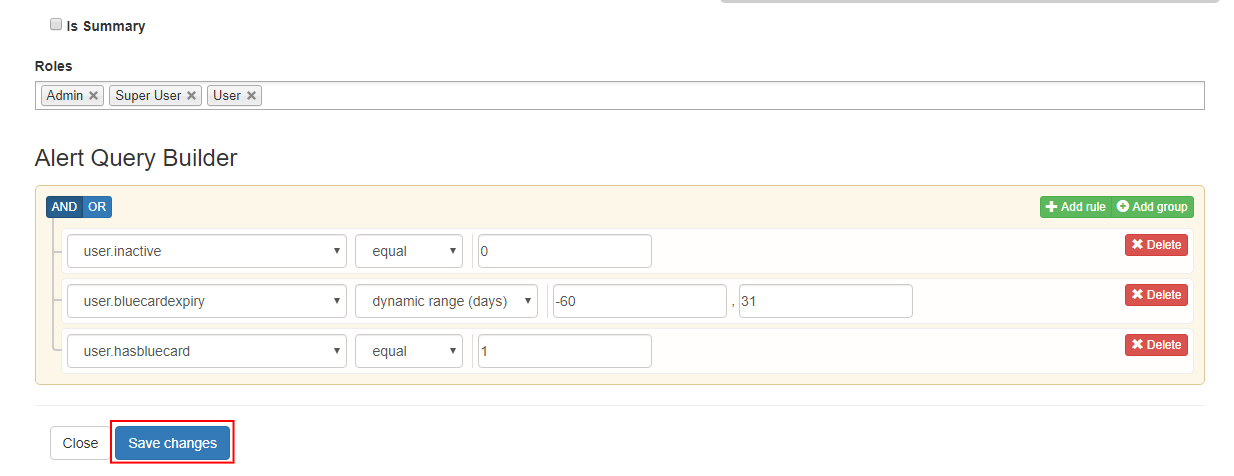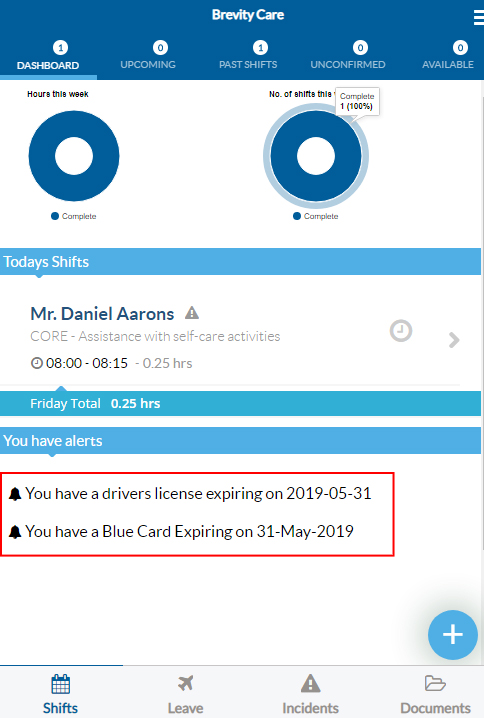How to add an alert on Brevity Mobile App
You can add an alert to the Employee Using the Brevity Mobile App. You can do this by configuring an alert from the System Setup.
You can go to the system setup by clicking on the System Setup from the Main Menu.
The main page of system setup will open the list of available table in Brevity. Click on the manage button to show the available system setup menu.
Click on Alert from the sub menu.
It will list all the alerts for the Brevity Mobile App. You can edit the alert that you want the support worker see from their Brevity Mobile App. Click on the Edit button to edit the alert.
The alert page will open. If you want the support worker see this alert, you can create an alert by typing the alert text from the User Alert Text box
You can use the field box on the right to help you add the field from the table. click on the column drop down to see the fields from the table. Click on the field that you want to select.
It will add a tag on the tag box. Click on the Add button to Add the Tag to your alert text.
Once the tag has been added to your User Alert Text, click on the save change button to add the user alert.
The support workers will now see if there are alerts for them on the Brevity Mobile App.
Related content
Copyright © 2019 Brevity. All Rights Reserved