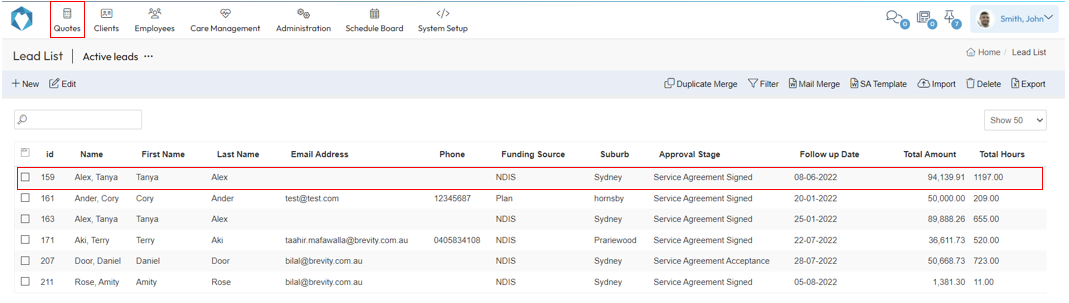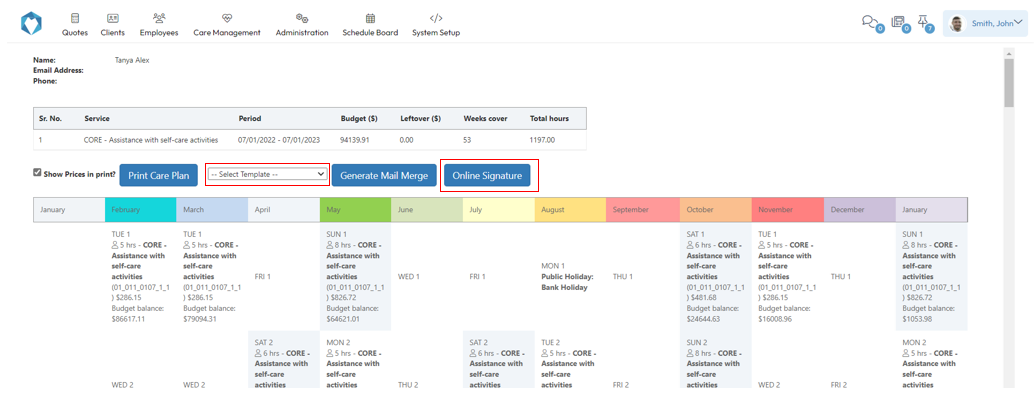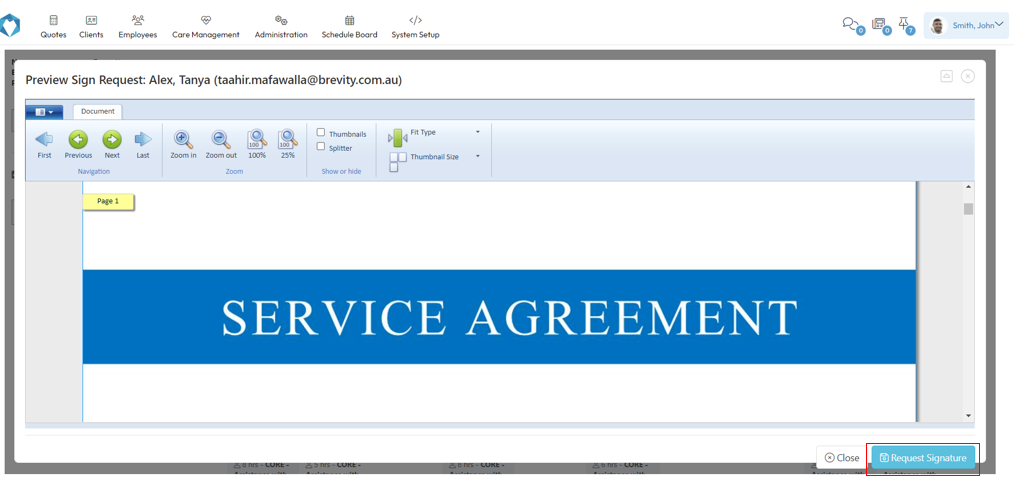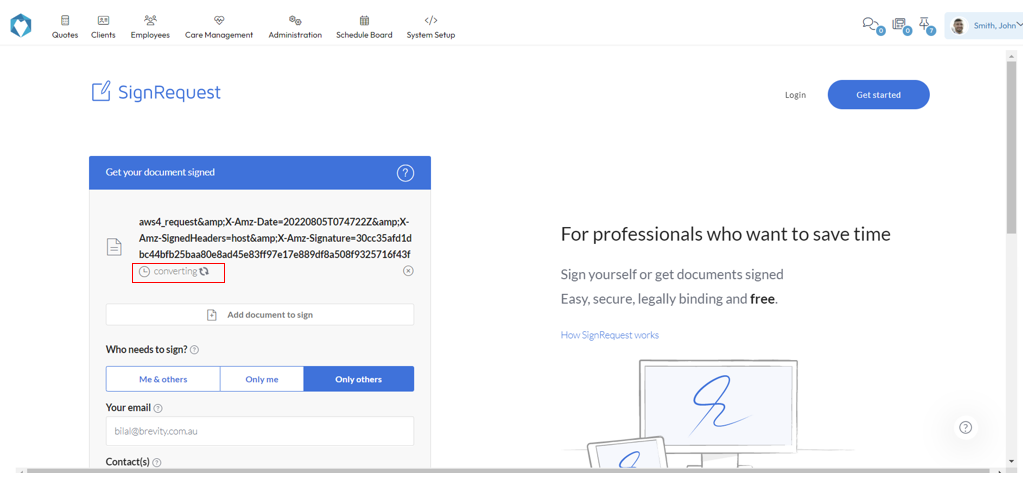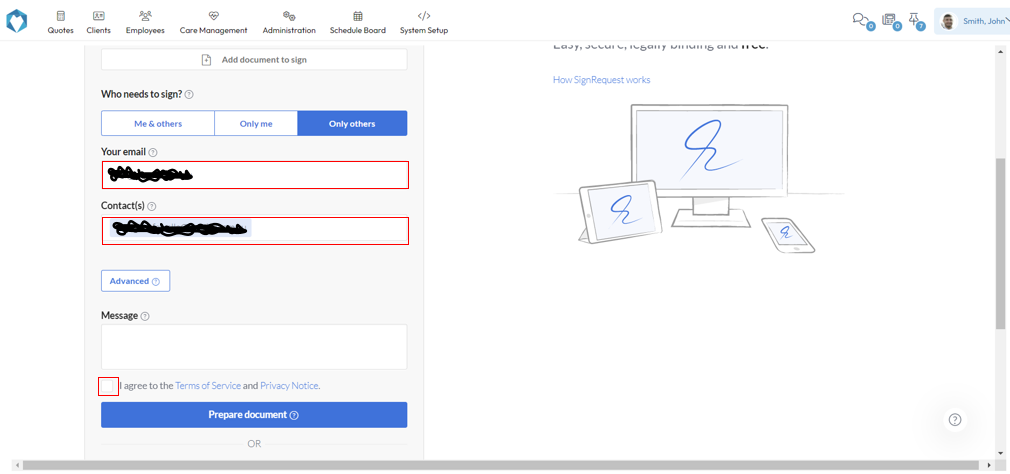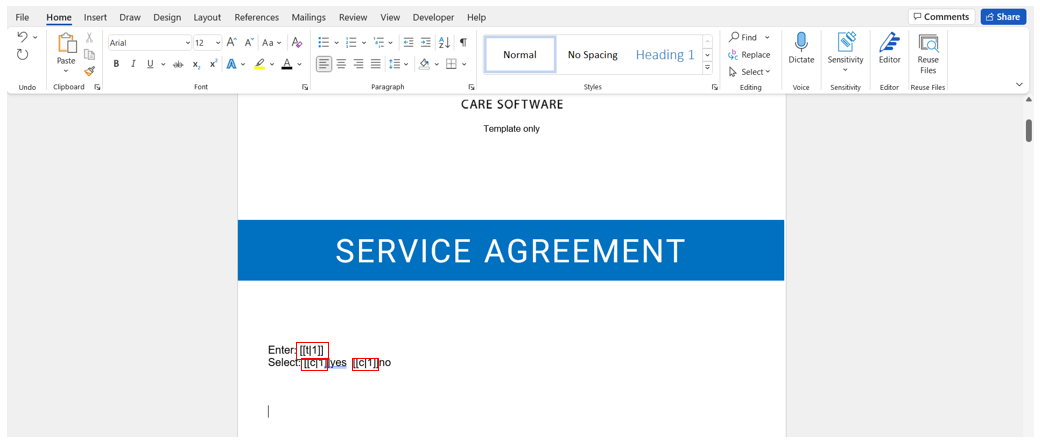Generating a Service Agreement via SignRequest
These are the topics on this page:
Sending the Service Agreement
Service agreements are generated via the Lead record which is accessed via the Quote menu link.
From within the Lead record, click the Proposal button.
From here you can choose the template to use and click the Online Signature button.
Wait for the document to finish converting.
Your email will come through from your employee record. The clients email will come through from the quote record. Agree to the Terms of Service and click Prepare document to review the document and add any input fields to it.
Adding Tags to the mail merge document
Tags enable you to add placeholders to the template for textboxes, checkboxes, datepickers, and signature fields to the document. This allows you to define the fields for information to capture from the client when they sign the document. These can be added to your template before uploading it to Brevity so they don't need to be added each time you send the document for signing.
1. You can add as many fields to the document as you need (as shown above)
2. Check this link for more info about the available tags and formatting options: How to create a Template with tags in a base document – SignRequest
3. TIP: You can colour the tags white on the template, so that they don’t show in the regular mail merged document
Related content
Copyright © 2019 Brevity. All Rights Reserved