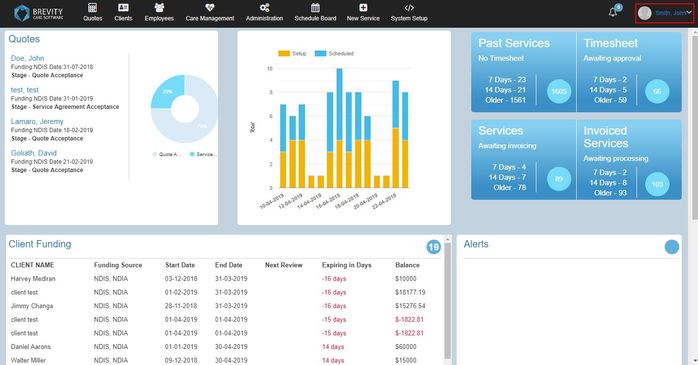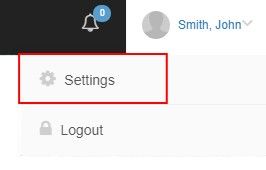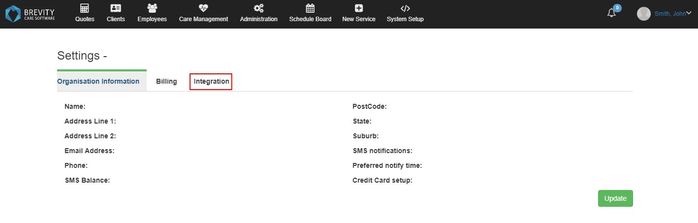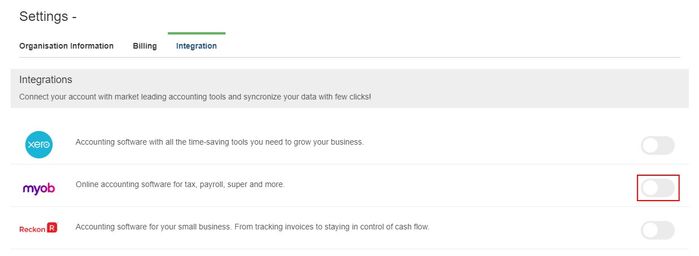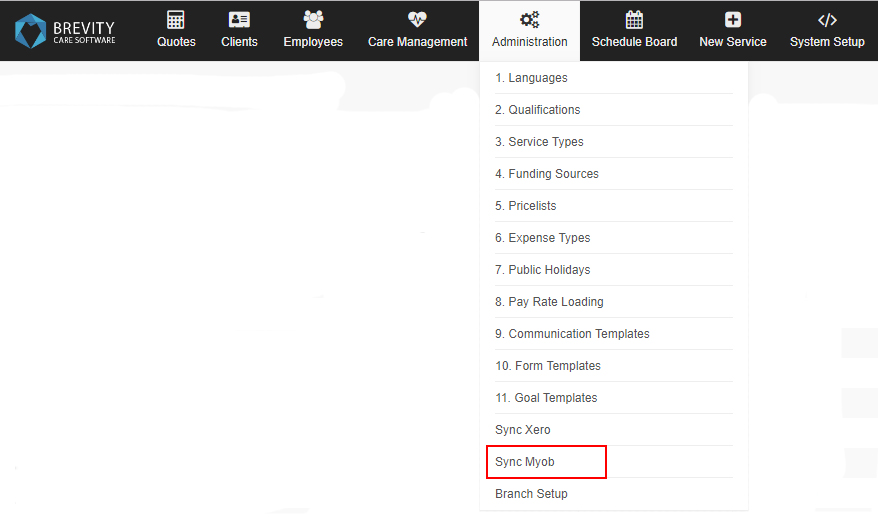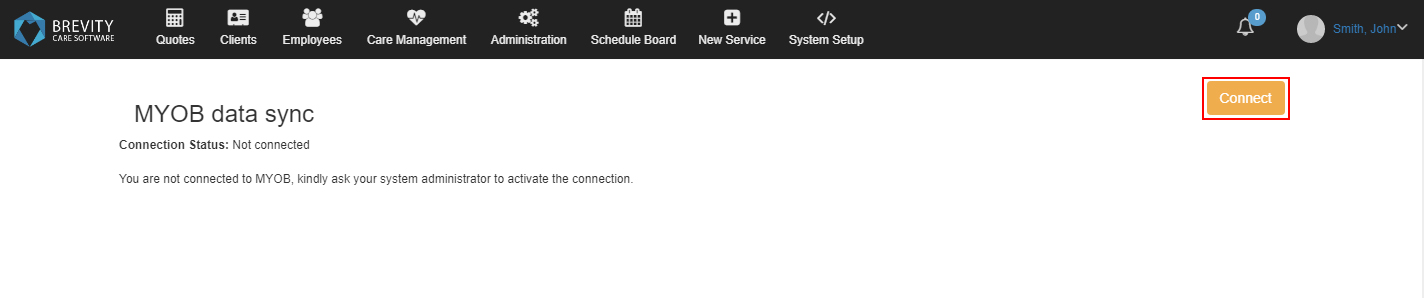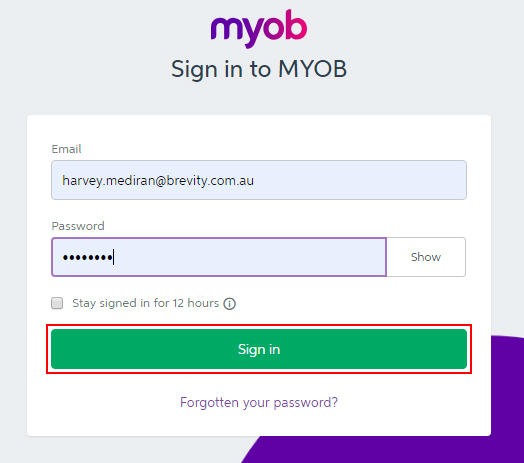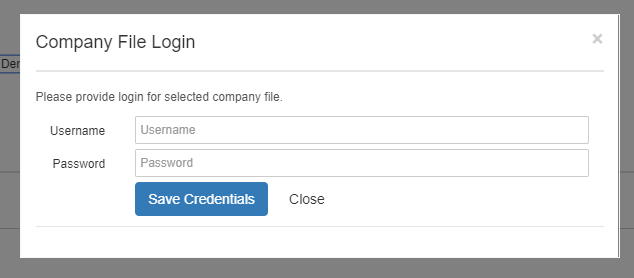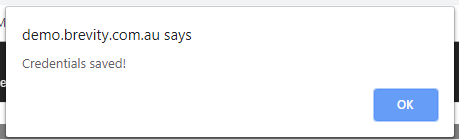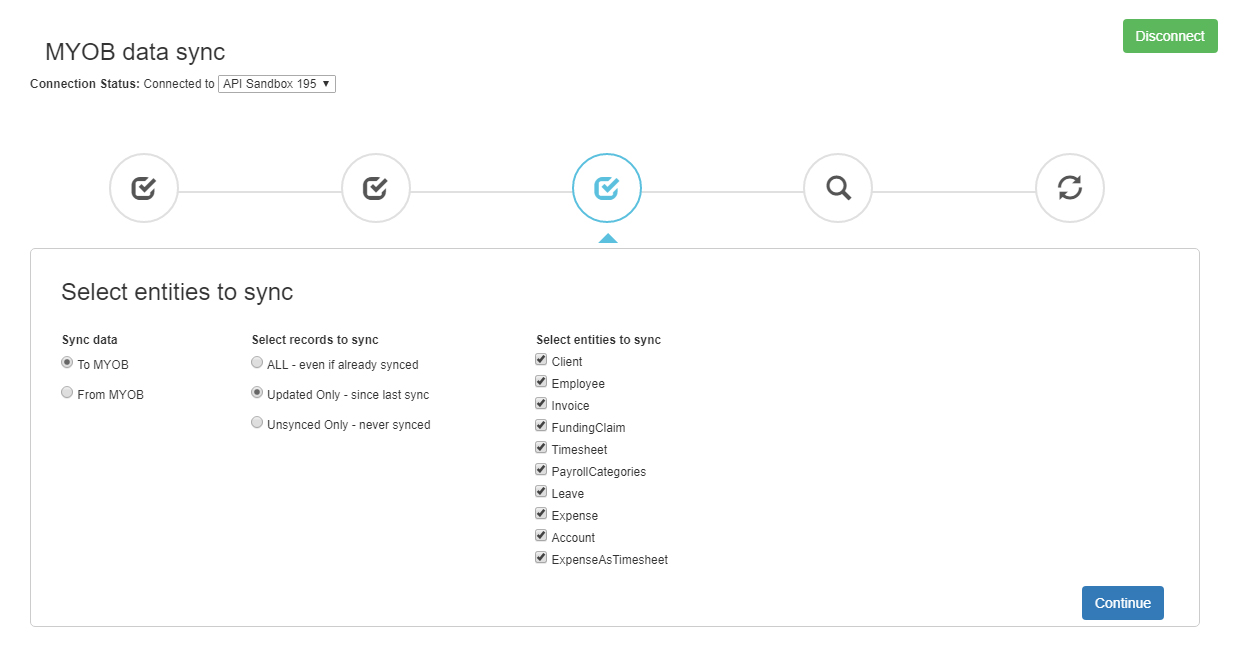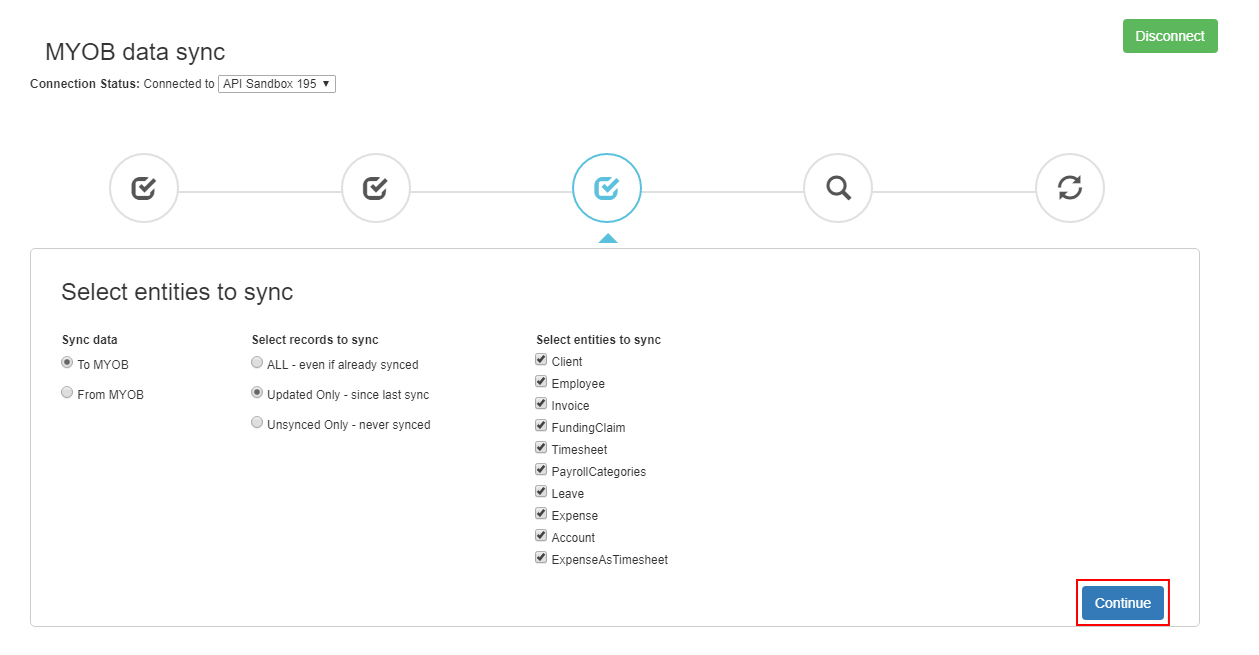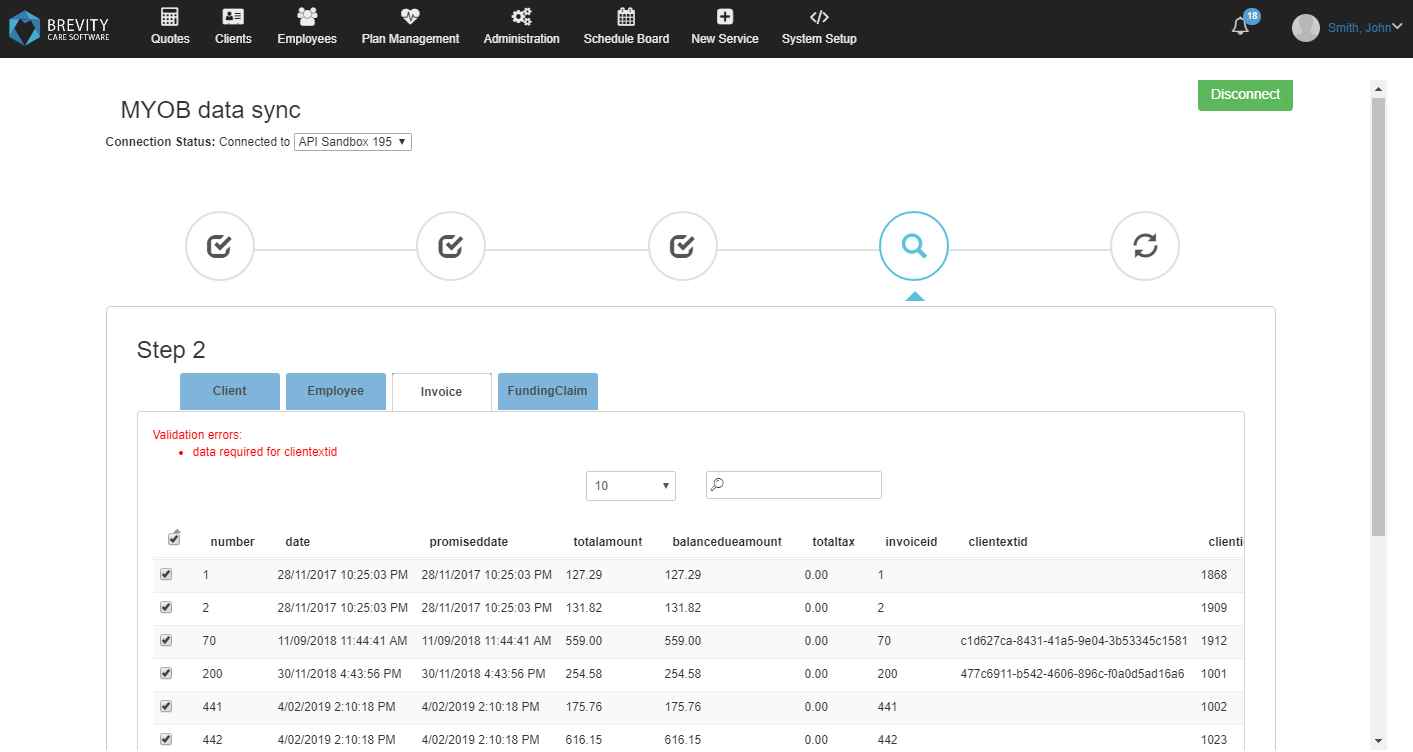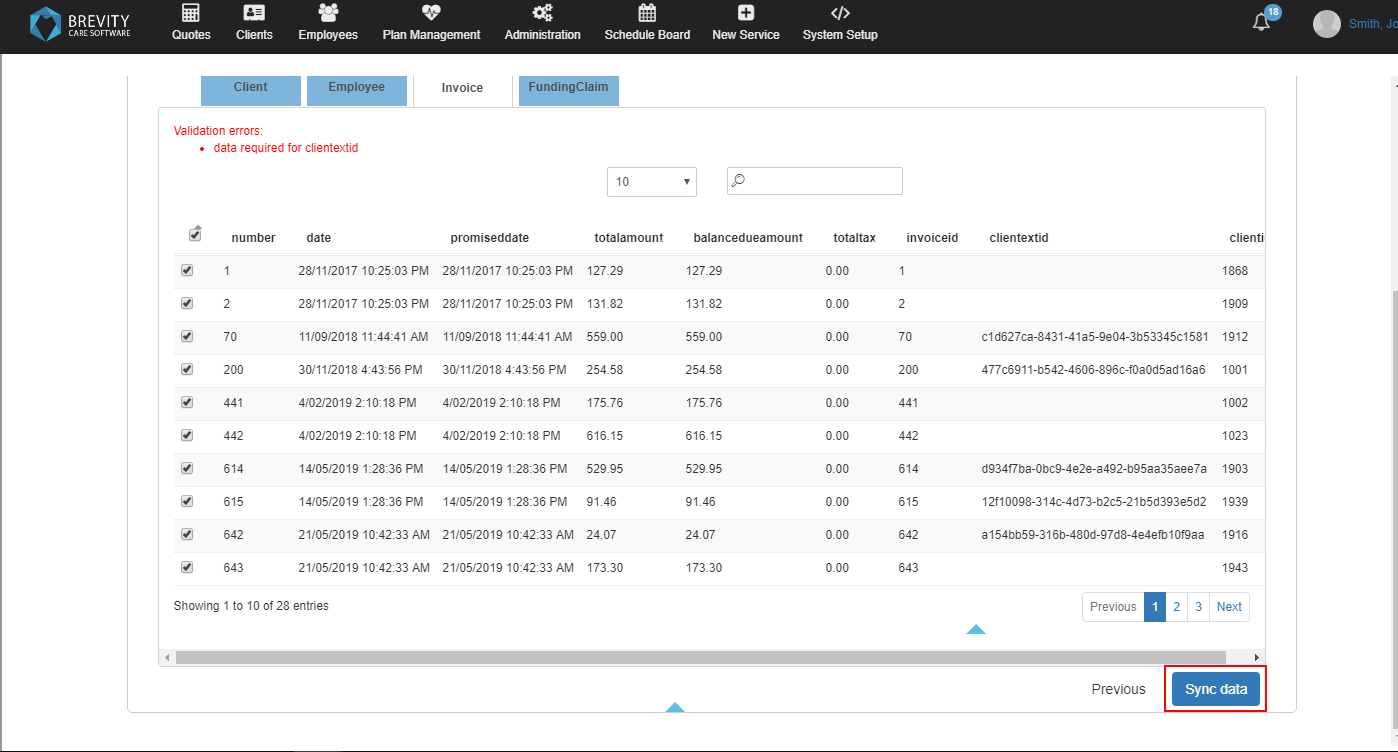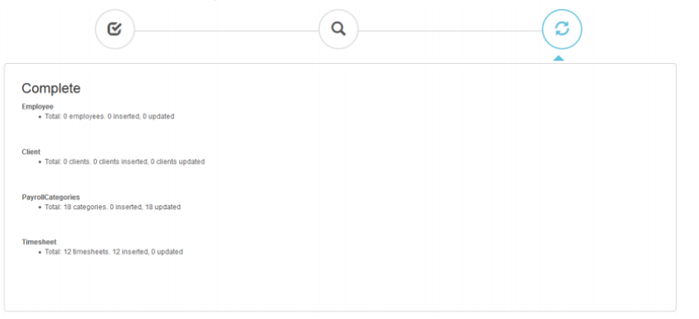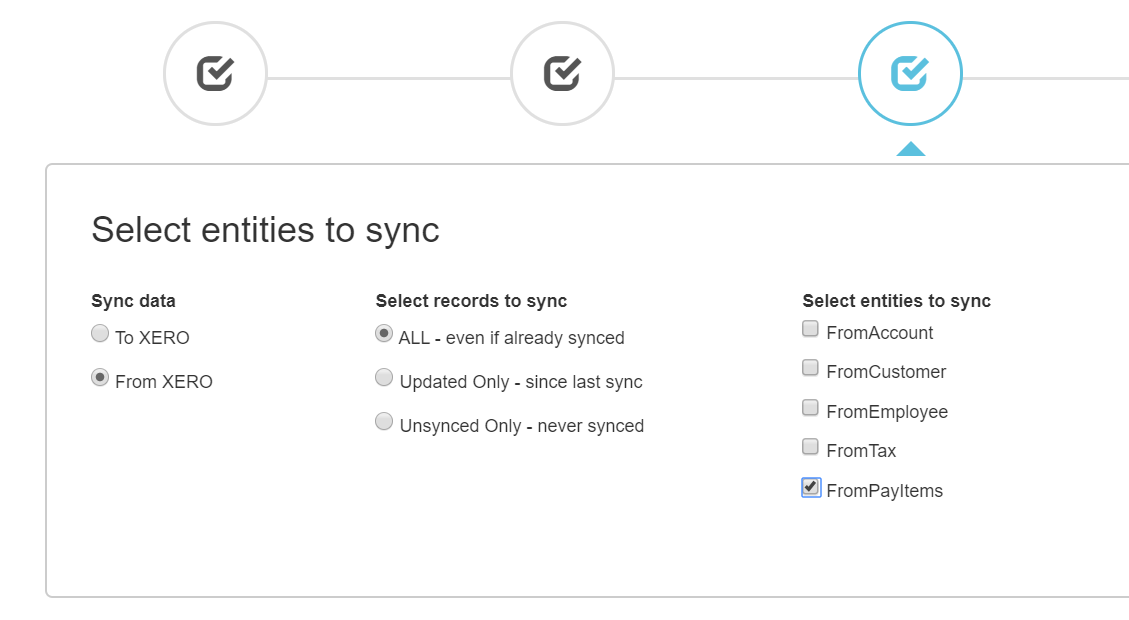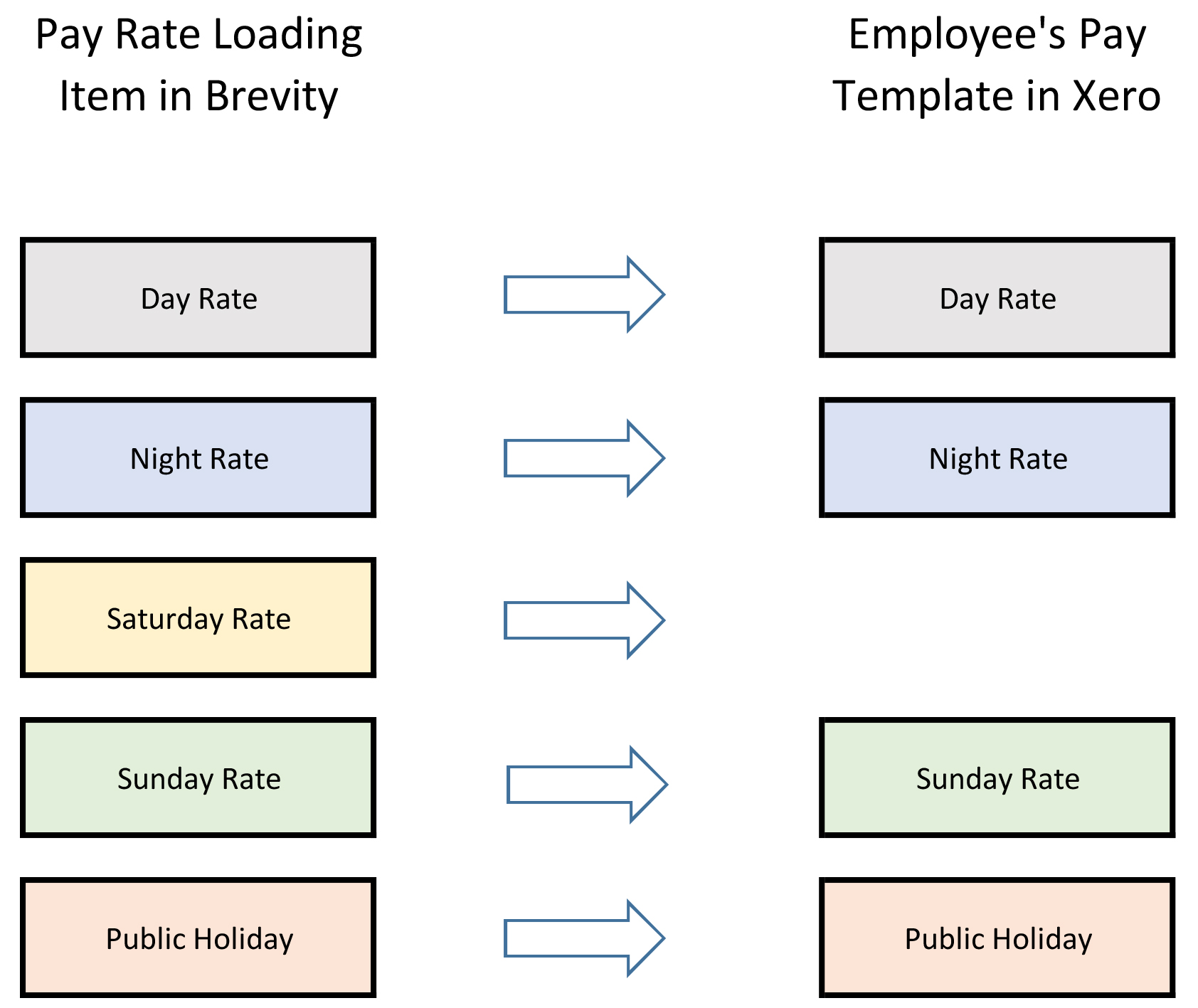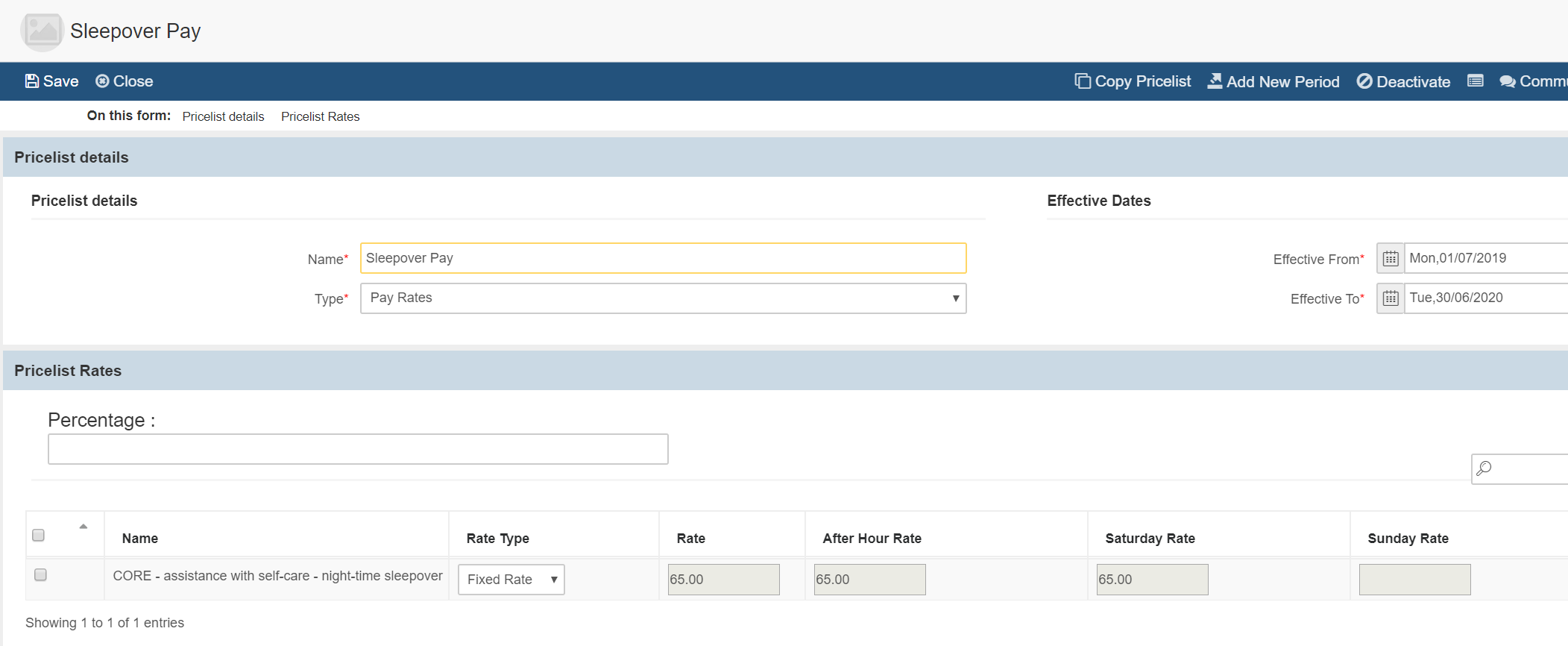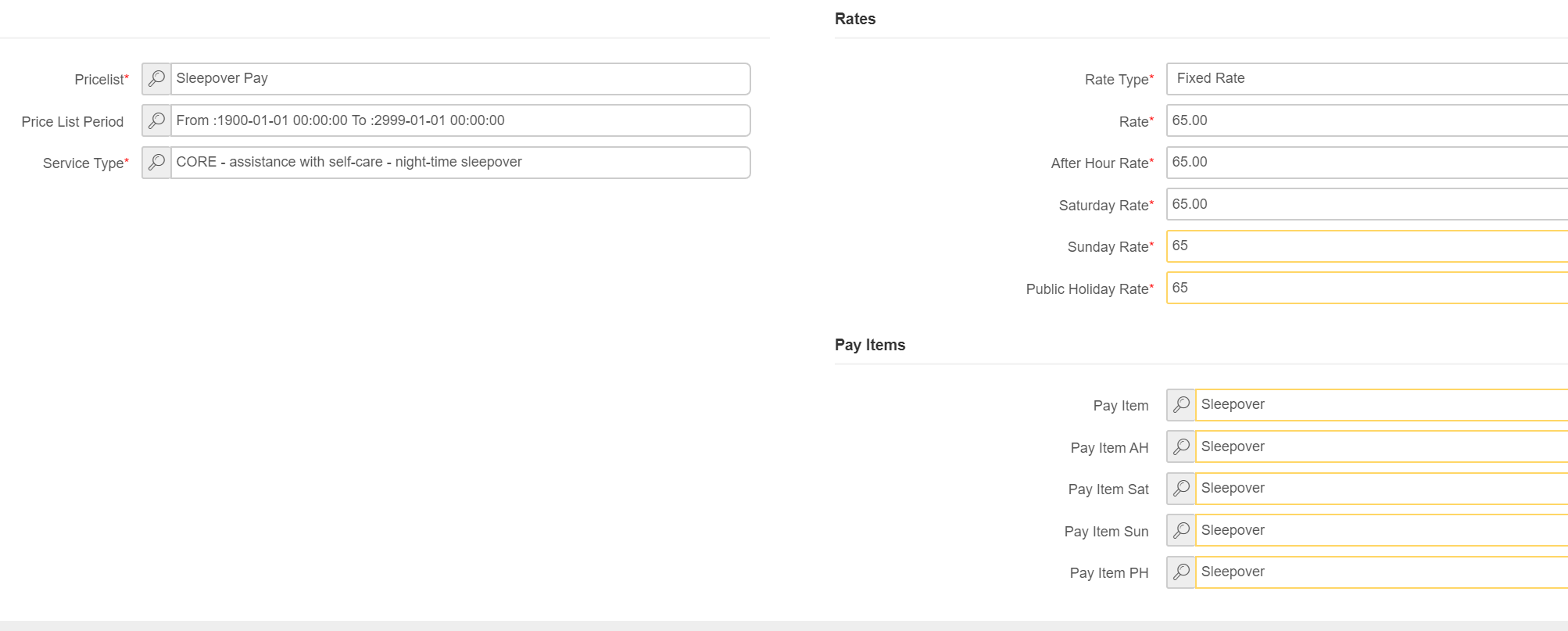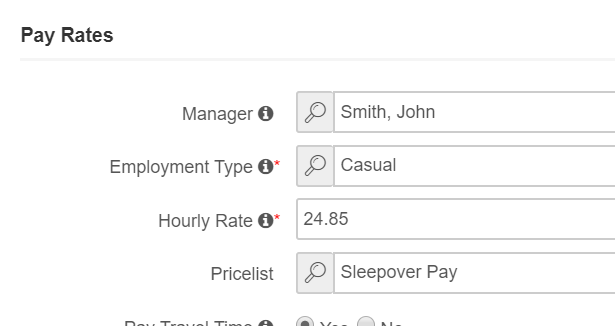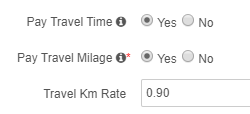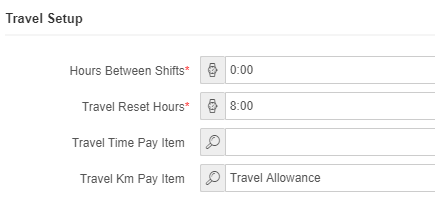How to sync MYOB
MYOB data sync:
You can connect your MYOB account with Brevity to bring in your existing customer and employees data from MYOB to Brevity, process it and sync back to MYOB. You can sync your MYOB account with Customers, employees, their invoices and timesheets.
Follow the step by step guide to connect to your MYOB account and sync data
Brevity only supports MYOB Account Right. If you have MYOB Essentials, you cannot sync your Brevity to MYOB.
Enabling MYOB
Click on the username that can be found on the upper right corner of Brevity Software.
Click on the settings from the dropdown menu.
It will open the settings page of Brevity, Click on the Integration tab to open the integration page.
Click on the MYOB Enable Button to Enable the MYOB in your Brevity
1. After enabling MYOB, you can connect your MYOB account to Brevity by going to the Administration from the main menu and then clicking on the Sync MYOB.
2. The MYOB data sync page will open. You can connect your MYOB account by clicking on the Connect Button.
3. Sign in to your MYOB account. Fill in the email and password and then click on the Sign in button.
4. Click on the Allow Access Button to allow Brevity in your MYOB Account.
5.After authorizing Brevity to access your MYOB Account, go back to Brevity and then go to Administration and then click on the Sync MYOB from the sub menu.
6. Before Brevity is able to talk to your MYOB company file, you will need to login with a username and password that has access to the company file.
You will receive a confirmation once the login is successful...
7. It will show you the MYOB data sync page. You can select several options in syncing the MYOB to this page.
Sync Data - You can select if you want to sync from MYOB to Brevity or Brevity to MYOB.
Select Records to Sync - This section will give you three options.
a. ALL - You can select all which will sync all the record even if it is already synced. Take note that this will double the record in MYOB
b. Updated Only - This option will check for any updated records and it will sync to Brevity or MYOB.
c. Unsynced Only - This option will never sync the data from Brevity or MYOB.
Select Entitied to Sync - You can select different sections from Brevity or MYOB. You need to select an entity if you are syncing the data from Brevity or MYOB.
8. After selecting the options, click on continue button to see the data preview page.
9. All the data for the selected entities are shown in tabs, you can click the tabs to see the entity data.
10. If there are validation errors, then those are highlighted in red, you need to correct them before the sync otherwise those records will be skipped during the data sync.
11. Click Sync data to start with the data sync process.
12. Once the sync is complete, it will show the Complete Screen informing you that you have successfully completed the syncing of your MYOB to Brevity.
Importing the MYOB Payroll Categories into Brevity
Before you can map the Payroll Categories in Brevity, you need to import the Payroll Categories from MYOB into Brevity. To do this, navigate to Administration > Sync MYOB and select the following options below, then complete the sync..
Mapping MYOB Payroll Categories to Brevity Pay Rate Loading
Return to the Pay Rate Loading section in Brevity (Administration > Pay Rate Loading). From here double-click into each entry and ensure they are mapped to the related PayPayroll Categories in MYOB by selecting the MYOB Payroll Categories in the Pay Item field. You can also create new Pay Rate Loading records here if you wish to match the Brevity setup to what you have in MYOB.
You need to select every Earning Line for each line item in MYOB. If and Pay Rate is not mapped, Brevity will not sync the total hours for that specific Payroll Category.
The illustration above explains the Syncing of the timesheet from Brevity to MYOB. On the illustration above, the employee's saturday will not be sync because there is no Payroll Categories in MYOB that will receive the total number of hours they work on Saturday. So it is important that you sync all the Payroll Categories that you specify in the Pay Rate Loading into Employee's Pay Template in MYOB.
Sleepovers
To configure sleepover allowances with fixed pay rate, you need to create a new pay pricelists from Administration > Pricelists. You then need to add the related Service Types to the pricelist and and set the pay rates.
You will also need to double-click into each service type on the pricelist and set which Payroll Categories these should be mapped to..
Finally, you will need to assign this pay pricelist to the employee so the system knows how to deal with the shifts that the employee does for this service type...
Travel and Transport
To configure transfer of travel time and mileage allowances, you need to first enable these allowances for the employees via their employee profile.
You then need to set the Payroll Category to use for the transfer via Administration > Branch Setup.
Related content
Copyright © 2019 Brevity. All Rights Reserved