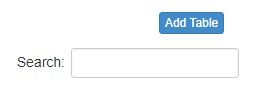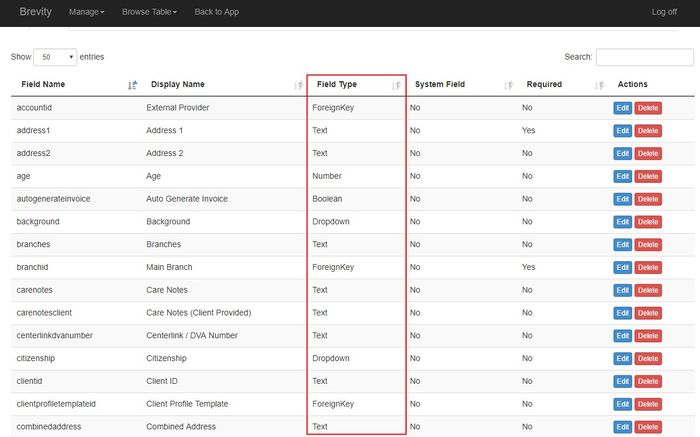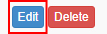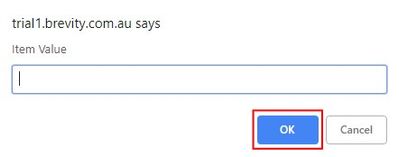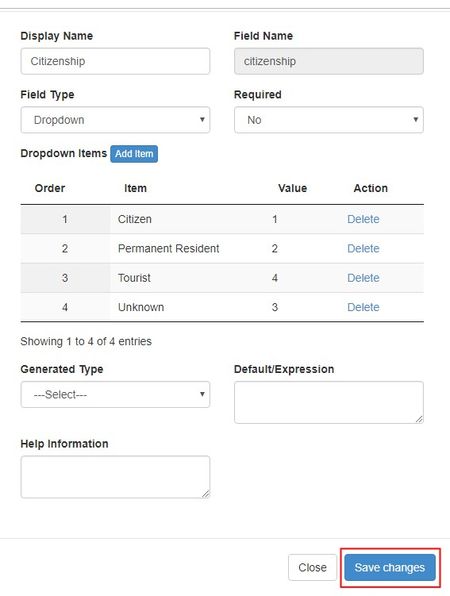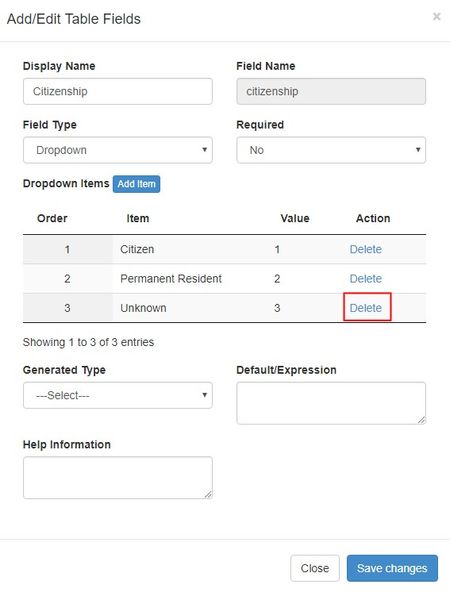Managing the Drop down Menu
In Brevity, there are fields that you can just select an entry and these are called drop-down field. If the entry you want to choose is not on the drop-down field, you can add another entry by editing the field and add the entry that you wanted to use. You can also delete the entry that is not used from the drop down menu.
You manage the drop down menu by going to the System Setup from Main Menu.
You will see the list of tables after you click on the system setup, you can use the search box to find the table that contains the field you want to edit.
After searching for the table, click on the fields button from the right side of the table record to see the list of fields from the table.
It will show you the list of the fields from the table. From the field type column, you can see if the field is a dropdown type of field
Click on the edit button from the right side of the field.
Adding An Entry
You can add another entry / option to the dropdown by clicking on the add item button
Type the value (a number or text) that you want to add to the drop-down field then click ok.
Click on the Save Changes button to save the added entry for the drop-down field
Deleting an Entry
You can delete an entry from the drop down by clicking on the delete button.
After deleting the entry, click on the save changes button to save the changes for the drop-down field.
Reordering the Entry
You can reorder the entry by clicking on the entry and dragging it above or below other entry.
After deleting the entry, click on the save changes button to save the changes for the drop-down field.
Copyright © 2019 Brevity. All Rights Reserved