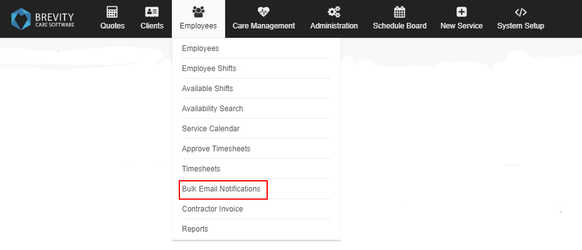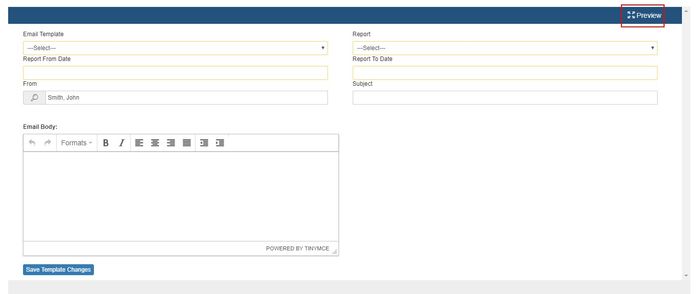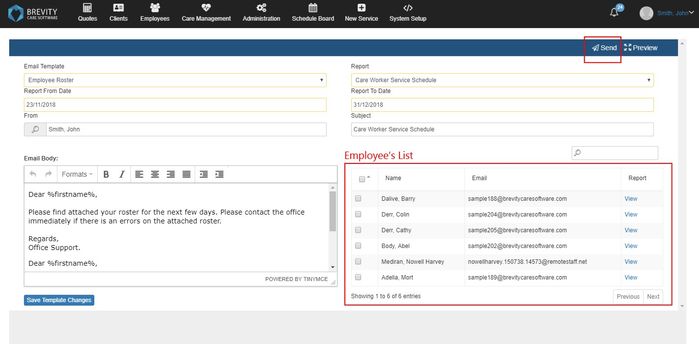How to email care workers their roster
Brevity allows you to bulk email rosters to both employees and clients. This guide will show you how to do this.
These are the topics on this page:
Accessing the Bulk Email function
Within the Employees Menu, select the "Bulk Email Notification" tab
Generating the Roster
To generate the roster to be sent to employees, select the email template, enter the From and To Dates that you want to send rosters for, and select Care Worker Service Schedule from the report dropdown. Also select the required Email Template that will contain the text of the email sent to the employees, then select the "Preview Icon" in the top right corner of the window:
This will generate a list of employees that have a roster between the selected dates. You can click the View button next to the employee name to preview the roster that they will receive. You can update the date range and click the Preview button to regenerate the list if required.
Emailing the Roster
Select the employees that you would like to send rosters to within the generated list, or click the master checkbox in the list header to select all. Click the Send button in the upper right corner of the window to send the email notification to employees with the roster attached as a PDF. A copy of the email will be saved to the client profile under the communication section.
Related content
Copyright © 2019 Brevity. All Rights Reserved