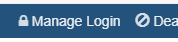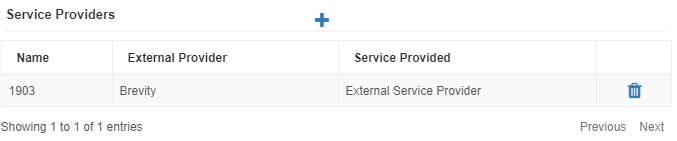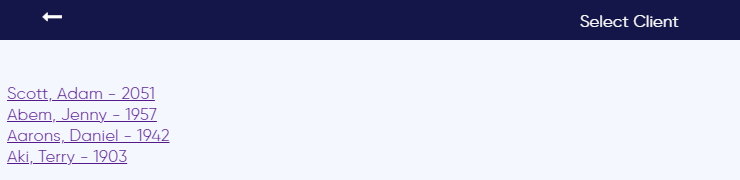How to Enable External Support Coordinator Access
This article covers how to grant external Support Coordinators to their client information via the mobile app
1. The first step is to setup a login for the support coordinator by creating a record for them under Clients > Service Providers. Once the record is created, use the Manage Login button on the toolbar to assign them a username and password
2. Link the support coordinator to the clients so they can see them under their login. This is done via the client profile, by clicking the plus above the Service Providers list. This should be added for all clients the support coordinator should have access to.
3. The Support Coordinator can then login via the Brevity mobile app or Url below using your company code and the login details you have created for them. They will be able to see all clients you have given them access to…
https://mobileweb.brevity.com.au/
4. The support coordinator can use the client selector icon in the top right to load the required client profile once logged in
Please note that the Support Coordinator will only be able to login if they have client's assigned
Copyright © 2019 Brevity. All Rights Reserved