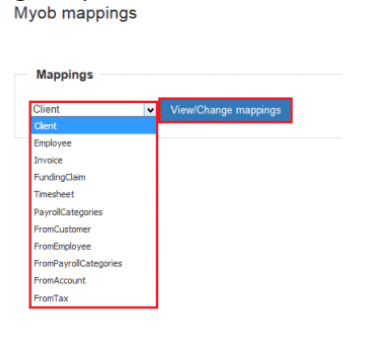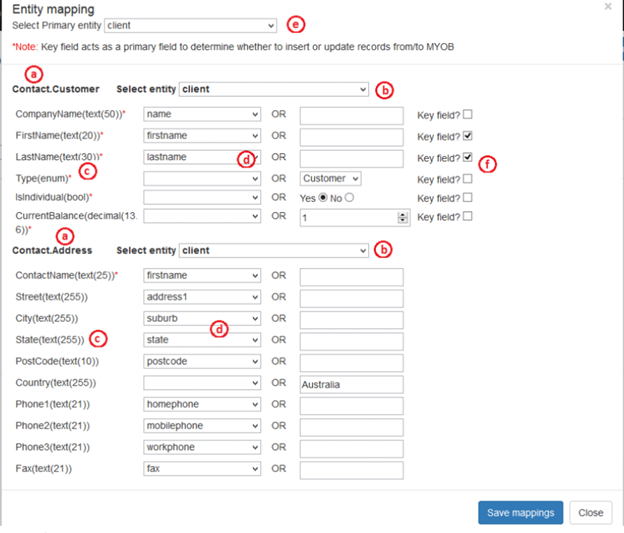MYOB Mappings
The following table outlines the default mappings when transferring data from Brevity to MYOB.
| From Brevity | To MYOB |
|---|---|
| I. Client | |
| a. Name | Company name |
| b. First Name | First Name |
| c. Last Name | Last Name |
| d. *Customer | Type |
| e. *true | IsIndividual |
| f.*0 | Current Balance |
| g. Address | Address |
| h. Home Phone | Phone1 |
| i. Mobile Phone | Phone2 |
| j. Work Phone | Phone3 |
| k. Fax | fax |
| II. Employee | |
| a. Name | Company name |
| b. First Name | First Name |
| c. Last Name | Last Name |
| d. *Employee | Type |
| e. *true | IsIndividual |
| f.*0 | Current Balance |
| g. Address | Address |
| h. Home Phone | Phone1 |
| i. Mobile Phone | Phone2 |
| j. Work Phone | Phone3 |
| k. Fax | fax |
| III. Invoices | |
| a. Invoice Number | Number |
| b. Invoice Date | Date |
| c. Invoice Date | PromisedDate |
| d. Client | Customer |
| e. Total amount | TotalAmount |
| f. Total amount | Balance Due Amount |
| g. Total tax | Total tax |
| Services | Line Items |
| h. Service Type Income Account | Income Account |
| i. Service Type Tax Code | Tax Code |
| j. Description (Service Type + Date) | Description |
| k. Service Total | Total |
| V. Timesheet | |
| a. Start date | Start date |
| b. End date | End date |
| c. Employee | UID |
| Hours by Payroll Category | Lines |
| Award Rate | PayrollCategory |
| Service Date | Date |
| Total Hours | Hours |
| *false | Processed |
| VI. Payroll Categories | |
| a. Name | a. Name |
| b. Type | b. Type |
| c. Regular rate multiplier | c. Regular rate multiplier |
When importing information, we need to make sure that the required data are filled in order for the import to be successful.
You can connect your MYOB account with Brevity in order to import clients, employees, invoices and time sheets data or vice versa. In order to sync data, we go to Administration>Sync MYOB. Choose the data you would want to sync and it would transfer all information. All information from MYOB would now be found on Brevity.
The full specification details can be found using the link below:
http://help.myob.com/wiki/display/ar/Using+an+import+template#expand-3Importthepreparedtemplate
Field Mappings: MYOB to Brevity
The following table outlines the default mappings when transferring data from MYOB to Brevity.
| From MYOB | To Brevity |
|---|---|
I. From Client | |
a. UID | a. UID |
b. Name | b. Name |
c. Address | c. Address |
d. Phone number | d. Phone number |
II. From Employee | |
| a. UID | a. UID |
b. Name | b. Name |
| c. Address | c. Address |
| d. Phone number | d. Phone number |
| III. Payroll Category | |
a. Name | a. Name |
b. Hourly details | b. Hourly details |
IV. From Account | |
| a. Name | a. Name |
| b. Number | b. Number |
| c. UID | c. UID |
| V. From Tax | |
| a. Name | a. Name |
b. Tax code | b. Tax code |
c. UID | c. UID |
The MYOB mapping section allows you to connect your instance to the online version of MYOB AccountRight (using the connect button in the top right) as well as change the default mappings between Brevity and MYOB AccountRight.
1. To sync data to and from your Myob account, there are predefined templates you can use so that the entity data is saved in correct tables and fields of your choice.
2. Select Client from the Mappings drop down list and click View/Change mappings.
3. You will be shown existing mappings for syncing Brevity Clients to Myob Contact.Customer entity.
4. See the areas a through f.
5. Mappings
a. Myob entity name: wherein MYOB the information will be imported to
b. Brevity Table: wherein Brevity the information will be imported from
c. Myob entity fields: fields available to import to in Myob
d. Brevity fields: available fields in Brevity
e. Primary Brevity entity: wherein Brevity the information will be imported from
f. Key fields: fields used to match records between systems during import
6. Steps to setup new mapping
a. Select primary entity from the dropdown list (e).
b. Select system entity (b), you will see that its fields will be auto populated in (d) dropdowns.
c. Map Myob entity fields with Brevity entity fields (c) --> (d), select appropriate fields from the list, also note that fields marked with are mandatory, while others can be skipped.
d. If for any reason you are not able to map Brevity field to Myob field, then there is optional static input field present besides (d), you can enter/select your static value and that will be used when data is synced.
e. Key fields act as primary fields that determine the uniqueness of the records while the data is synced so that there are no duplicate records in the system, these key fields are used to determine whether to update or insert record while the data is synced to/from Myob.
f. Save the mappings once all the fields are mapped.
g. You can return to this section anytime to modify the entity mappings.
Related content
Copyright © 2019 Brevity. All Rights Reserved