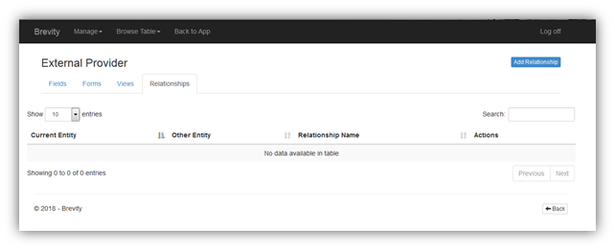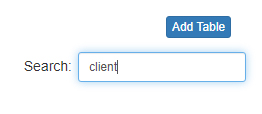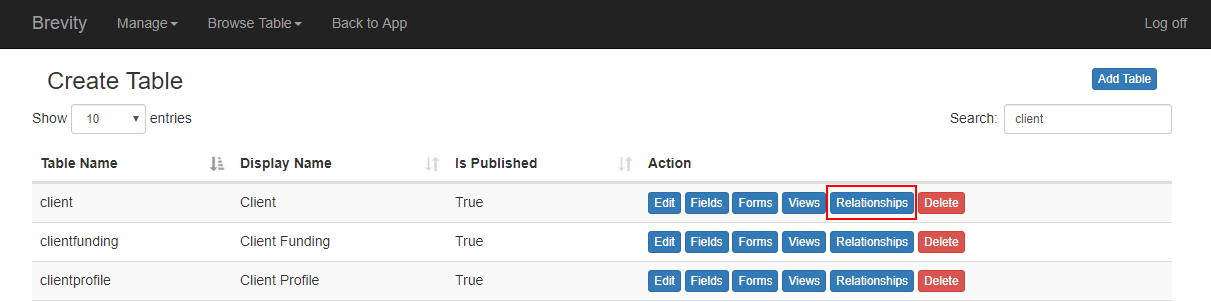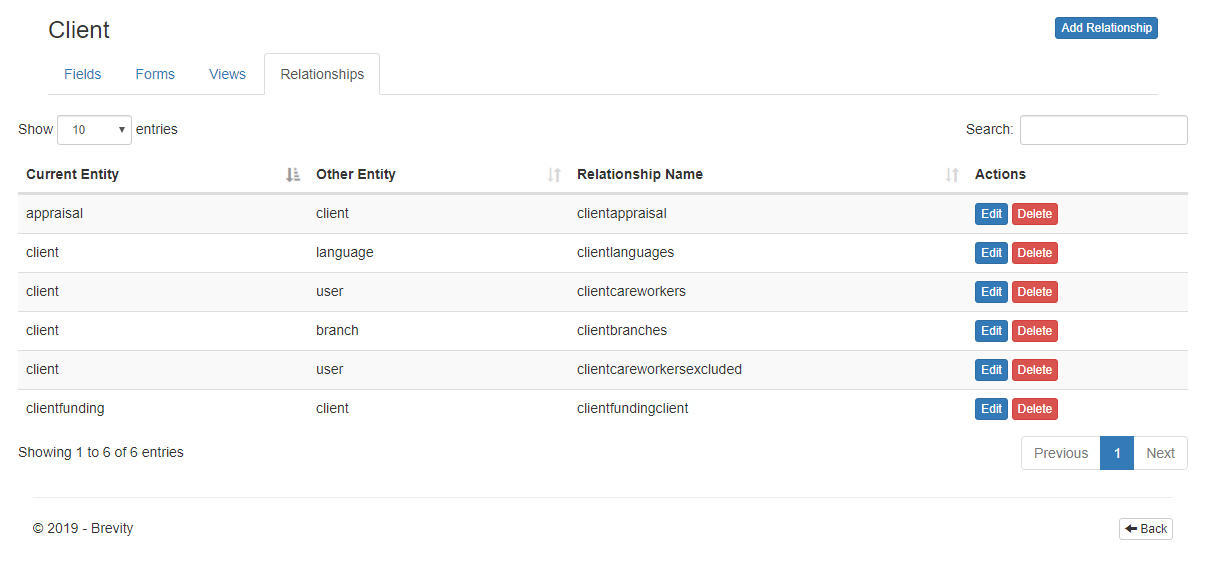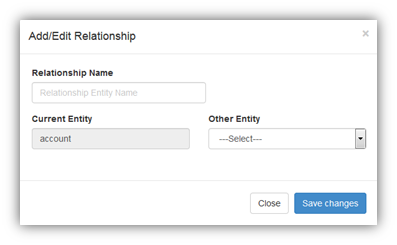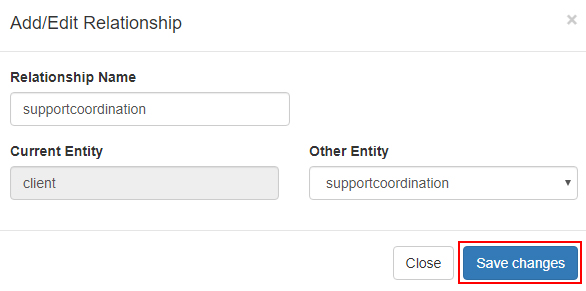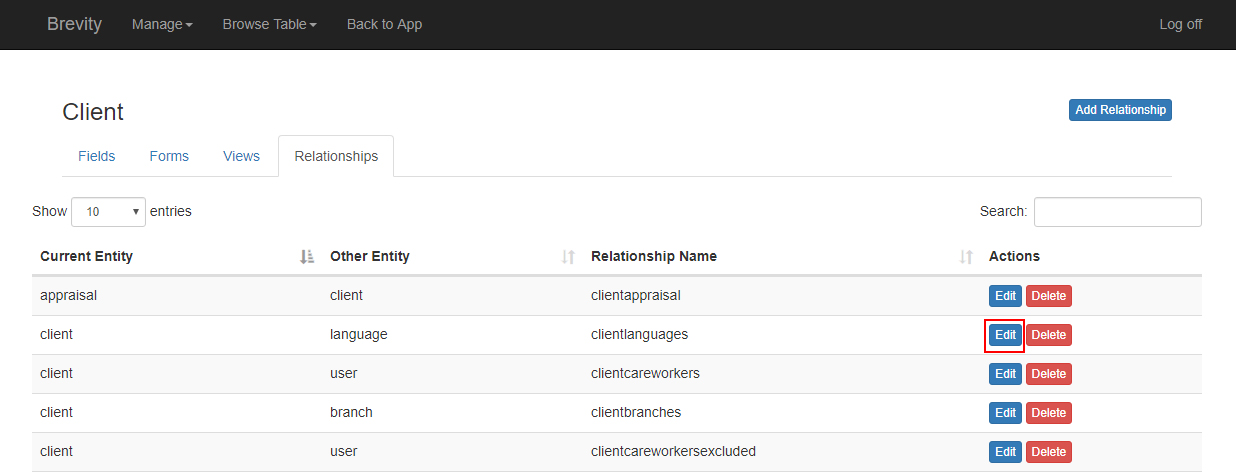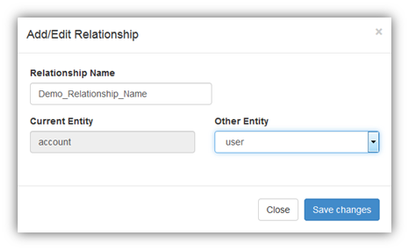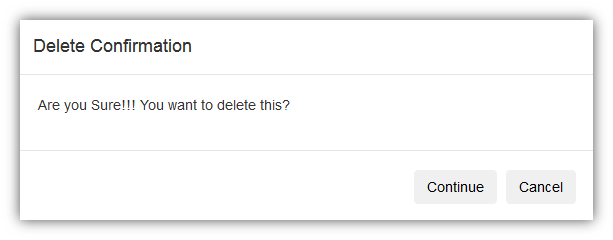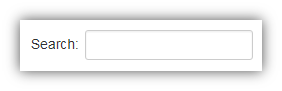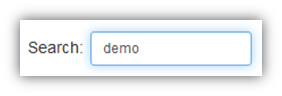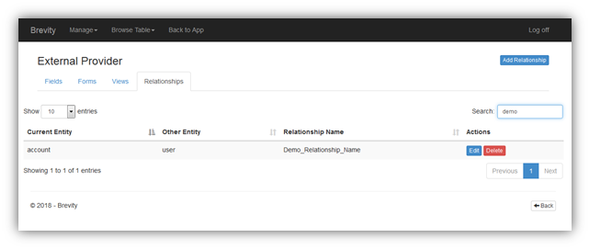Table Relationships
Table Relationship is a section from Brevity where you can link one table to another table. If you want to include another table from the current table, you need to create a relationship between the tables.
These are the topics on this page:
Accessing the Relationship page
You can create a relationship between tables by going to the System System from the Main menu.
it will display the list of tables. You can search for the Main table from the search box. This main table is the table that will access another table. You can find the search box from the upper right corner of that table page.
Click on the relationships button of the main table. It can be found on the right side corner of the table record.
You will see the relationship of the table from other table.
Adding a Relationship
You can create a new Relationship by clicking on the ‘Add Relationship’ button from the ‘Relationships’ landing page. This can be found on the upper right corner of the relationship page.
You will see a pop up where you can create a new relationship with other table.
Relationship name: This will be the relationship name of the current table to other table.
Current Entity: This is the entity of the current table. This field cannot be edited as this is a system generated field
Other Entity: This is the table that you want to link to the current table. Other entity lists all the table that is available in Brevity.
Once you filled in the relationship detail, click on the save changes button to create a new relationship within the table.
Edit Relationship
You can edit the relationship between tables by clicking on the edit button of the relationship.
You can only update the relationship name and other entity in the relationship. If you changed the other entity, it will get the data of another table.
Click on Save Changes button to save the updated details.
Delete Relationship
You can delete the existing Relationship by clicking on the ‘Delete’ button present across the Relationship. Clicking on the ‘Delete’ button, you will be prompt for the Relationship delete confirmation. Once you select ‘Continue’ option, the selected Relationship will be deleted from the system.
Notes:
- Deleted Relationship(s) cannot be retrieved again. Be sure before deleting.
Search Relationship
Search feature will allow you to quickly find the needed Relationship(s).
You need to enter the search keywords in the below Search Input box and instantly the Relationships list will be filtered as per the keywords and shows you the required Relationships(s).
Copyright © 2019 Brevity. All Rights Reserved