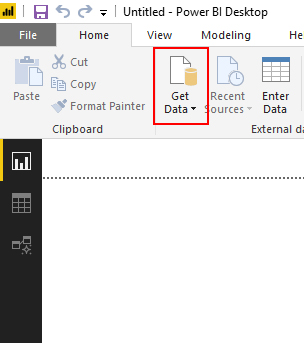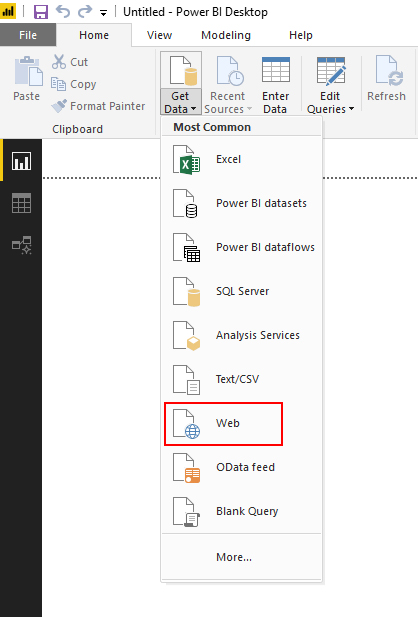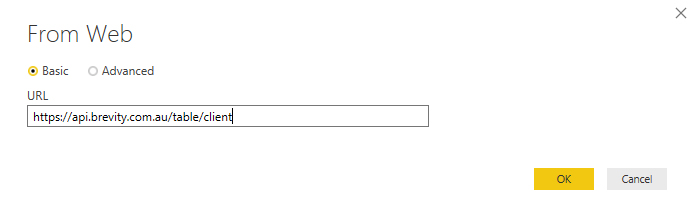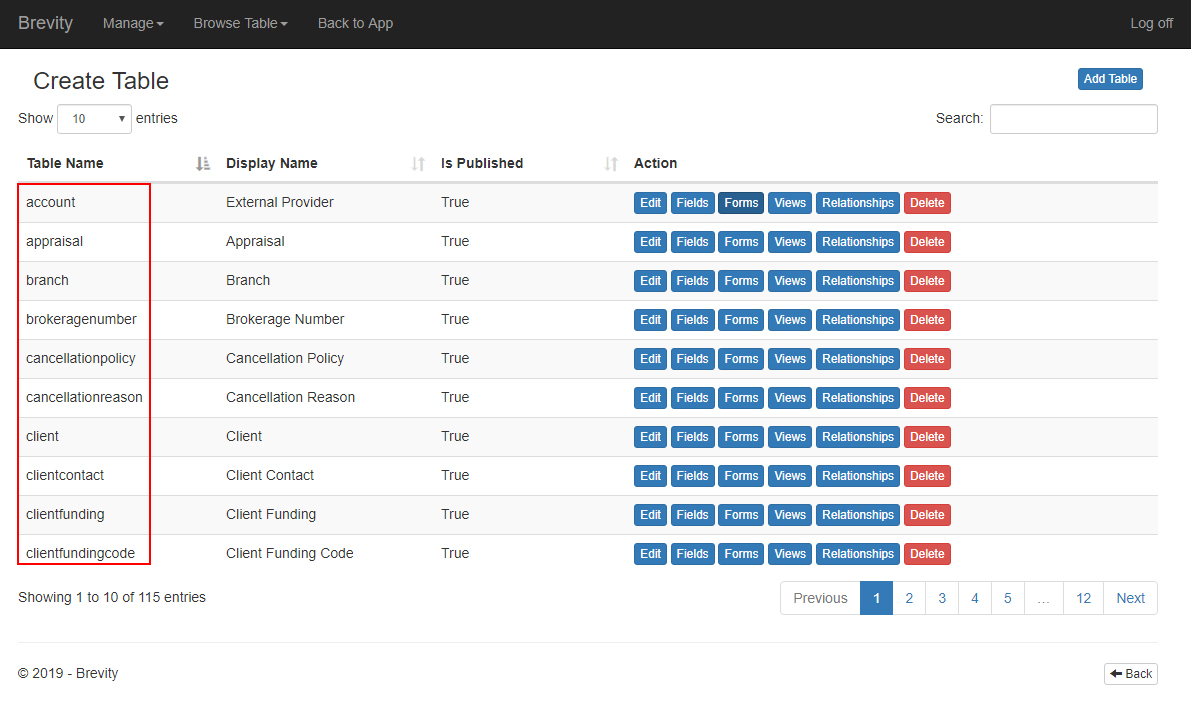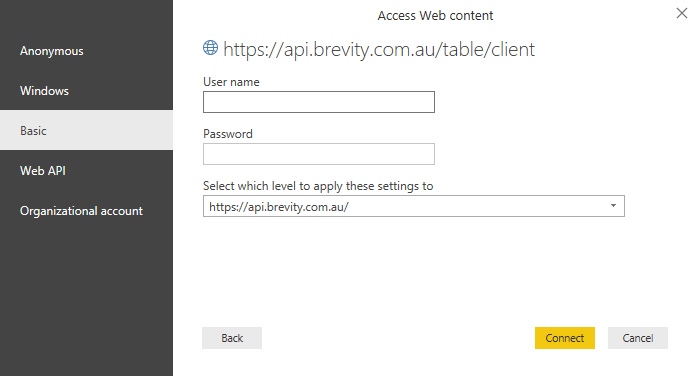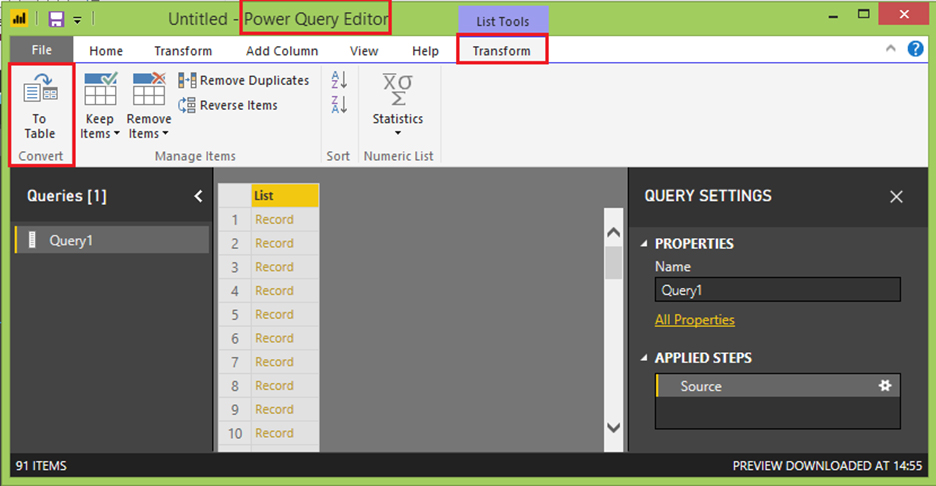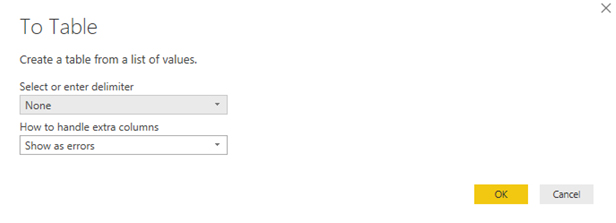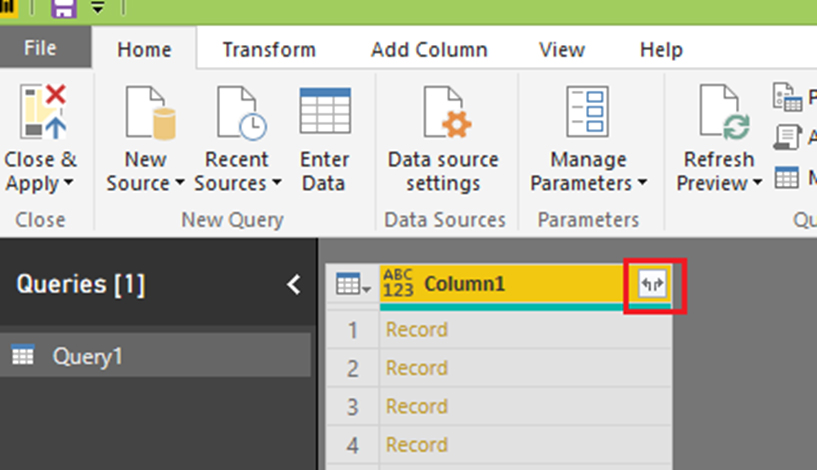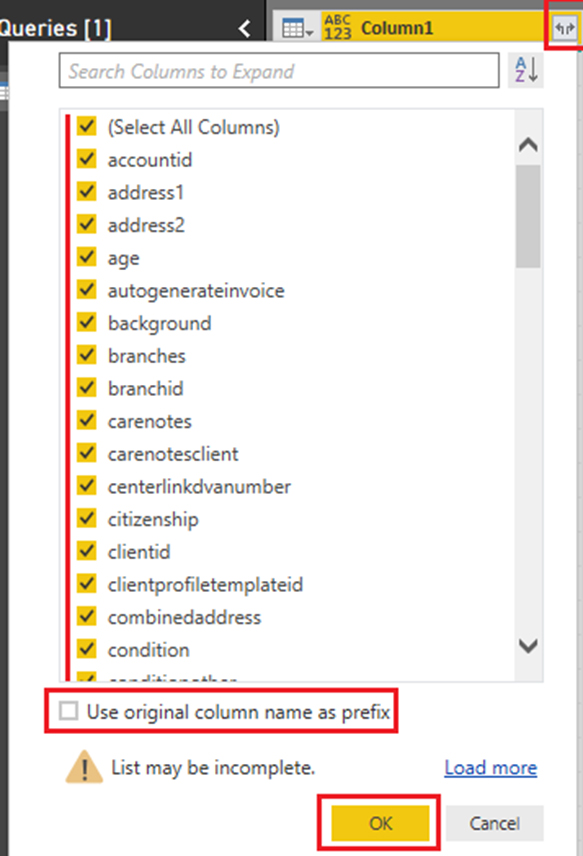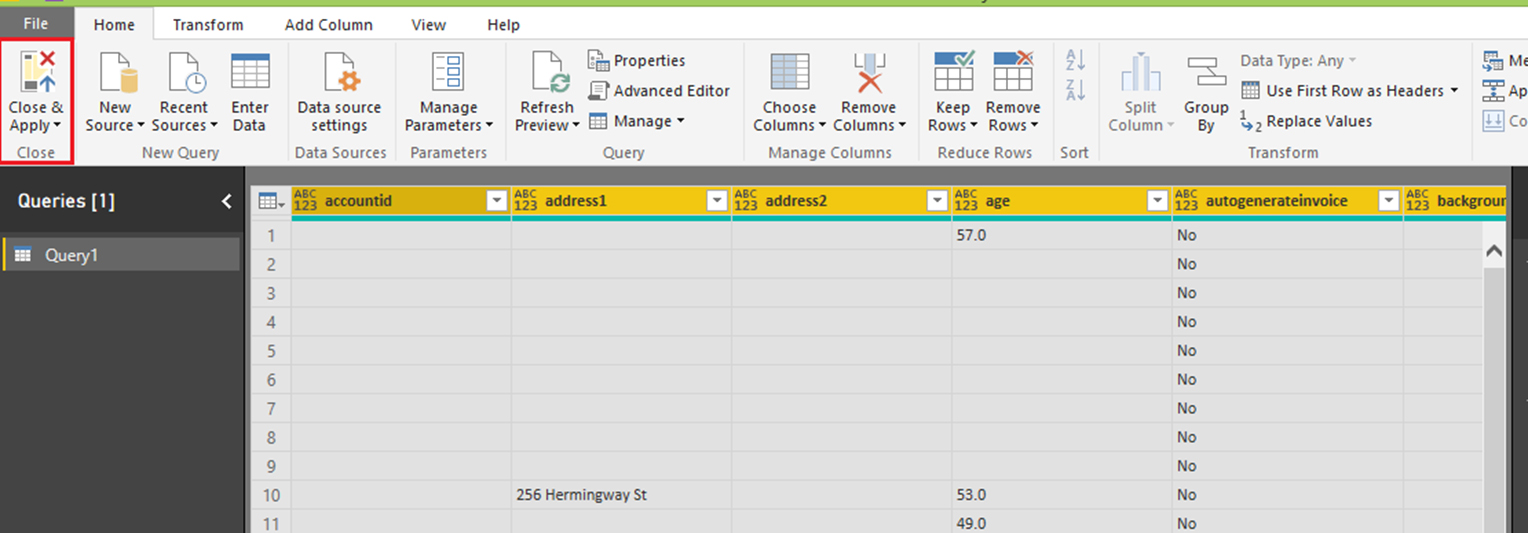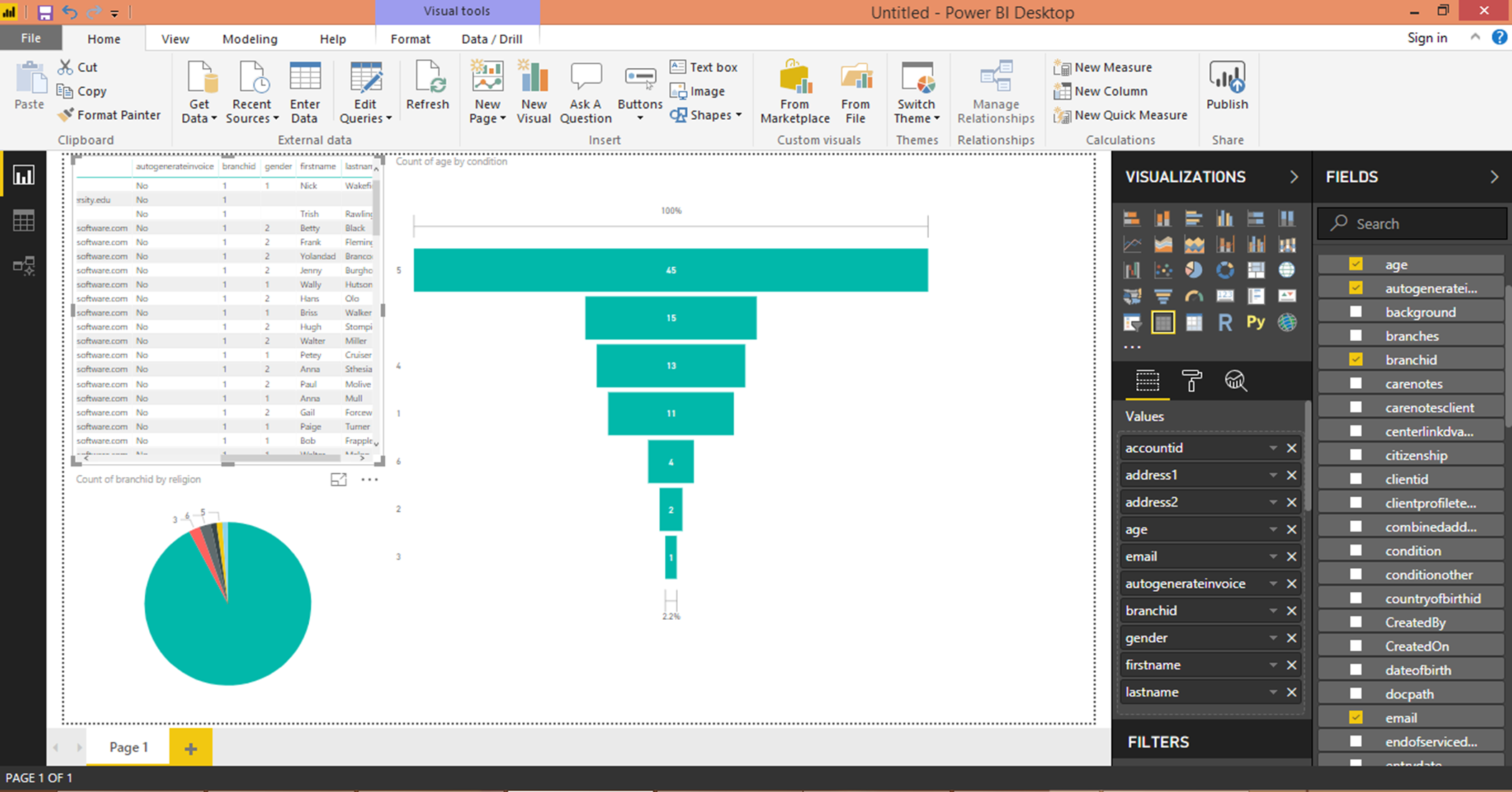Power BI Guide to Connect to Brevity API
Prerequisites:
Install Power BI desktop: https://powerbi.microsoft.com/en-us/desktop/
Connecting to Brevity
On the home tab ribbon, expand the options of ‘Get Data’
Select ‘Web’ from the list, as shown in the following screen.
Enter Brevity API URL followed by the entity you would like to access. After inputting the URL, click on the OK button.
https://api.brevity.com.au/table/{entity}
The entity you can use can be found under the System Setup. After clicking the system setup from the Menu, it will show you the list of tables. The table name are the entities that you can use for the URL.
You will be given options to choose from various methods for connecting to the Brevity API, Choose ‘Basic’ tab as shown in following screen and enter your Company code and Brevity API key provided to you by admin.
After entering the User name (Company code) and Password (Brevity API key), click ‘Connect’ button to connect to the Brevity API server.
After successful connection to the server, a new window ‘Power Query Editor’ is opened.
In transform tab, click ‘To Table’ button from the ribbon menu as shown in the following screen.
Select ‘Ok’ in the To Table dialog box without changing any options.
You will see a new icon next on the table header, click that.
Select all the columns that you require for analysis from the dialog box and uncheck ‘Use original column name as prefix’ as shown below.
Click ‘Close and Apply’ button from the ribbon as shown in below screen.
You can now create stunning visualisations from the data you just imported in Power BI from Brevity API as shown below.
Related content
Copyright © 2019 Brevity. All Rights Reserved