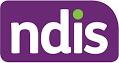This is a guide to managing integration within by Brevity.
These are the topics on this page:
| Table of Contents | ||
|---|---|---|
|
Introduction
The integration tab enables Brevity to be synchronised with third party account packages, permit SMS communication with staff and clients, enabling Office 365 single sign-on and registration of the NDIS API for plan managers.
To enable a specific integration, contact the support desk.
💲 Note that there are additional fees and charges for integrating Brevity with a third party accounting package or Office 365 single sign-on.
Enable an Integration Feature
An enabled feature is shown as green on.
Disable an Integration Feature
A disabled feature is shown as grey off
Accounts Integration
Brevity allows service providers to integrate with the following 3rd Party Accounting packages.
Upon enabling the accounting package, a corresponding sub-menu within the Administration menu, as shown below will be created that corresponds with your accounts integration. Synchronizing Brevity with your accounts package will assist the business in managing and tracking invoices and employee costs.
To connect to your nominated accounts package select the corresponding menu.
Xero IntegrationHow to Enable XERO IntegrationXERO MappingsXero Invoice Sync GuideXero Timesheet Sync Setup GuideMYOB MappingsHow to sync MYOBSMS
Refer to the following topic on SMS.
Short Message Service (SMS) CreditsNDIS API Integration
This integration is applicable to brevity clients that are providing plan managed services. Please refer to the following topic on instructions as to how you register for NDIS API Access.
Office 365 Single Sign on
| Note |
|---|
It is important to note that this feature is only available if you are using the enterprise version |
To configure the Azure AD Single Sign On refer to the following topic.
Configuring Azure AD Single Sign-on in Brevity