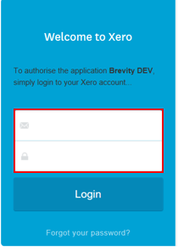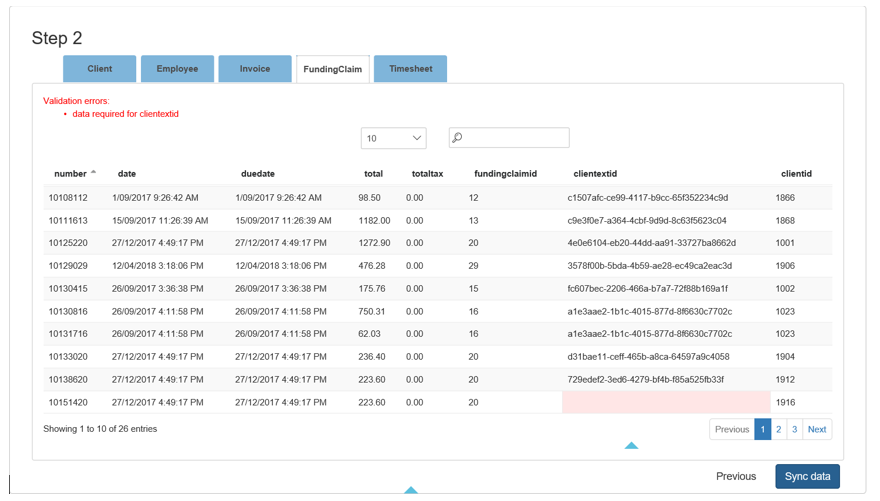...
2. Click manage and select XERO mapping from the top menu.
3. Click connect to Xero
b. Sign in with your logins
c. Click allow access and you will now be redirected to the Brevity page.
...
5. Select Sync Xero from the Administration menu.
6. Select to Xero, if you want to sync Brevity data to Xero or select from Xero if you want to sync data from Xero.
...
8. Click continue to see the data preview.
9. All the data for the selected entities are shown in tabs, you can click the tabs to see the entity data.
10. If there are validation errors, then those are highlighted in red, you need to correct them before the sync otherwise those records will be skipped during data sync.
11. Click sync data to start with the data sync process.
...