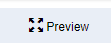| Anchor | ||||
|---|---|---|---|---|
|
...
You can add the SMTP Server by clicking on the Organization field and then clicking on the Open Edit Button link
The Edit organization record form will show up. Fill out all the information for the organization records. If you are not sure what is your smtp server, you can search using google for the smtp configuration of your email server.
- Two Factor Authentication: This feature uses your mobile device before you can send an email. There are some email server that has two factor authentication feature. Select No if you don't want to use this feature.
- SMTP Server: This is the SMTP server address of your email. For example, gmail uses the "smtp.gmail.com" server address to send an email
- SMTP Port: The port is a number where it is the channel of the email server. There are different ports that you can use. Most common ports are 25, 465, is only one port that Brevity could use. That port should be set to 587.
- SMTP Enable SSL: SSL or secure sockets layer is a type of security for your email. There are email server that does not support this kind of security. By default, you can select No for this featureIf the SSL is supported, please always set this to Yes.
- SMTP Username: This is your email address. You need to include the @(your email provider) in username
- SMTP Password: This is the password for your email address.
Once you are done filling out the information, click save to create a new organization profile.
...
Common SMTP configuration
...
| SMTP Fields | SMTP Configuration |
|---|---|
| SMTP Server | smtp.gmail.com |
| SMTP Port | 587 |
| SMTP Enable SSL | Yes |
| SMTP Username | Email Address |
| SMTP Password | Related Password(app password that has been generated in the settings menu) |
Outlook & Hotmail SMTP Configuration (Emails that uses @outlook.com, @hotmail.com)
...
| SMTP Fields | SMTP Configuration |
|---|---|
| SMTP Server | smtp.mail.yahoo.com.au |
| SMTP Port | 465587 |
| SMTP Enable SSL | Yes |
| SMTP Username | Email Address |
| SMTP Password | Related Password |
...
| SMTP Fields | SMTP Configuration |
|---|---|
| SMTP Server | smtp.mail.me.com |
| SMTP Port | 587 |
| SMTP Enable SSL | Yes |
| SMTP Username | Email Address |
| SMTP Password | Related Password |
...
Testing the SMTP Configuration
You could test the SMTP configuration that you have setup in Brevity. This is to ensure that you could send an email in Brevity without having any issues. Follow the steps below on how you could test the SMTP configuration.
Go to Employee from the Main menu and then click on Bulk Email notification from the sub menu.
On the bulk email notification page, select any template from the dropdown, then select General email under the report. Then input any subject from the subject field. It should look like this.
Click on Preview on the upper right to see all the employee in your Brevity
This will display all the employee in your Brevity. Select the employee that you want to send the email to by using the checkbox
Click on send on the upper right to start sending the email from Brevity.
You should be seeing a green check on the box. A green check indicates that the email has been sent. If you see the retry word with the red X it means that the configuration doesn't work and you need to modify your SMTP configuration.