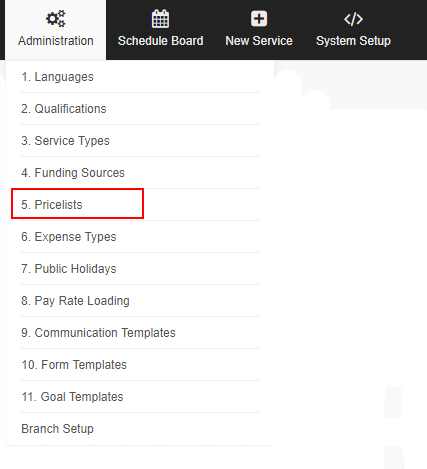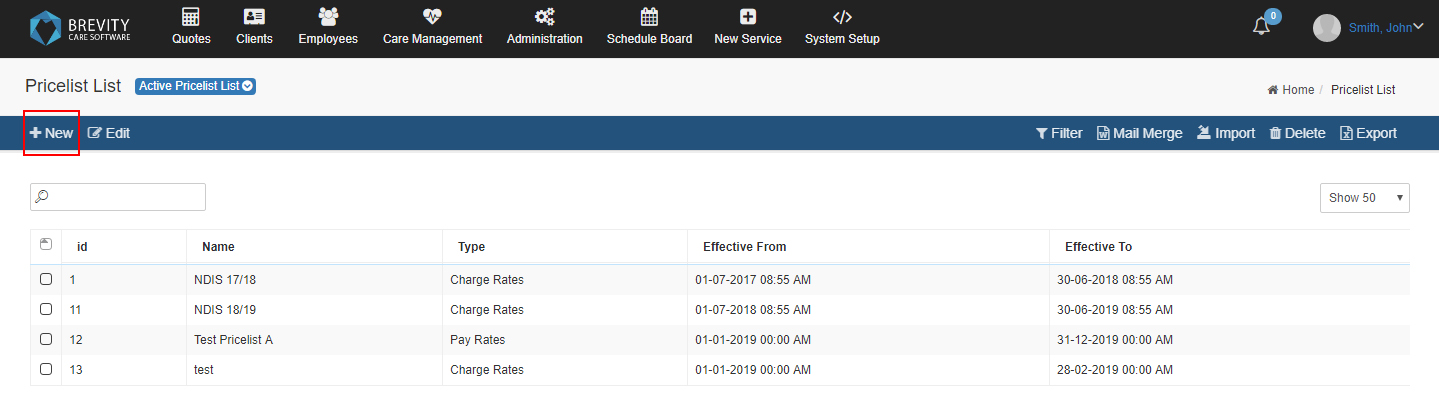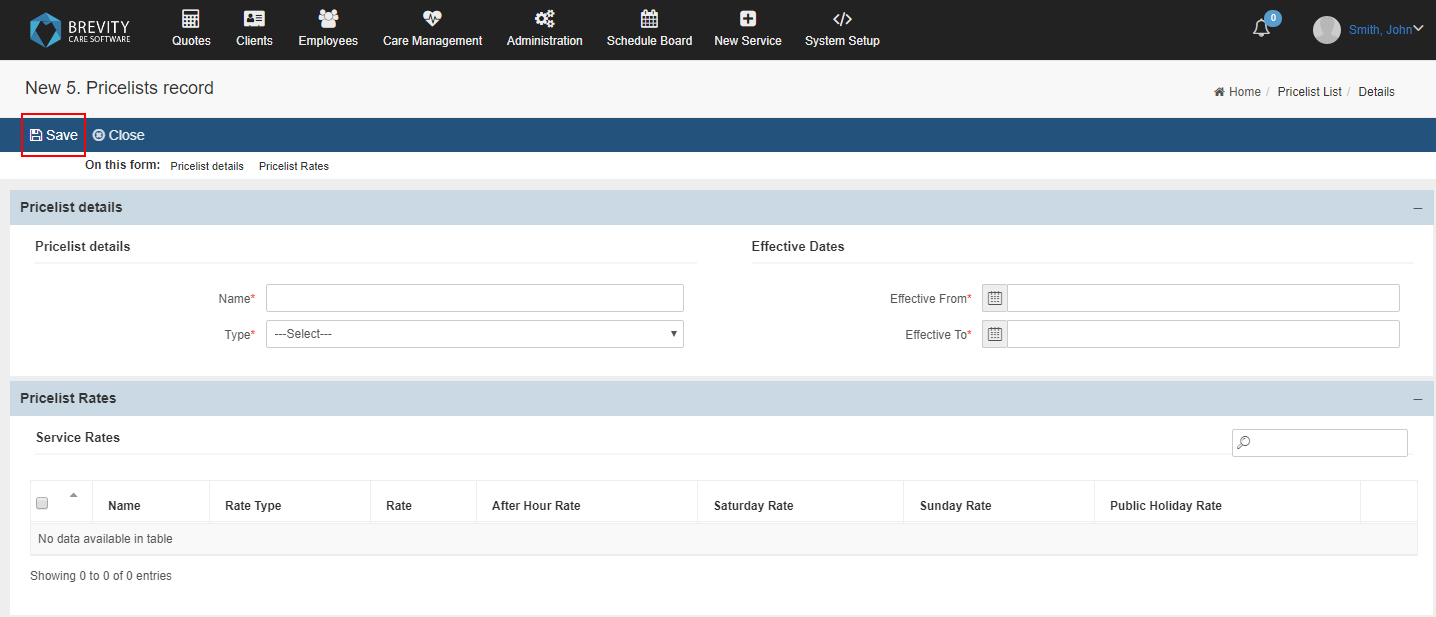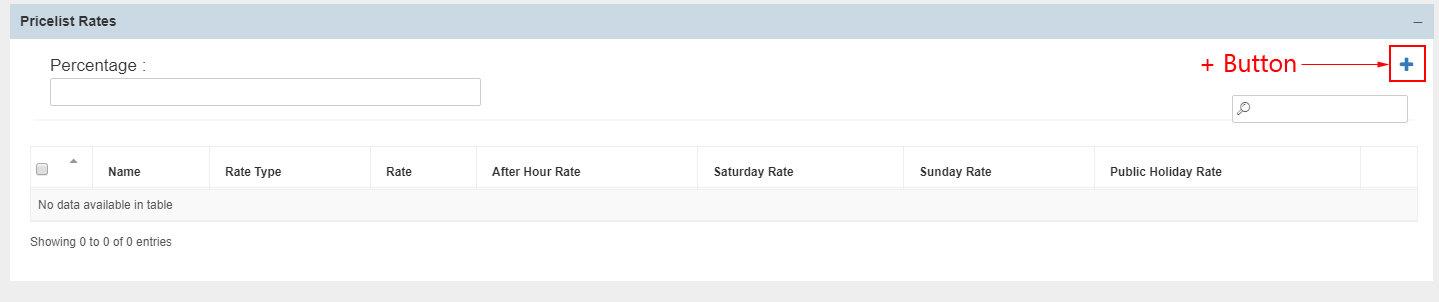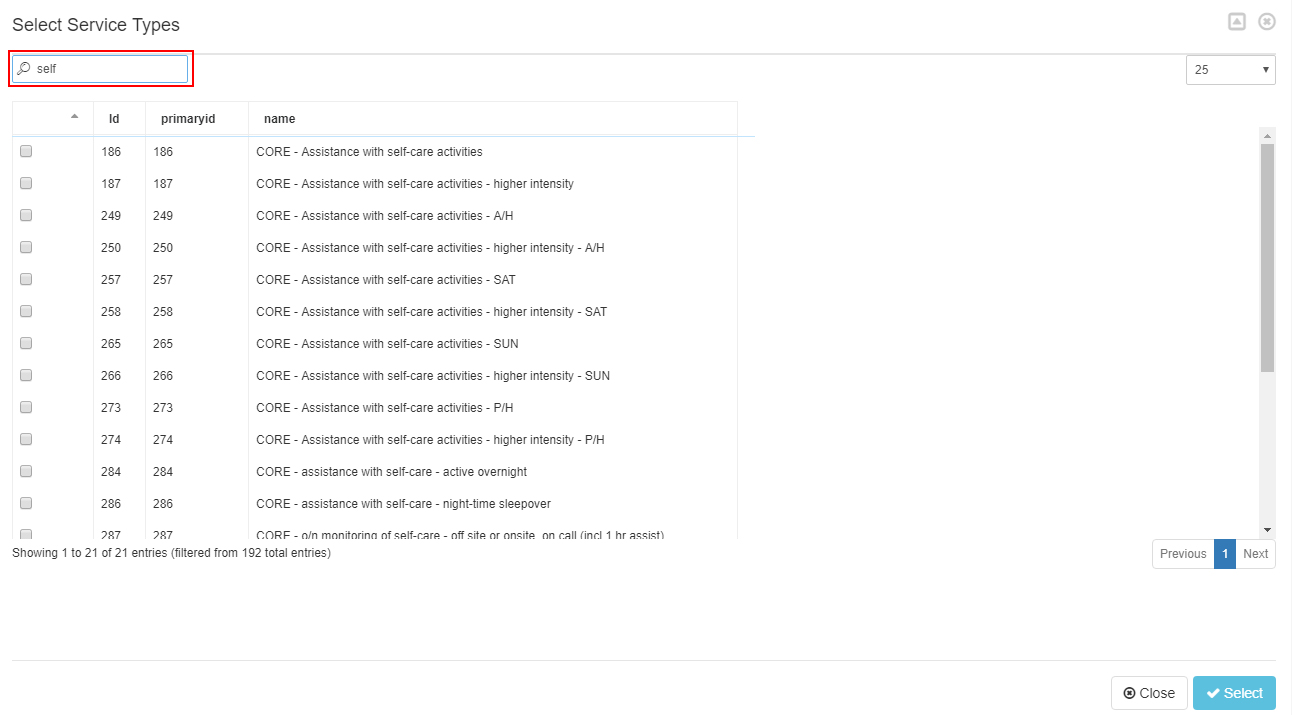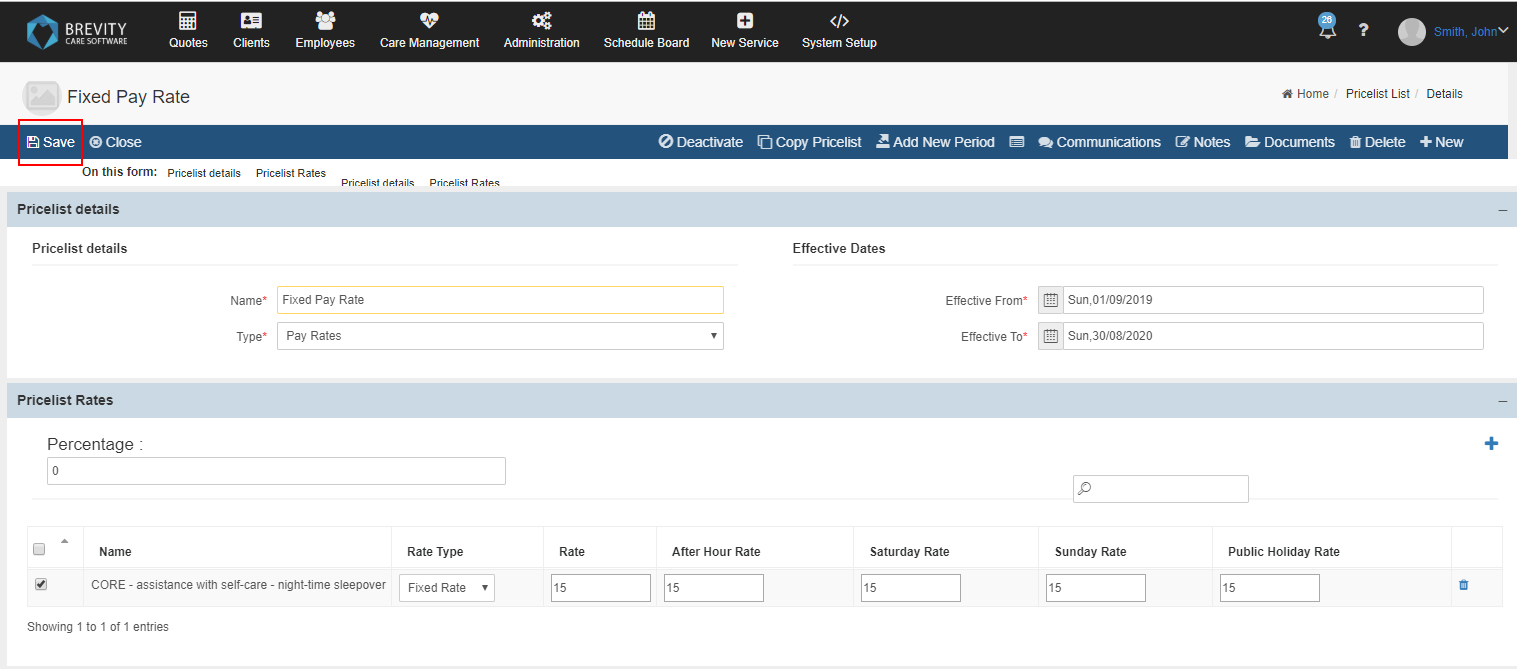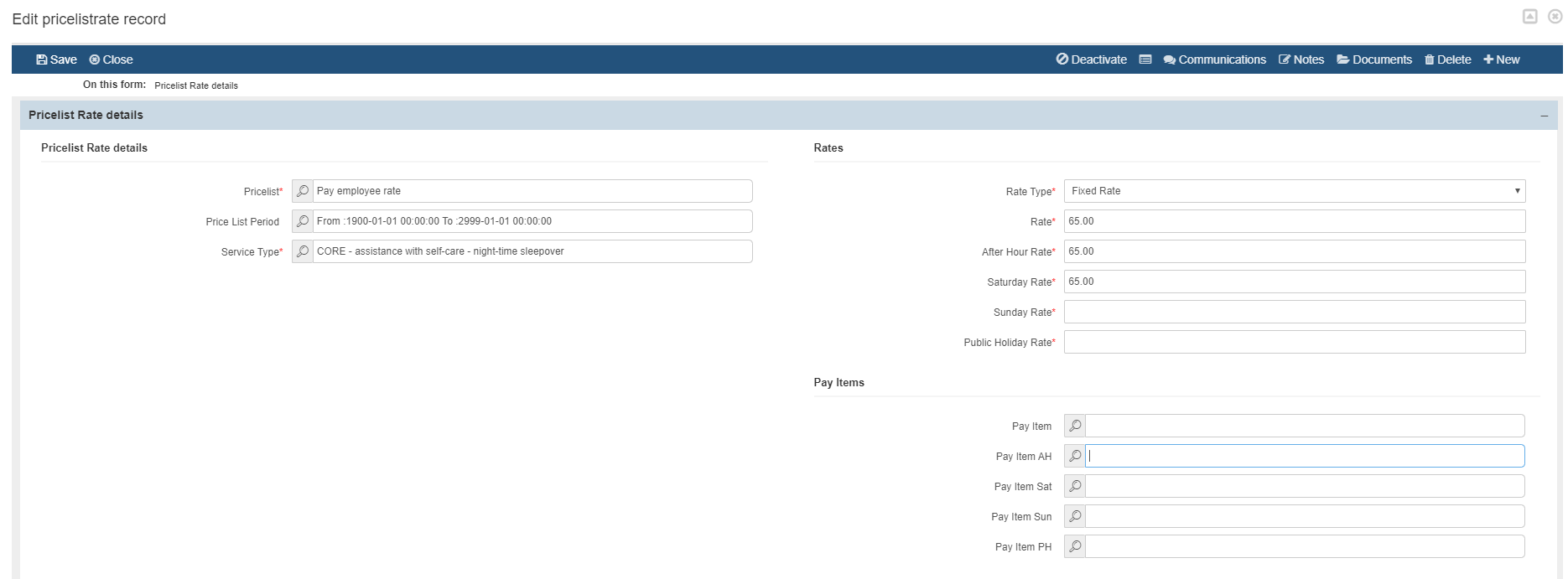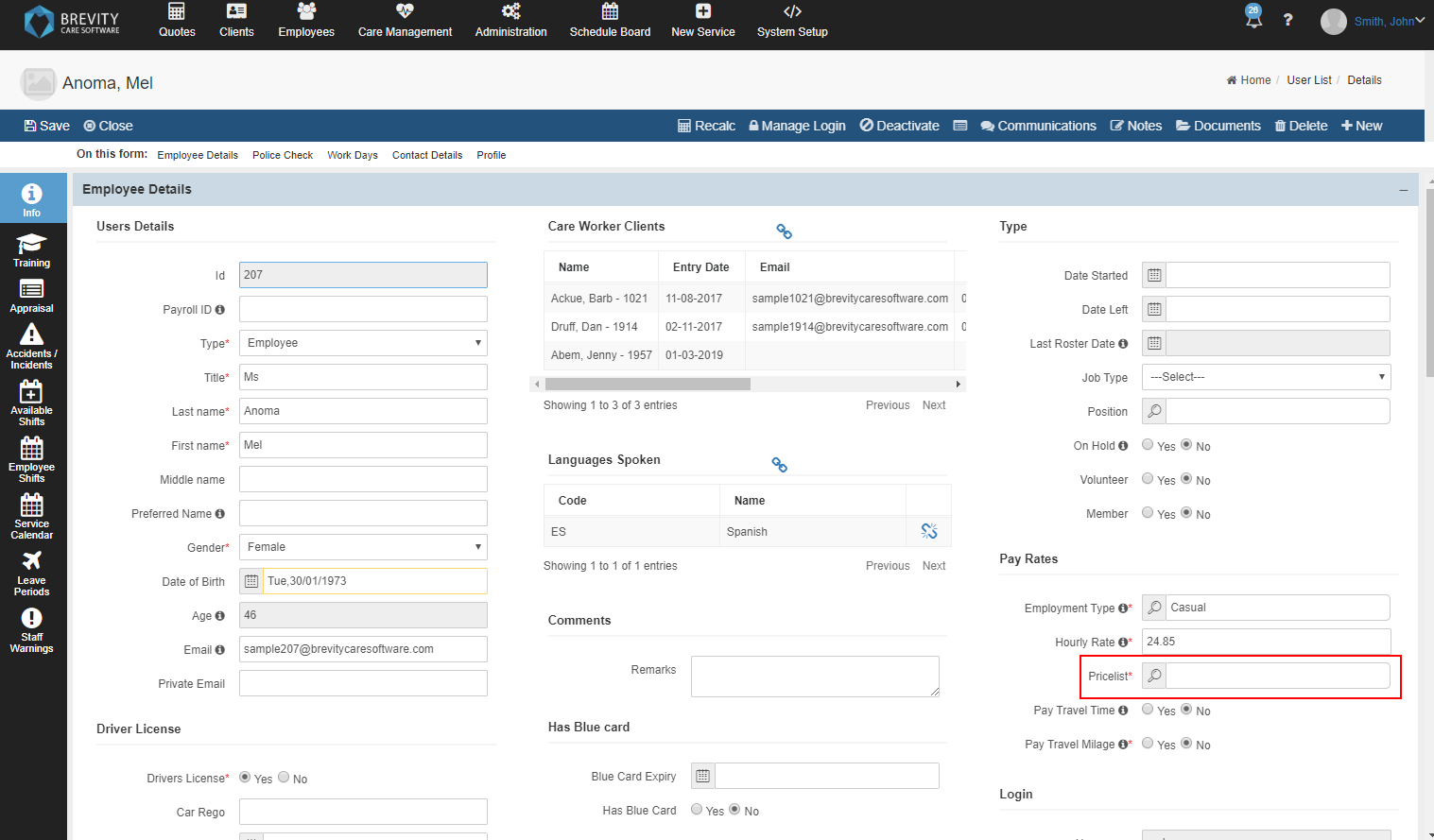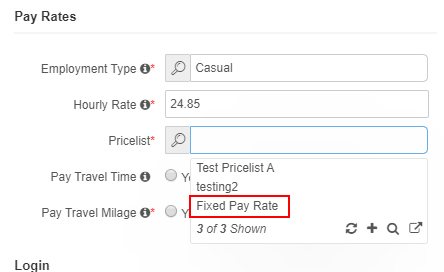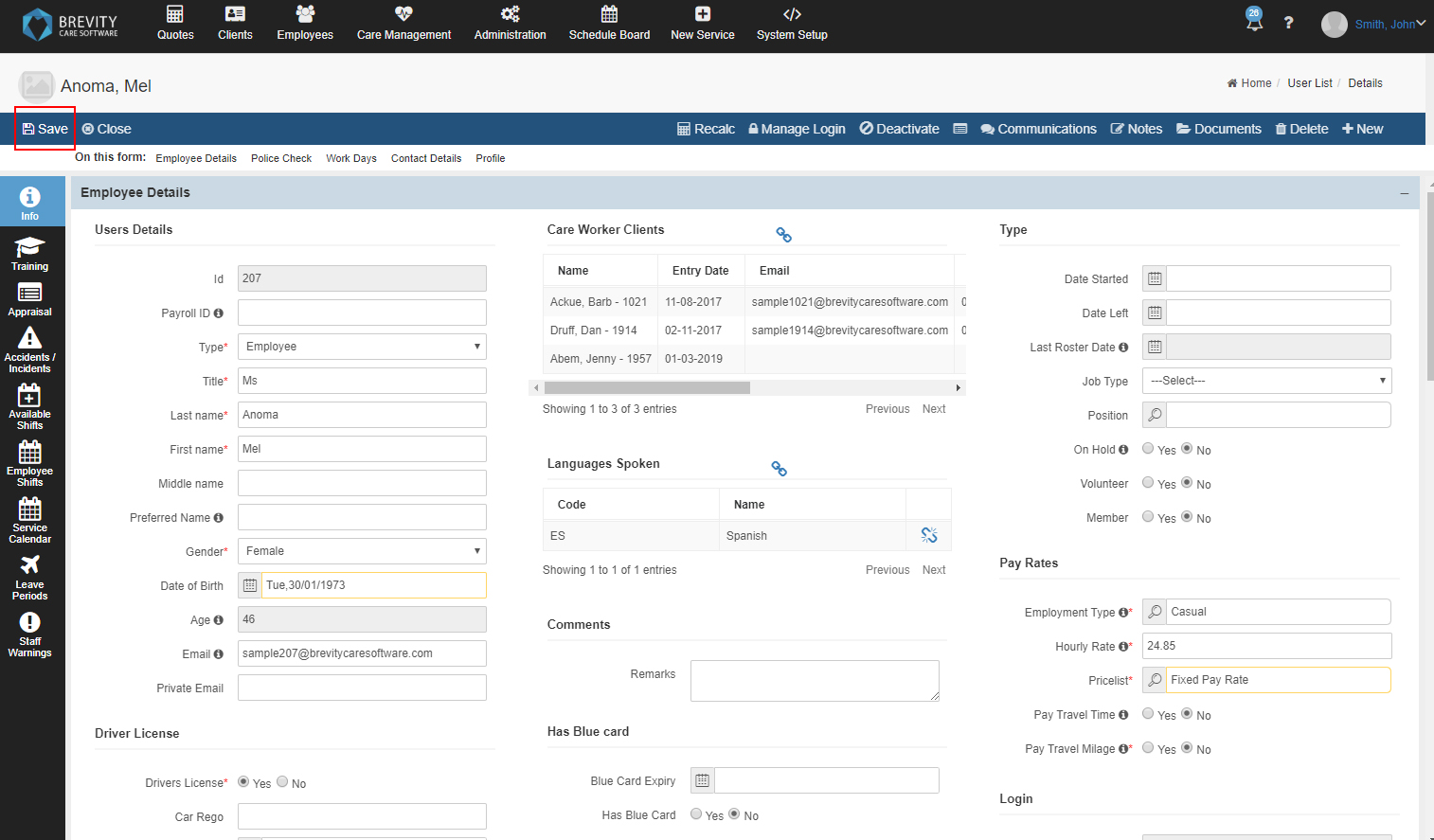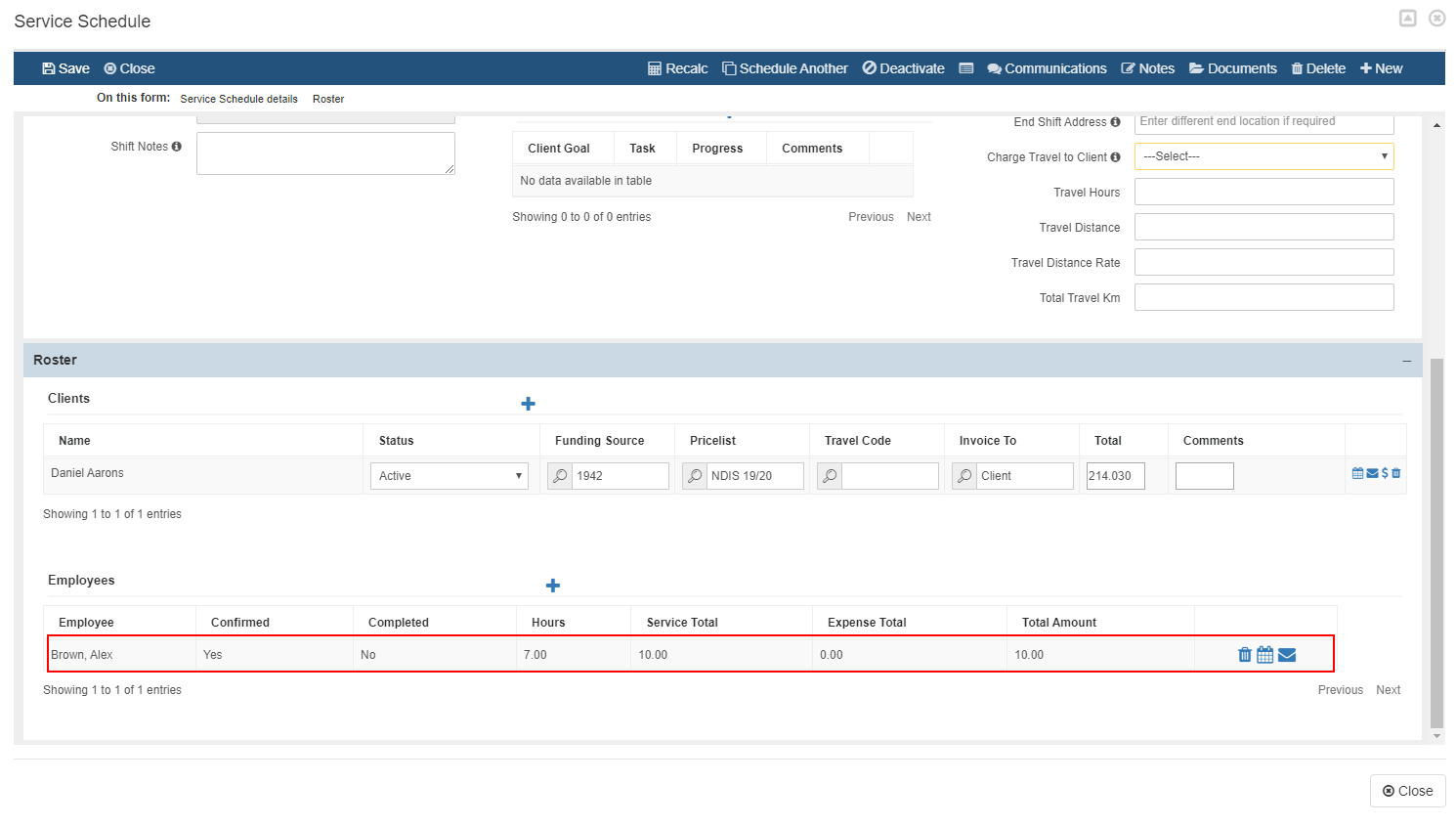Setting a fix Pay Rate or Allowance for the employee
You can set a fix Pay Rate or Allowance for the employee for a specific service type. Below are the steps on how to set a fix rate for the different kinds of service type like sleep over shifts.
These are the topics on this page:
You can set the fix rate for the employee for a specific service type. Below are the steps on how to set a fix rate for the different kinds of service type like sleep over shifts.
Creating a new Pricelist
You need to create a pricelist for the fix rates for the service type. You can create a new pricelist by going to the administration and then selecting pricelist from the sub menu.
On the pricelist page, click on the +New Button to create a new pricelist
It will open the new pricelist page. Fill in the details for the pricelist. Once done, click on the save button.
Name: This will be the name of the pricelist. You can create a name that you can remember that this pricelist has a fixed rates. (Example will be fixed pay rates).
Type: Select the Pay Rates from the drop down since we want to create a pricelist for the pay rates of the employee.
Effective from / to: This will be the effective dates of the pricelist. You can set it to a date that you want to take effect for this pricelist.
Adding the service type and setting the pay rates for the service type
Once you created the pricelist, You need to add the service type that will have the fix pay rate for the employee. Click on the + button under the pricelist rates.
It will open the list of service type. You can search for the service type using the search button. Click on the check box for the service type that you wanted to add in the pricelist and then click on select button.
You can add multiple service type by clicking on the check boxes of the service type that you wanted to add in the pricelist.
Once you added the service type into the pricelist, you need to add the pay rate for the employee. Click on the check box to edit the rate for the employee's pay rate.
The boxed under each rate will turn into white boxes. Fill in the pay rate for the service type and the rate type (Select fixed rate so it will have a fixed pay rate).
Click on save to save the pay rate for the employee.
If you have integration with your accounting system setup, you can also double click the Service Type in the list to set which pay item it should be linked to during sync.
Linking the pricelist on the employee's profile
You need to link the created pricelist on the employee's profile so when they are scheduled on a service schedule using that service type, they will have a fixed pay rate regardless of the hours they will be assigned to the service schedule. You can do this by going to the employee's profile and then locating the pricelist field for the pay rates section.
Click on the pricelist field to see the pricelist that can be applied to the employee's pay for a specific service type. Click on the pricelist from the list to link it to the employee's pay.
If you cannot see the pricelist you created, please check it from the pricelist page and make sure that the type is Pay Rates. It will not be shown from the list if the pricelist is not set to pay rates.
Click on save button the add the pricelist to the employee's pay rate.
Once you created a service schedule, it will get the fixed pricelist for the service type.
Copyright © 2019 Brevity. All Rights Reserved