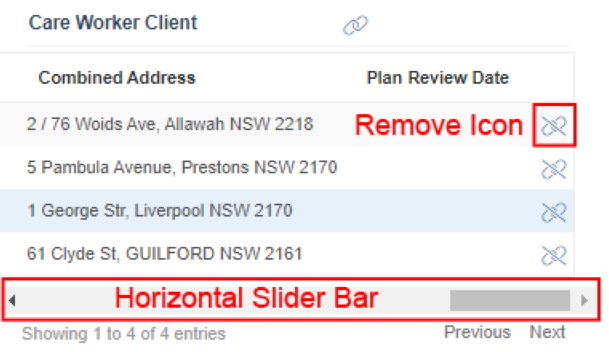...
- Then open the user record by double-clicking it
- Click manage login button from the user menu as highlighted in the below image.
- You can also manage the user menu from the client's profile by scrolling down and clicking on the Manage Login button which can be found under the Login Section.
- Update / create the username and password and select role other than Self-Service Portal and then click save, this user should now be able to access the portal.
| Info |
|---|
If the user has a role of Admin, Super User, User or any role that could access your main Brevity system, they could use the same login details to access the portal |
...
Assign clients to the Support workers
- From Brevity care website, go to the user listing by clicking employees then click employees
- Open the user record by double-clicking it.
- There is a section that says Care worker clients, it lists all the clients that are associated with this support worker.
- To add a new client to the list, click on the top right link icon as highlighted in the image below
- An autocomplete box appears from which client can be searched and selected and it gets added to the list.
- To remove client (disassociate with the support workers), move the horizontal slide bar to the right and click the remove icon as highlighted below.
...
Portal Login
...