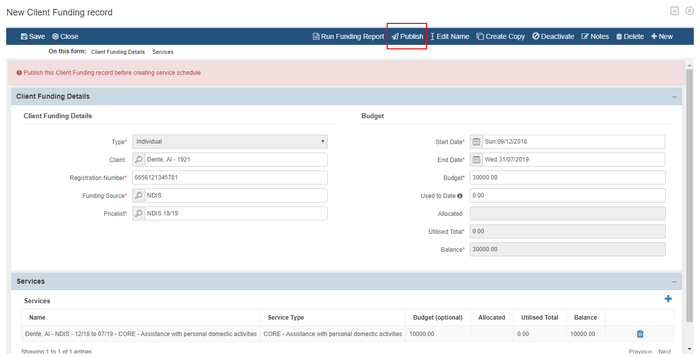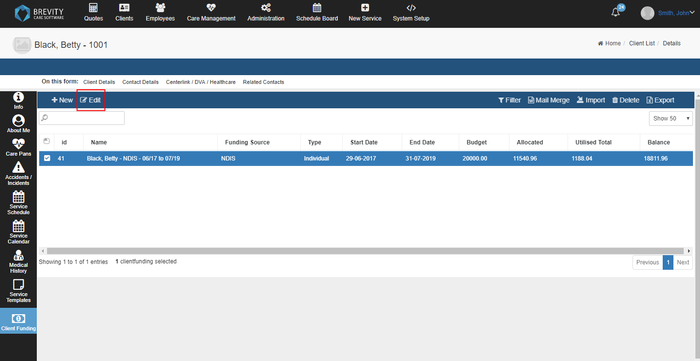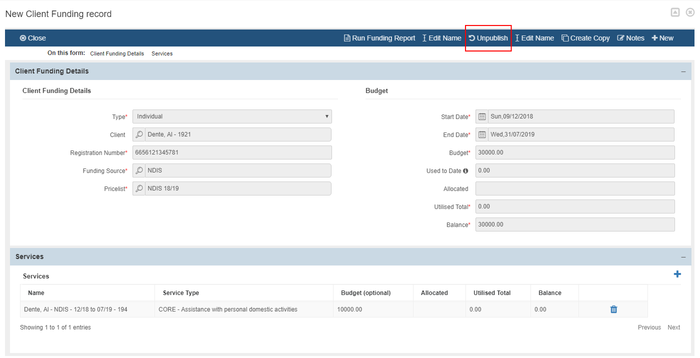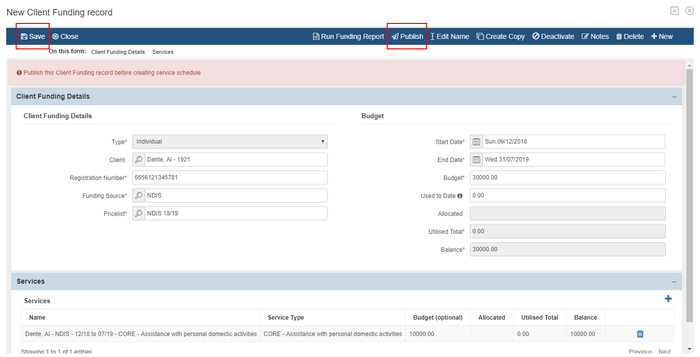Client's Funding
Another way to create or edit the client's funding is by clicking on the client's funding tab from the client's quick link.This page lists all the active funding of the client. (see Adding and Removing Client Funding information)
These are the topics on this page:
Creating a new Client's Fund
To add a new client's fund, click on the +New button
Fill out all the necessary information and then select the "Save" button.
You will be redirected to the New Client Funding record page. It is important to add service(s) that is linked to the client's funding. To add a service, click on the add button under the services section
Fill out the information for the service details. For the service type, you can either add an individual service or group service. Click save once done filling out the information.
You need to publish the client's funding so it will be available for service schedule. To do that, click on the publish button.
You can edit the fund by clicking on the client's fund, then click edit. You can also double click the client's fund to edit it.
Before you can edit the client's funding, you need to click on the unpublish button so it will return to setup mode.
You can now edit the client's funding. After filling out the changes to the client's funding, click save to save the changes. Then click publish so it will be available again.
This page has the same function as the client's funding from the client's profile page. For the full guide of the function for the Client's Funding, click on Client Funding information page.
Copyright © 2019 Brevity. All Rights Reserved
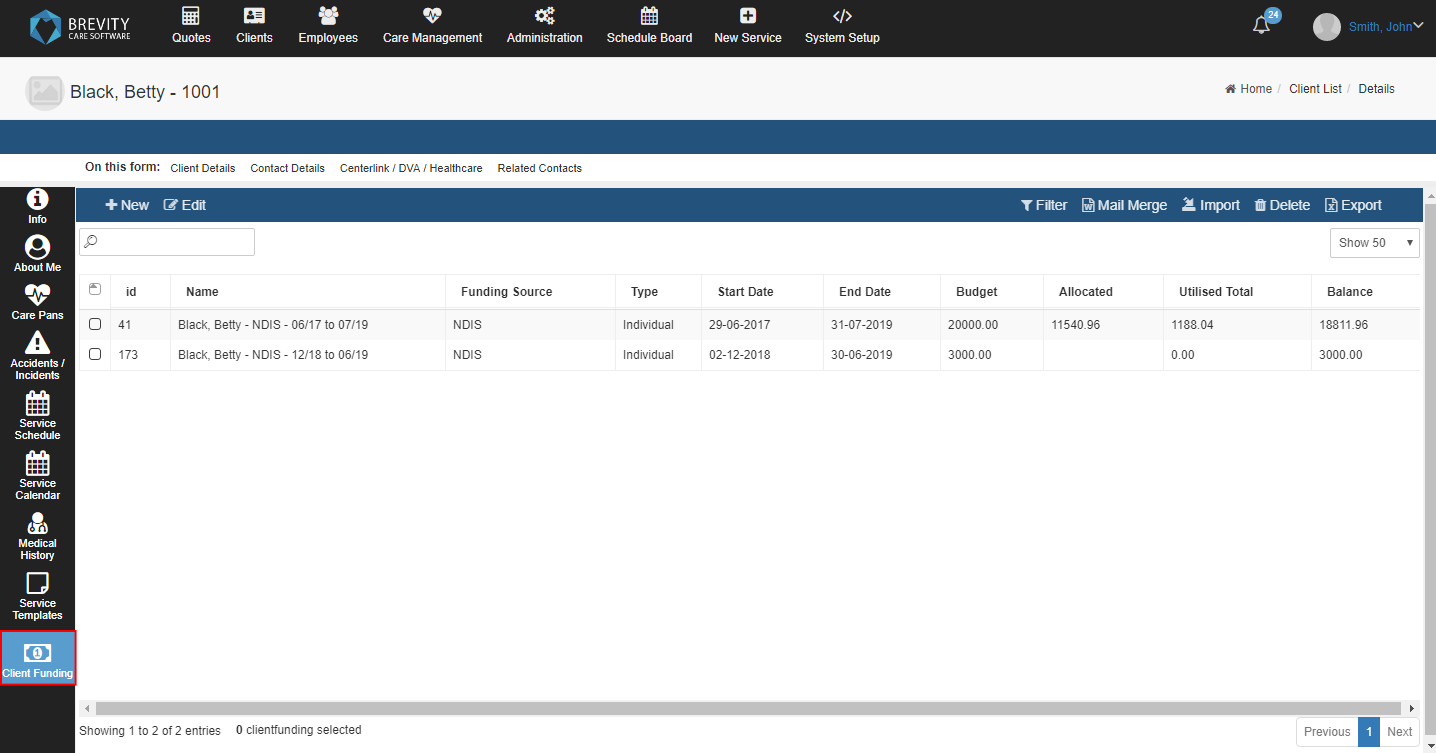
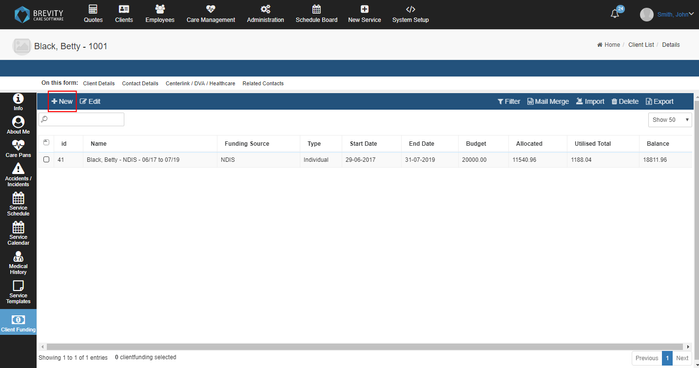
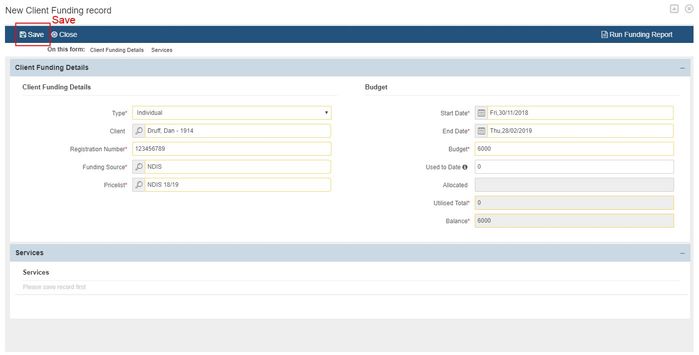
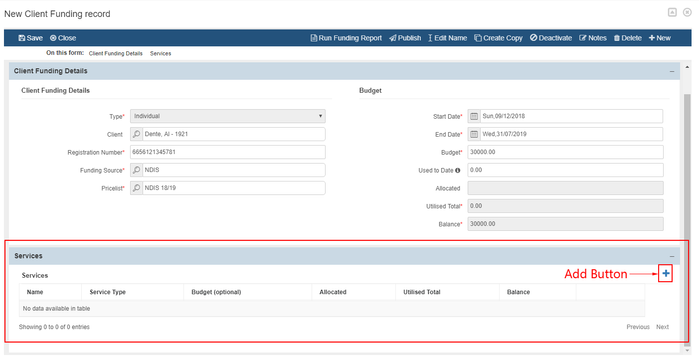
.png?version=1&modificationDate=1545010012579&cacheVersion=1&api=v2&width=700&height=358)