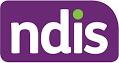This is a guide to the Billing Settings page
Topics in this page:
Introduction
To access the products Billing and organisational settings, click on your name in the top right of the screen, and select Settings from the drop down menu.
Navigating the Billing Settings screen
Updating the Organisational Profile
To update information in the Organisational tab, select the Update button to open the Update your information page - see below. Selecting Save Changes saves changes, closes the page and displays the Organisational tab.
Update the Billing Profile
To update billing or credit card information in the Billing profile, select the Update button to enable the fields in the Billing tab, as shown below. Select the Save card details button to save changes. Note that changes will not be saved if the Credit Card number field is blank or the card details are invalid.
If the length of credit card number is incorrect, the following message is shown in the credit card number field . If the credit card number is the correct length but the card information is invalid. the message below is shown.
Managing Invoices
Monthly Invoices are managed via the invoices data grid in the Billing tab.
To view current or a previous monthly invoices, click the relevant month in the Period column. The invoice will open as a PDF, either in a new browser tab or in a PDF file application.
The Invoice data grid enables the identification of monthly invoices that are paid or due to be paid. Invoices paid will show Paid, whereas those due to be paid will show a Pay Now button. Valid credit card details must be entered to pay monthly invoices via the Billing tab.
Managing Integrations
The integration tab enables synchronisation with third party account packages, SMS communication with staff and clients and Office 365 single sign-on. To enable a specific integration, contact the support desk. Note that there are additional fees and charges for integrating Brevity with a third party accounting package or Office 365 single sign-on.
The integration options available include:
Accounting software with all the time-saving tools you need to grow your business.
Online accounting software for tax, payroll, super and more.
Accounting software for your small business. From tracking invoices to staying in control of cash flow.
QuickBooks is an open, cloud-based management platform, with products that serve the needs of self-employed, small business, accountants and bookkeepers.
Enable single signon using Office 365.
Enable NDIS API Integration.
SMS
SMS notifications, including client and employee shift alerts.
An enabled feature is shown as green on.
A disabled feature is shown as grey off
SMS Credits
SMS credits are enabled via the integration tab. Slide the SMS integration button to the right to enable purchase of SMS Credits and view the SMS purchase history.
To purchase SMS Credits, valid credit card details must be entered in the Billing tab. If an attempt is made to purchase SMS credits with incomplete or invalid credit card information, the message below will be shown..
On completion of the transaction, the SMS Balance field in the Organisation tab will show the updated balance of SMS Credits purchased.