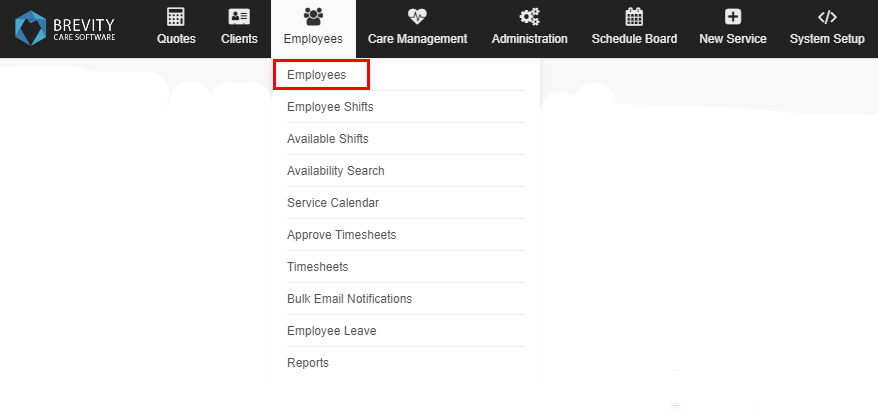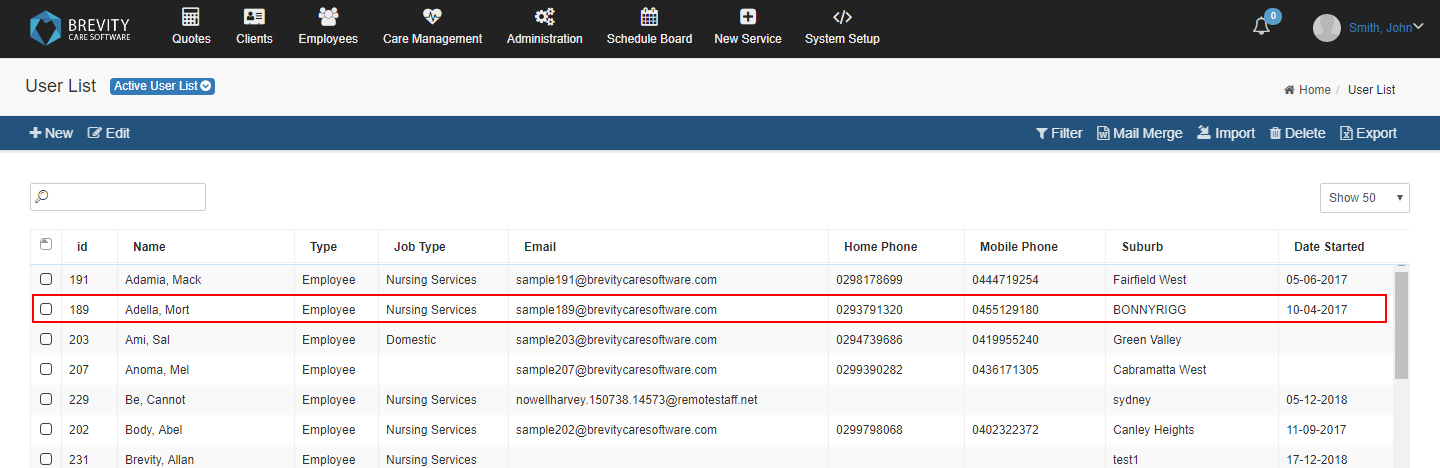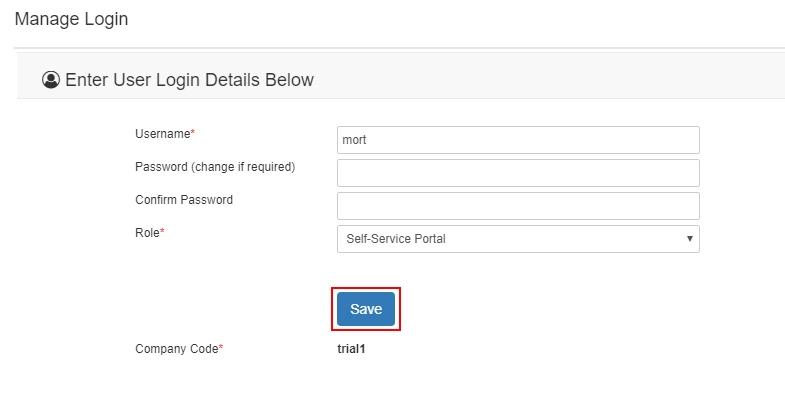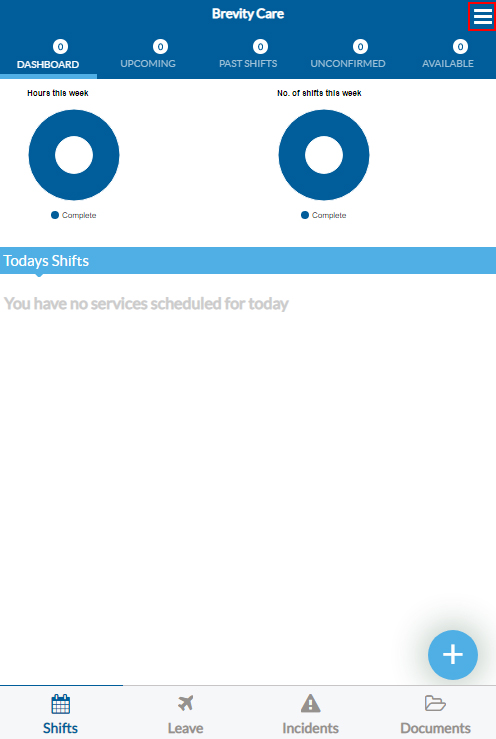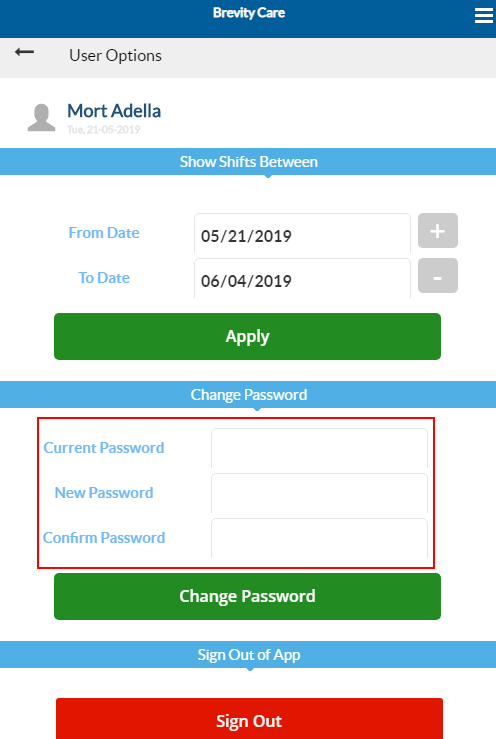How does the Login works and how can it be changed
Each Employee that uses the Brevity Software, Brevity Mobile app, Support Worker Apps and Self - Service app has their own login details. A user can only access a certain apps in Brevity depending on the role that the administrator set on the login. Here are the software from Brevity and who can access those software.
| Software from Brevity | User Roles that can access the software |
|---|---|
| Brevity Software | Admin, Super User, User |
| Brevity Mobile App | Admin, Super User, User, Support Worker Role |
| Self - Serve Portal | Admin, Super User, User, Self-Service Portal Users |
Changing the Login from Brevity Software
There are two ways to change the user password. The first way is by going to the employee's profile from the Brevity Software and the second way is by logging in to Support Worker App.
If you want to change the password using the Brevity Software, go to the employees from the main menu and then click on the employees from sub menu.
Double click on the employee's record that you want to assign / edit the password. If the employee is not on the list you can use the search box to look for the employee's record.
Click on the Manage Login from the employee's profile. Take note that the administrator is the only one who can access this page.
You can change the Username, Password and Role from this page. If you already created the employee's login, you can change the role without the need to type the password. Click on the save button to save the changes for the employee's login.
You can also change the administrator password from this page. Take note that if you change the Role of the administrator and there are no other administrator from your Brevity, you will lose the administrator account for your Brevity so check if you have another administrator before changing the role of the administrator.
Changing the Support Worker Password
You can change the support worker's password from the Brevity Mobile App. Click on the three horizontal lines from the upper right corner of the Brevity Mobile App to show the User Options.
From the Change Password section, you need to type the current password from the current password box. Then on the New password box, type the password you want to use and then do the same with the confirm password box to verify if the new password will match.
Copyright © 2019 Brevity. All Rights Reserved