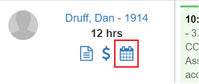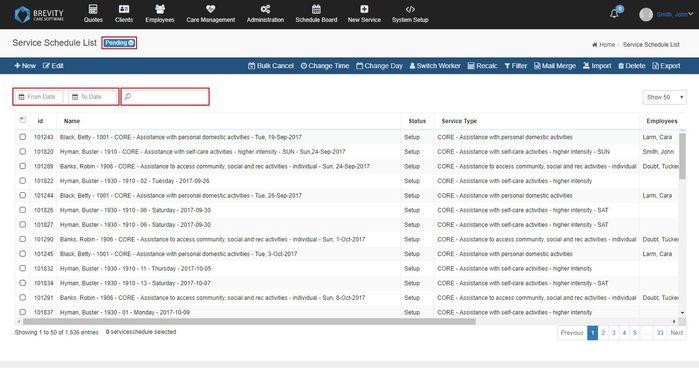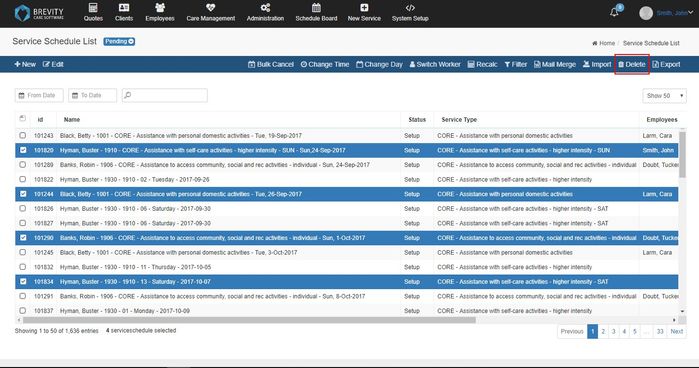Deleting Client's Service Schedule
These are the steps on how to remove service schedule. There are two ways on how to delete the Service schedule of the client.
Please note that Completed and Cancelled services can't be deleted in the system.
Deleting the Service Schedule from the Schedule Board
From the Schedule Board, click on the Calendar icon under the client's name, that you want to manage services for. This will display the full list of services for the client.
On the pop-up windows, you can use the date range filter to view services between a certain period, and the search box to filter on a particular service type, weekday or support worker.
You can then click the master checkbox in the header (top left), or hold Ctrl / Shift key on the keyboard and select an individual record (see Selecting Multiple Record from the List guide on how to select the shifts). Once selected you can use the delete button on the toolbar to delete the selected services. Please note that Completed and Cancelled services can't be deleted in the system.
Deleting the Service Schedule using the Client's Service Schedule
You can reach this page by going to the Clients from the main menu and then clicking on the Service Schedule from the sub menu. It will list all the service schedules of the client. You can show the service schedule by status by moving your mouse on the status drop down and then selecting another status. You can select the dates that you want to show on the table by using the From date and To date fields. You can use the search box to search for name of the client, service type and different items from the tab.
You can increase the shifts that can be shown on the table by clicking on the show dropdown and selecting the number of shifts that you want to show on the table. 500 shifts is the maximum allow shifts that can be shown on the table.
After showing the shifts, you can select all the shifts by clicking on the checkbox besides the ID tab. You can also select different shifts by holding the shift / ctrl key. Click on the Delete button to delete the selected shifts.
A confirmation pop up will appear. Click on the OK button to confirm deleting the shifts.
Copyright © 2019 Brevity. All Rights Reserved