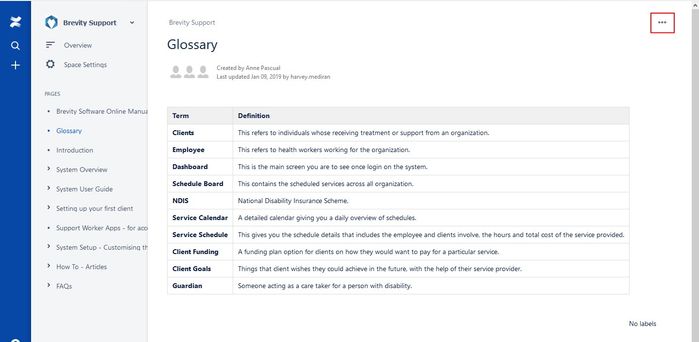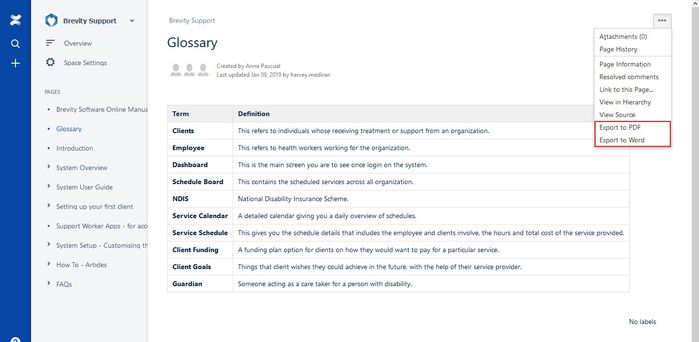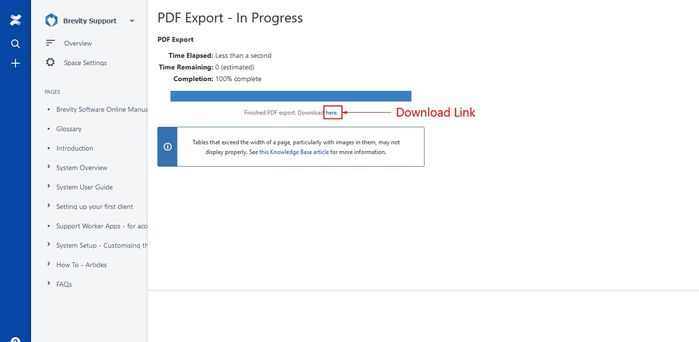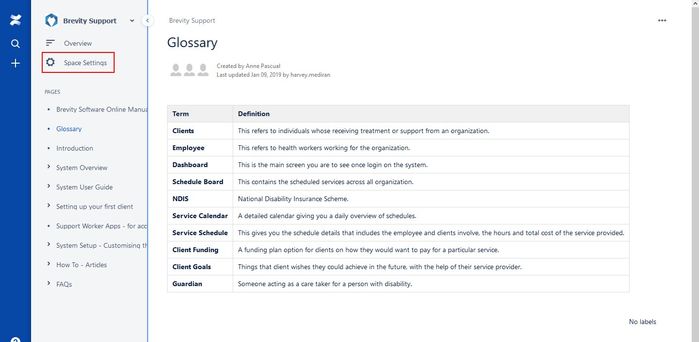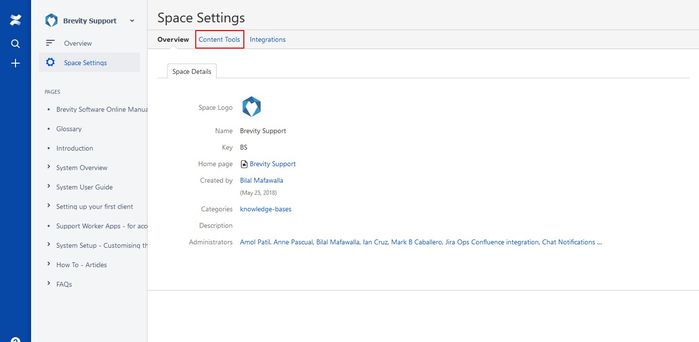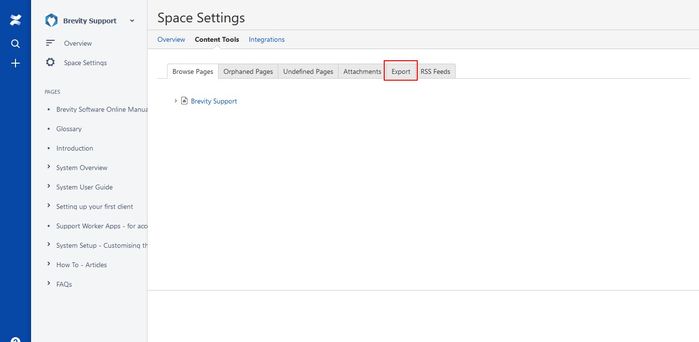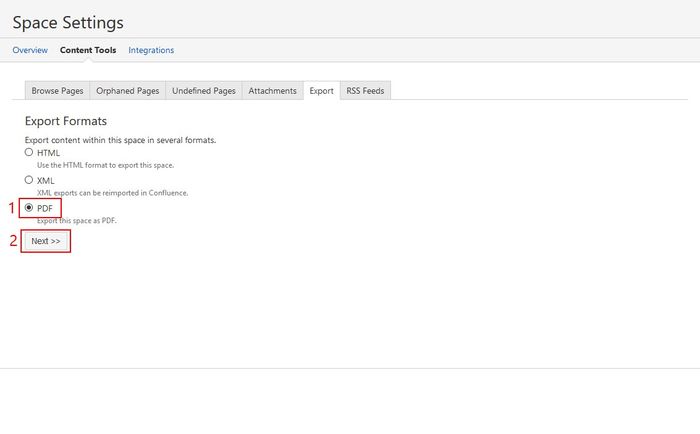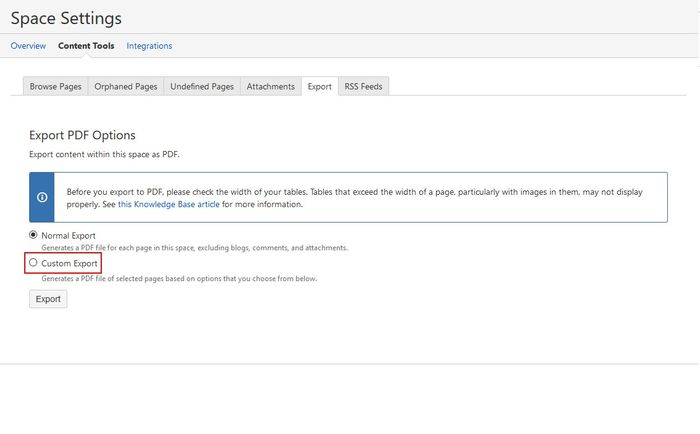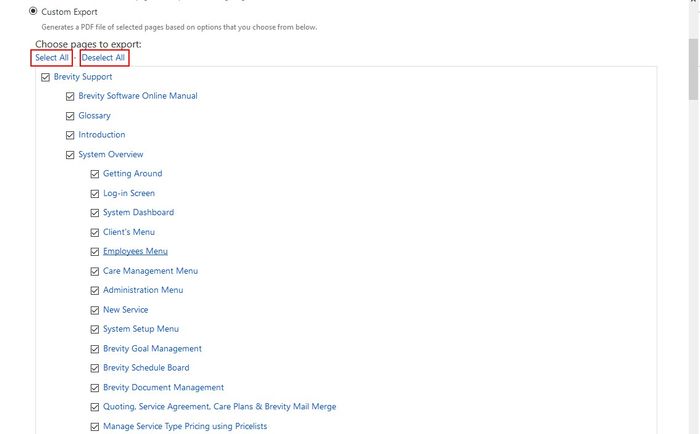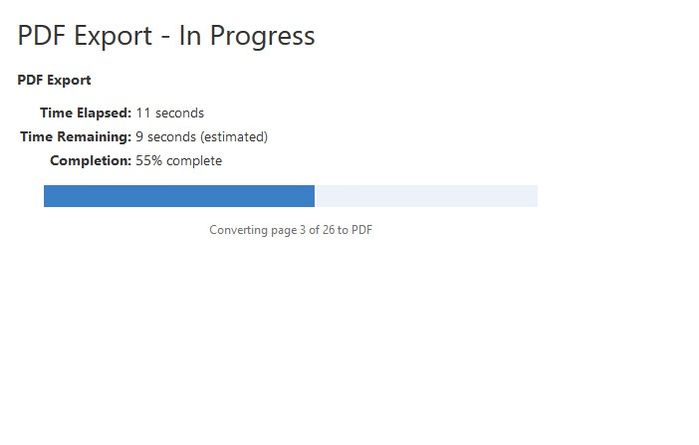Exporting the guide to PDF / Word Format
You can export the online guide of Brevity to either PDF or word format. These would be helpful if you want to read the manual without having to use the internet. Take note that if the page has a link that will bring you to other pages, it will require you an internet connection to view those pages.
Exporting a Single Page
You can export a single page on Brevity online manual. You can do this by clicking on the 3 dots icon on the upper right corner of the page.
Then click on the Export to PDF if you want to export the page to pdf. Click on Export to word if you want to export the page to word document
The manual will convert the page. Click on the word "here" to download the document into your computer or device.
Exporting Multiple Pages
You can export different pages from the manual and convert it to a single PDF. You can export multiple pages in HTML, XML and PDF format. Exporting it to a word file is not available in exporting multiple pages. Click on the Space Settings tab from the left portion of the manual to show the pages for the Brevity Online Manual.
Click on the Content Tools tab from the Space Setting page.
From the content tools page, click on the export tab to select the pages that you want to export.
Click on the PDF button to export the pages to PDF format. Click Next after clicking on the PDF button.
You will be given two selection. The normal Export will export all the Pages of Brevity Manual including the blogs, comments and attachments. The Custom Export will let you select the pages that you wanted to export. By default, the Normal Export is selected. Click on the custom export to select the pages that you want to export.
After clicking on the custom button, it will list all the pages of the Brevity Online Manual. By default, all the pages are selected. You can uncheck the topic box if you don't want to include the topic.
You can click on the select all link to select all the topic. Click on the Deselect all link if you want to deselect all the topics.
If you click on the Main topic, it will select all the sub topics.
Scroll to the bottom part of the page until you see the Export Button. Click on the export button to export the topics that you have selected.
It will convert the pages to PDF format
You can download the PDF by clicking on the "here" link.
Copyright © 2019 Brevity. All Rights Reserved