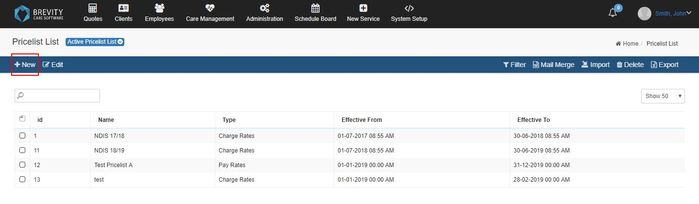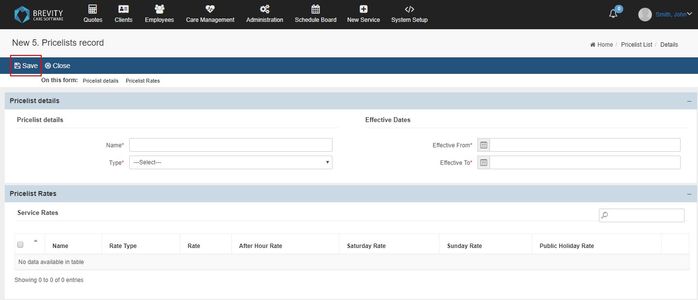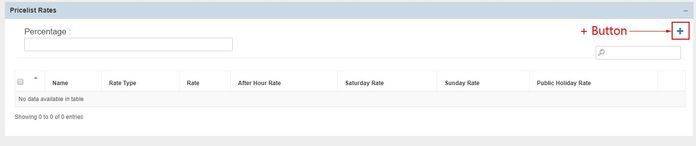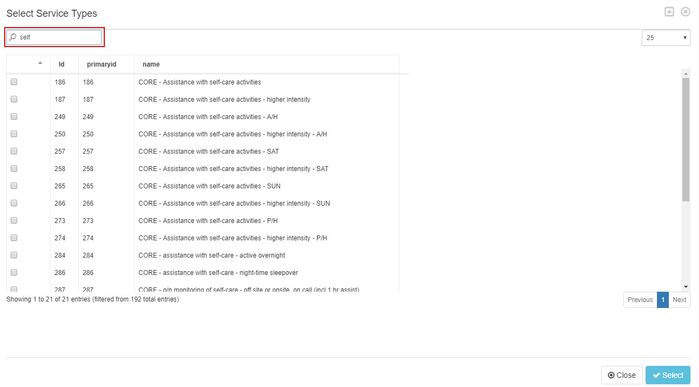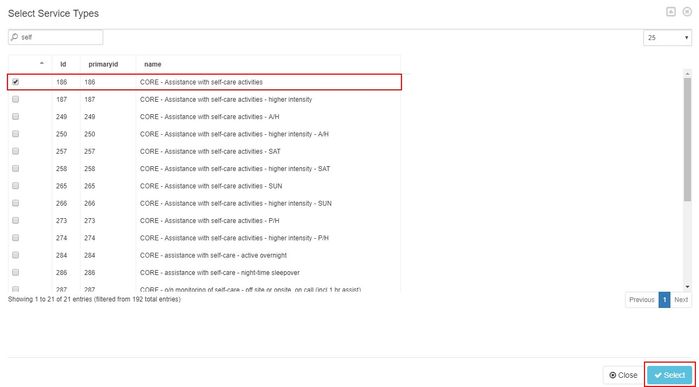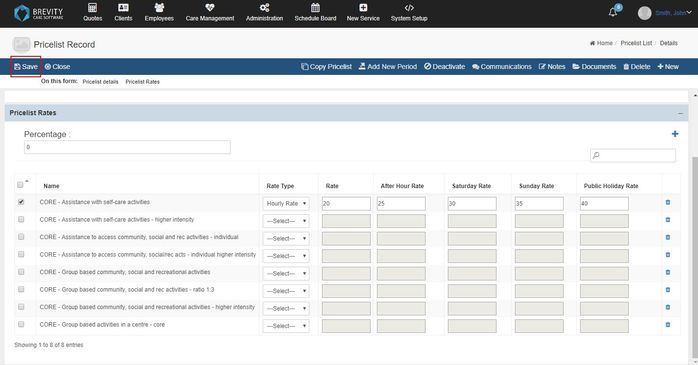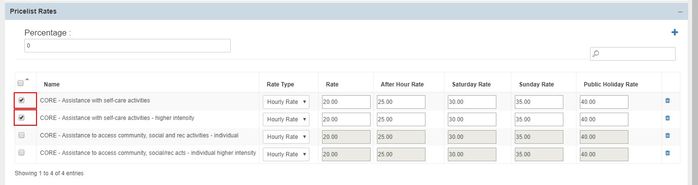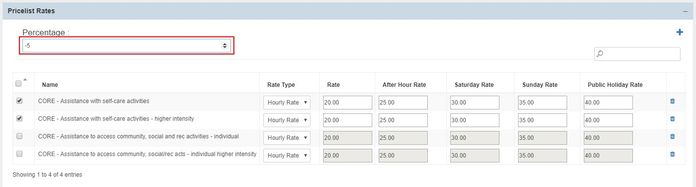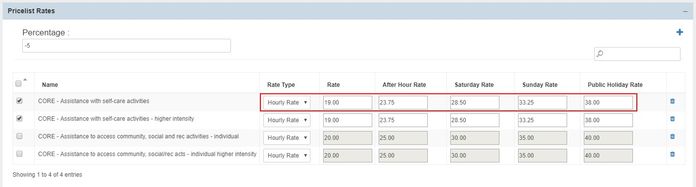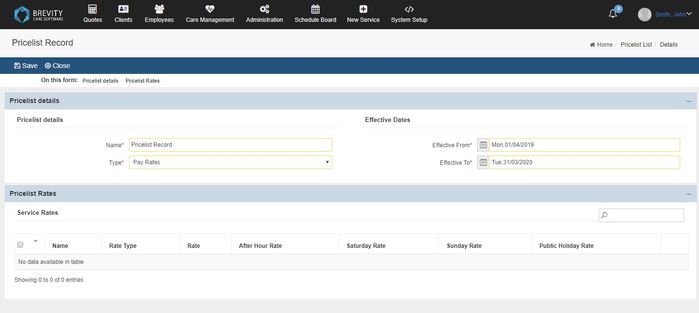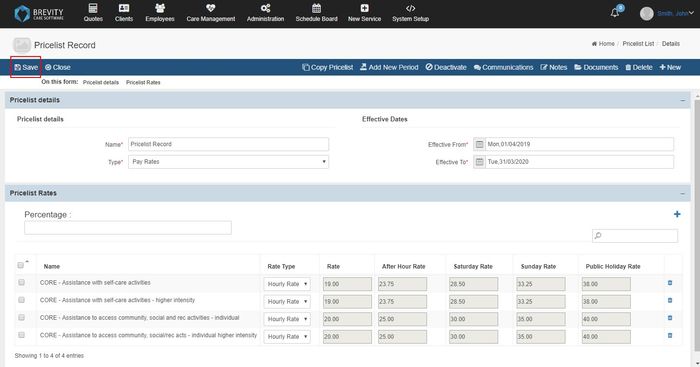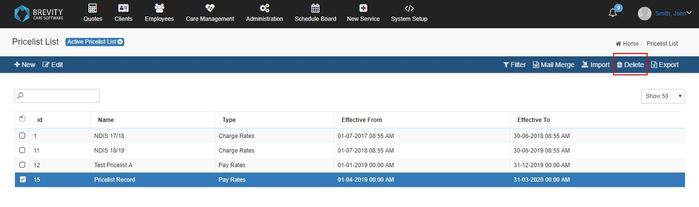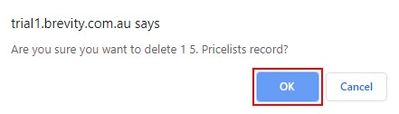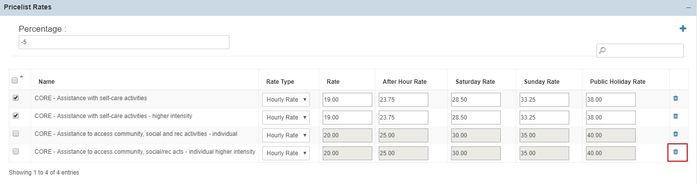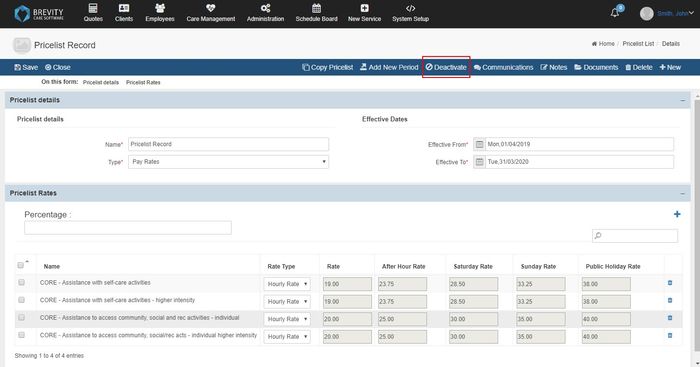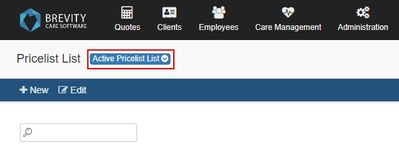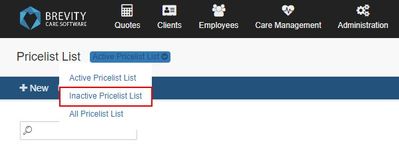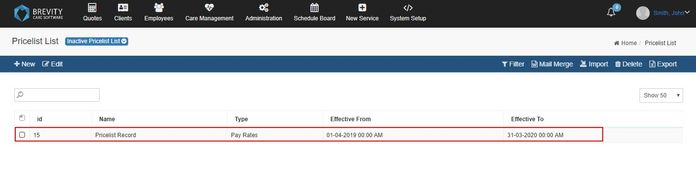Pricelist
The ability to to charge clients based on agreed rates, or the rates from a clients NDIS service agreement, is an important requirement. While you are able to charge new clients rates available from the latest pricelist, you will need to renegotiate the service agreement with existing clients before you are able to charge based on updated rates. This means that you will need to be able to charge different rates for services delivered to existing and new clients.
Brevity solves this by means of pricelists. Pricelists in Brevity allows you to setup multiple rates for a service type, and specify which pricelist to use for each service you deliver.
You can open the Pricelist section by going to the Administration from the Main Menu and then clicking on the Pricelist from the Sub Menu
These are the topics on this page:
Creating a Pricelist
The first page you will see from the pricelist page is the list of Pricelist. You can create a new pricelist by clicking on the +New Button
Fill in the information for the pricelist. After filling in the information, click on the save button to create a new pricelist
- Name: This will be the name of the pricelist. The name of the pricelist will be shown in selecting a pricelist when creating a service schedule.
- Type: There are two available type for the pricelist. Charge Rates and Pay Rates. Charge Rates is being used on the prices of the service type for the client service schedule. Pay rates is used for the employee's pay when they are assigned to the service schedule that uses the service type from the list.
- Effective From / To: These are the dates of the effectivity of the pricelist.
Pricelist Rates
Once you created a pricelist record, you can now add a pricelist rates. Click on the + Button to create a pricelist rate.
It will open the list of service types. You can search for the service type that you want to add by using the search box.
Click on the pricelist that you want to add and then click on the select button. If you want to add two or more service types, click on the service types that you want to add and then click on the select button.
The service types you added can now be seen from the pricelist rates. You can set the rate type and the pricelist by clicking on the check box of the service type.
If you want to set the pricelist for all service type, click on the checkbox besides the Name tab to select all the service type. This will let you input the pricelist for all the service type.
Once you inputted the pricelist of the service types, click on the save button to save the rates.
Percentage
You can let Brevity automatically compute the rates of the service type by using the percentage function. This will function will be helpful if you want to increase / decrease the pricelist using the percentage. You can increase or decrease the pricelist using the percentage by clicking on the checkbox of the pricelist that you want to change.
After selecting the pricelist, you can input the percentage of the pricelist using the percentage box. If you want to increase the price, just input the percentage of the pricelist. If you want to decrease the price, you need to include a negative sign ( - ) before inputting the percentage.
Press enter after inputting the percentage to calculate the new pricelist. You will see on the rates that it will change according to the percentage that you set.
If you don't want to change the pricelist after inputting the percentage, click on the check box again to revert the pricelist to it's original rate.
Click on the Save Button to save the changes for the pricelist
Editing the Pricelist
If you want to edit the pricelist details, double click on the pricelist that you wanted to edit from the list of pricelist.
Once you changed the pricelist details, click on the save button to save the changes for the pricelist.
Deleting the Pricelist
If you want to delete the pricelist record, you need to click on the pricelist that you want to delete and then click on the delete button. Once the pricelist record has been deleted, you cannot recover it.
Click on the OK button to confirm deleting the pricelist.
Removing the service type
You can remove the service type from the pricelist if you don't want to include the service type from the pricelist. Edit the pricelist that includes the service type that you want to remove. From the pricelist details page, you need to click on the remove button from the far right of the service type to remove it from the pricelist.
There will be no warning if you remove the service type from the pricelist. Once the service type has been been deleted, you cannot recover it.
Deactivating the Pricelist
If the pricelist is not active, you can deactivate the pricelist. This will let you review the previous pricelist if you want to view them later on. From the main page of the pricelist, open the pricelist that you want to deactivate.
Click on the Deactivate Button to deactivate the Pricelist record
Once the pricelist has been deactivated, you cannot see it from the Pricelist main page.
Reviewing the Previous Pricelist
From the Pricelist main page, move your mouse on the status dropdown to select the pricelist with deactivated status.
Click on the Inactive pricelist list from the selection
It will display all the previous and inactive pricelist. Double click on the pricelist that you want to review from the list.
If you want to reactivate the pricelist, click on the activate button on the upper right so the pricelist will become active again.
Copyright © 2019 Brevity. All Rights Reserved