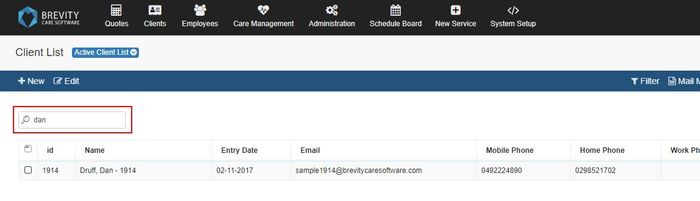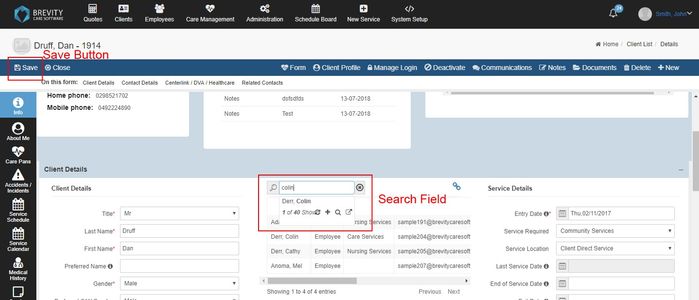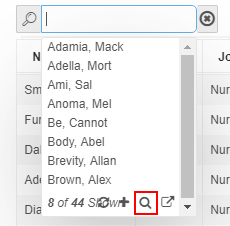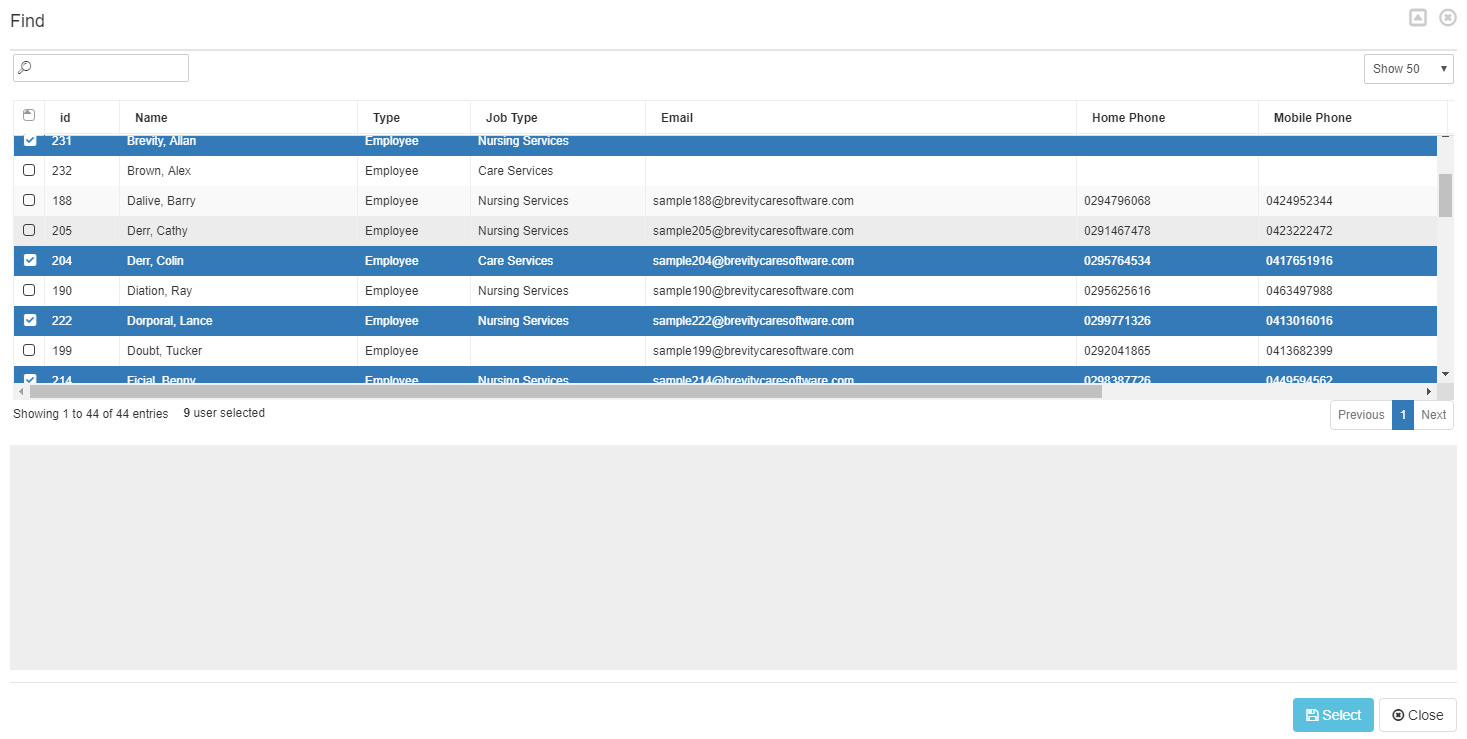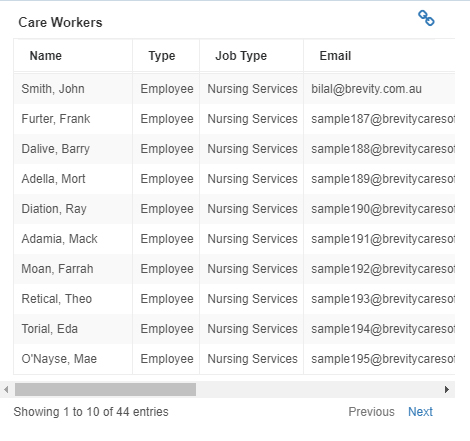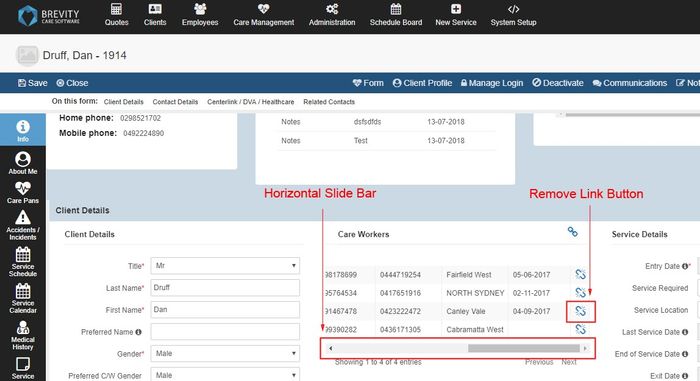Adding and removing care worker assigned to a client
Brevity has a feature where you can link the care worker that is assigned to the client. You can easily track the employees that is working with the client with this feature. When the client has a new service schedule, you can display the employee's list that is working with the client by selecting the "Assigned to the Client" option. Therapist workers also need to link the client so that they could see the client's information using the therapist portal (See Therapist portal).
These are the topics on this page:
Adding worker rosters to a client
In the Clients Menu select the Clients tab and search for the Client profile to be edited (Refer to /wiki/spaces/BS/pages/13762607 for searching a client),
Once redirected to the client's information, select the Link Icon above the Care Workers Information
After clicking on the link icon, Search field will pop-up. Put in the name of the worker to be assigned in the Search field and select the name once listed. Select the Save button once done adding workers.
Linking Multiple Employee to the client
You can link multiple Employee to the client if you want to link several employee that will work with the client. From the client's profile, click on the link icon to open the link box.
The search box will open. Click on the search box and then click on the magnifier icon on the lower right to show all the employee's record.
A page will open. You can click on the box besides the ID tab to select all the clients or you can select several employee to be linked to the client by using the ctrl or shift key. Once done, click on the select button.
The employees that has been selected will now be linked to the client.
Removing worker rosters from a client
In the Client information form, under the Care Workers information, Slide the horizontal slide bar to the right and select the Remove Link Button that corresponds to the worker to be removed in the Rosters
Note
For assigning multiple workers, just select the Link Icon again and repeat the process
Copyright © 2019 Brevity. All Rights Reserved