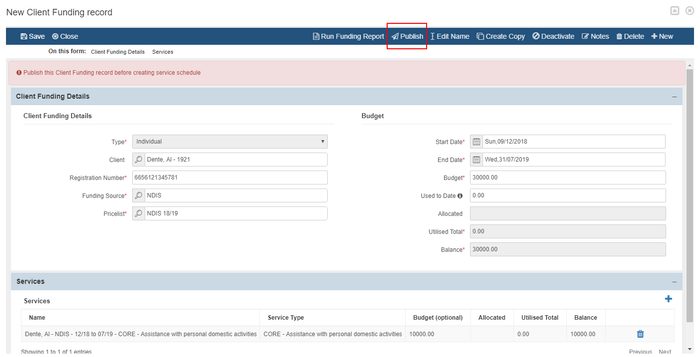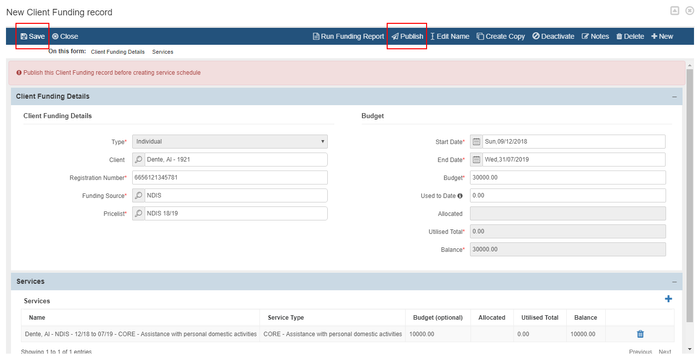| Anchor | ||||
|---|---|---|---|---|
|
...
To add a new client's fund, click on the +New button
Fill out all the necessary information and then select the "Save" button.
You will be redirected to the New Client Funding record page. It is important to add service(s) that is linked to the client's funding. To add a service, click on the add button under the services section
Fill out the information for the service details. For the service type, you can either add an individual service or group service. Click save once done filling out the information.
You need to publish the client's funding so it will be available for service schedule. To do that, click on the publish button.
...
...
You can now edit the client's funding. After filling out the changes to the client's funding, click save to save the changes. Then click publish so it will be available again.
...
This page has the same function as the client's funding from the client's profile page. For the full guide of the function for the Client's Funding, click on Client Funding information page.
...
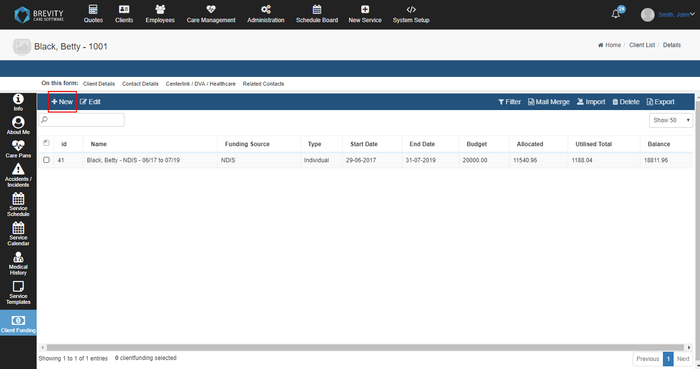
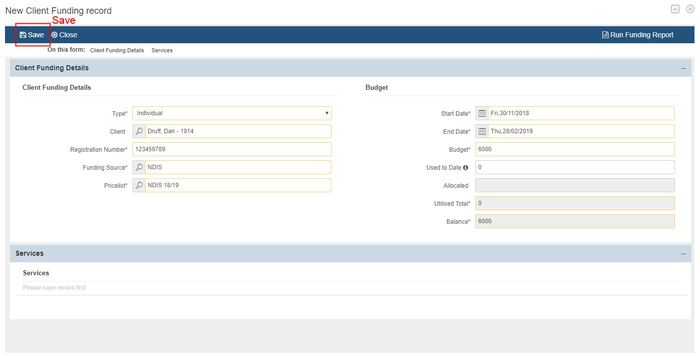
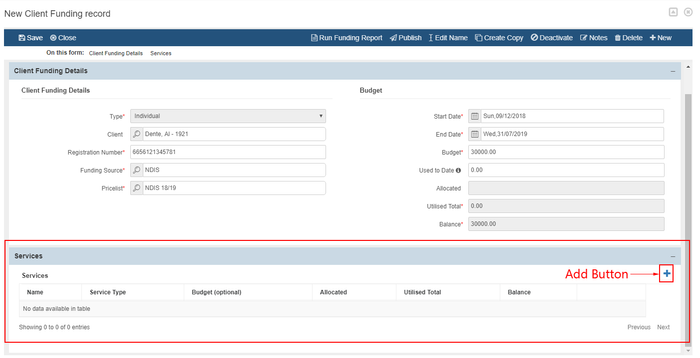
.png?version=1&modificationDate=1545010012579&cacheVersion=1&api=v2&width=700)