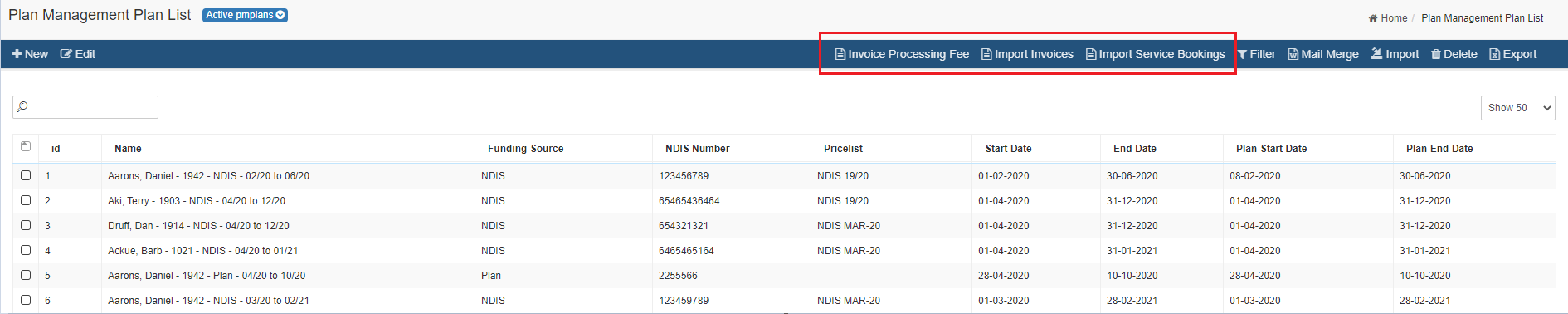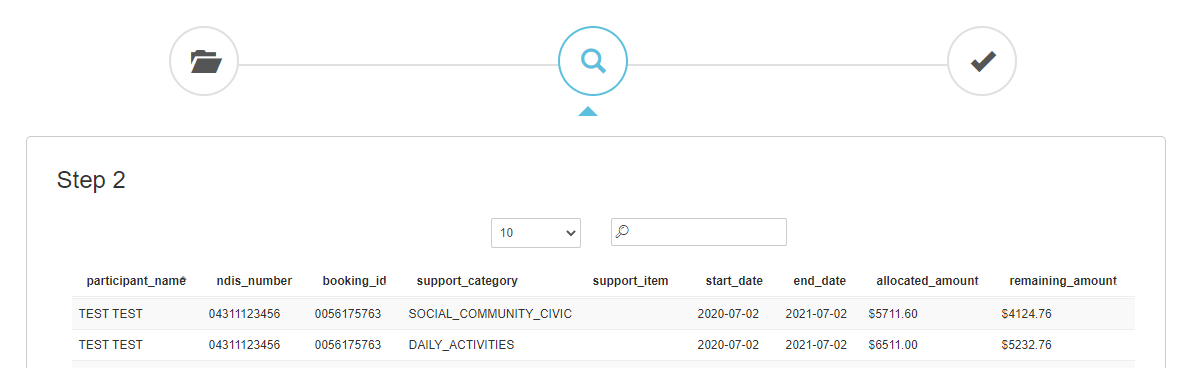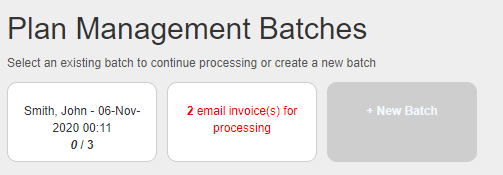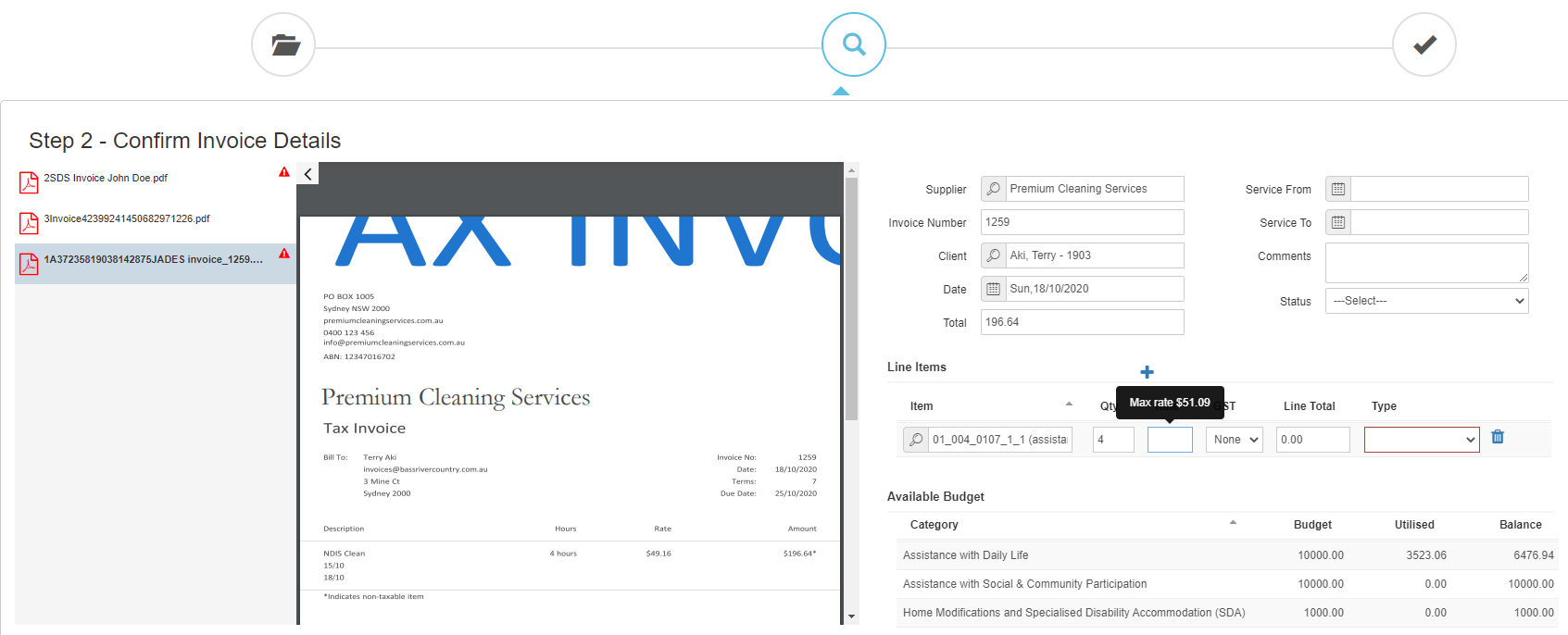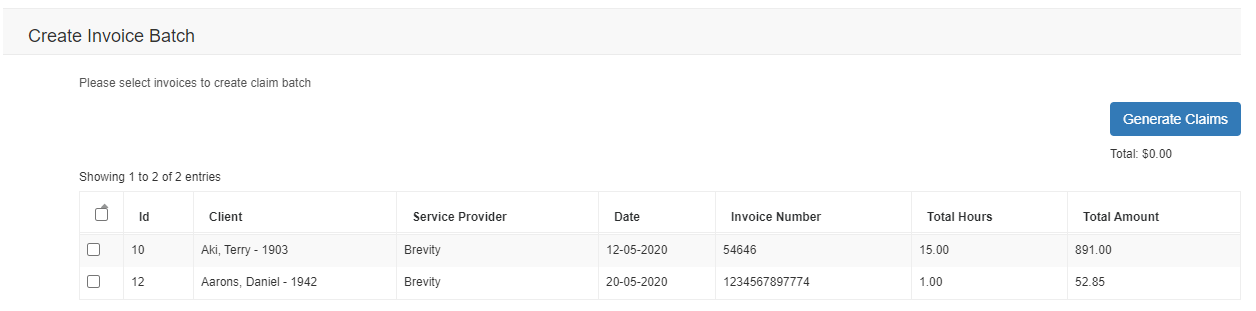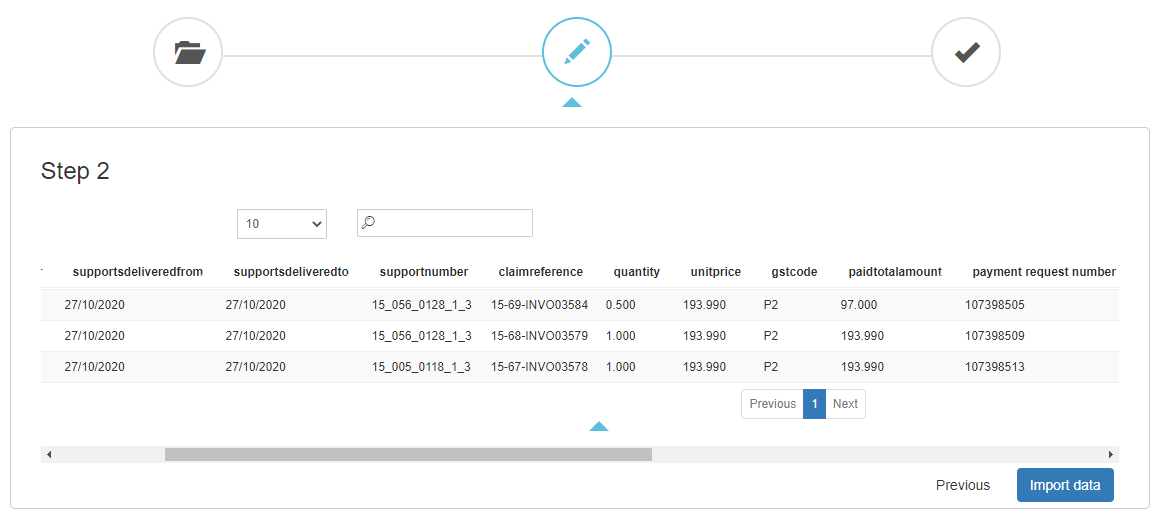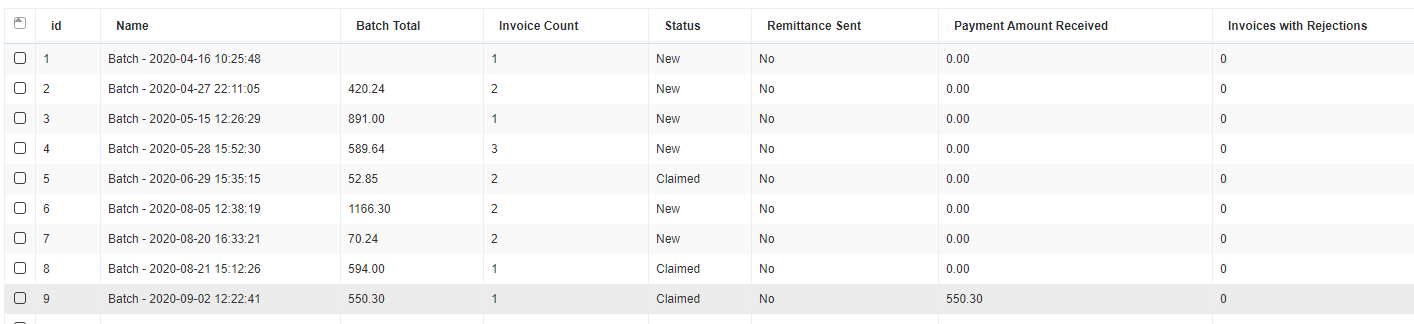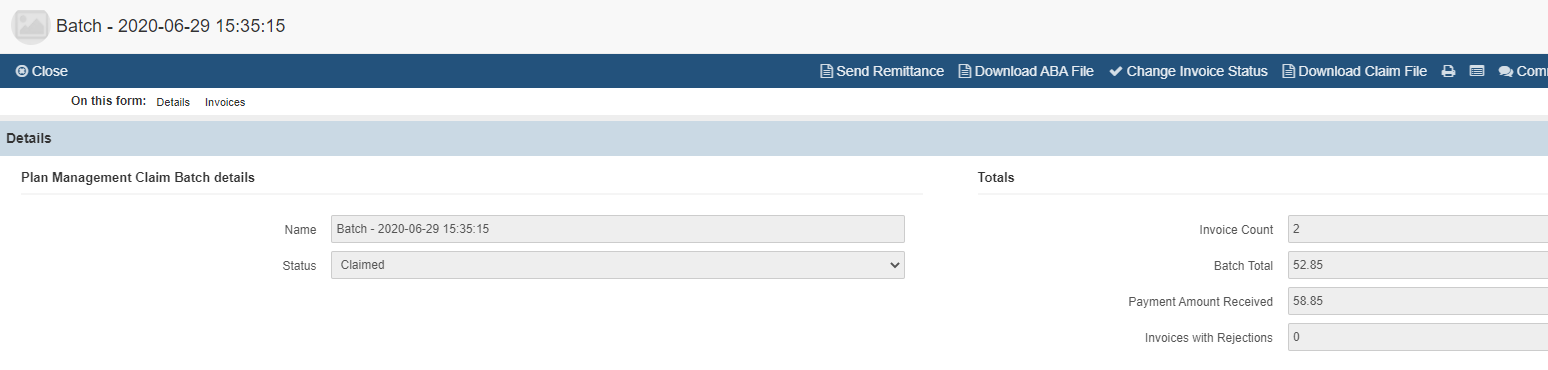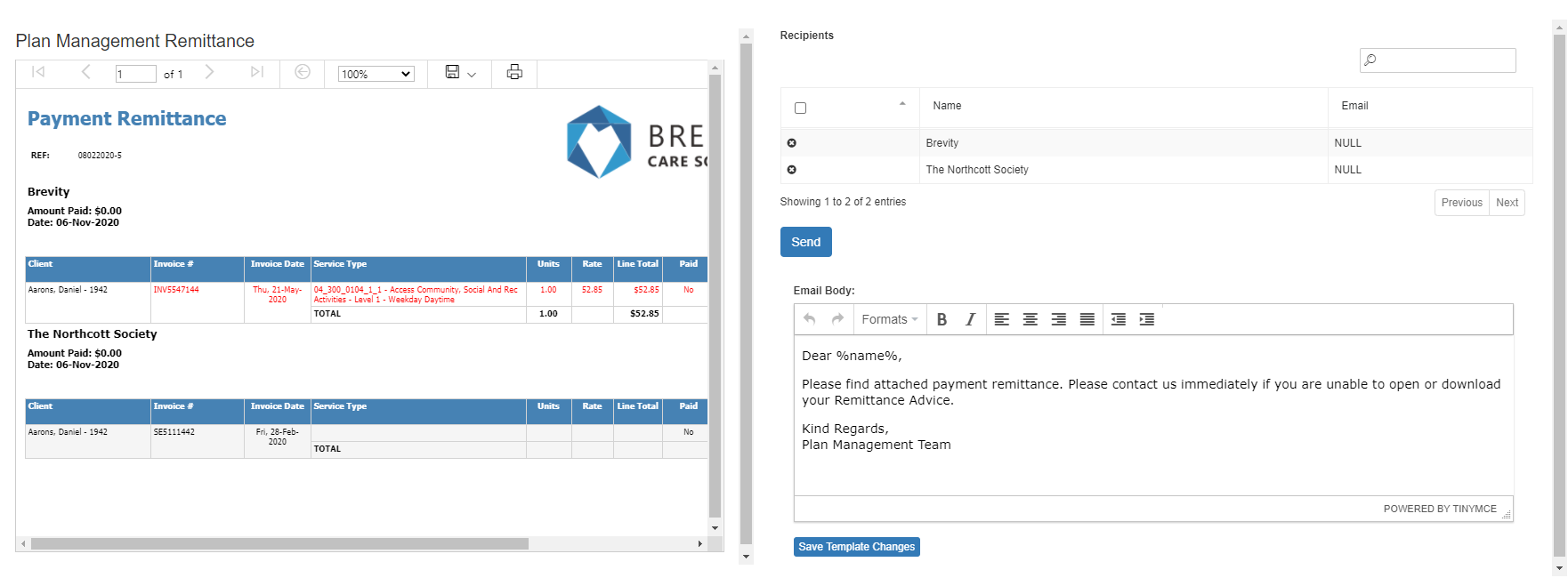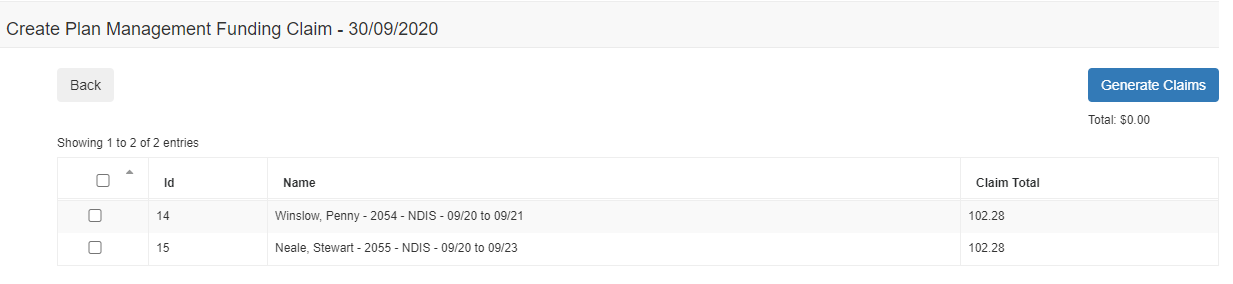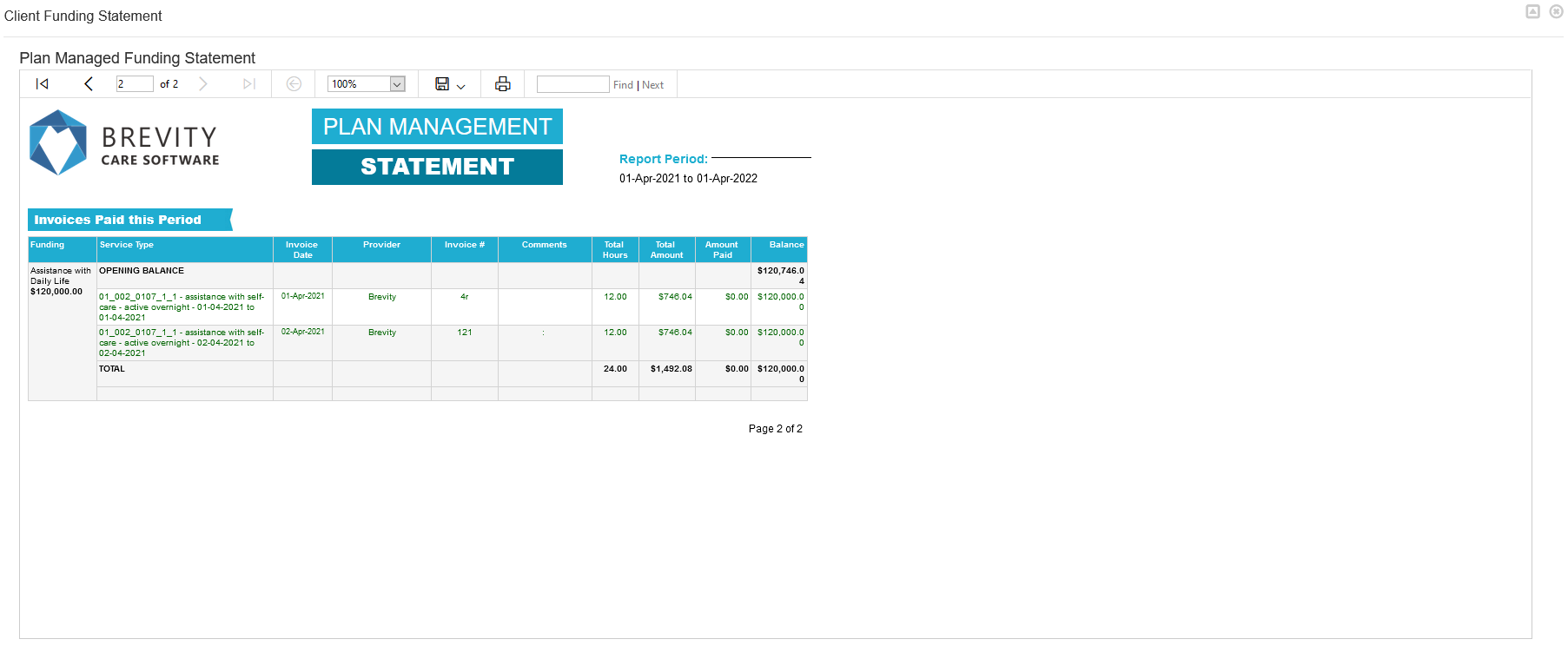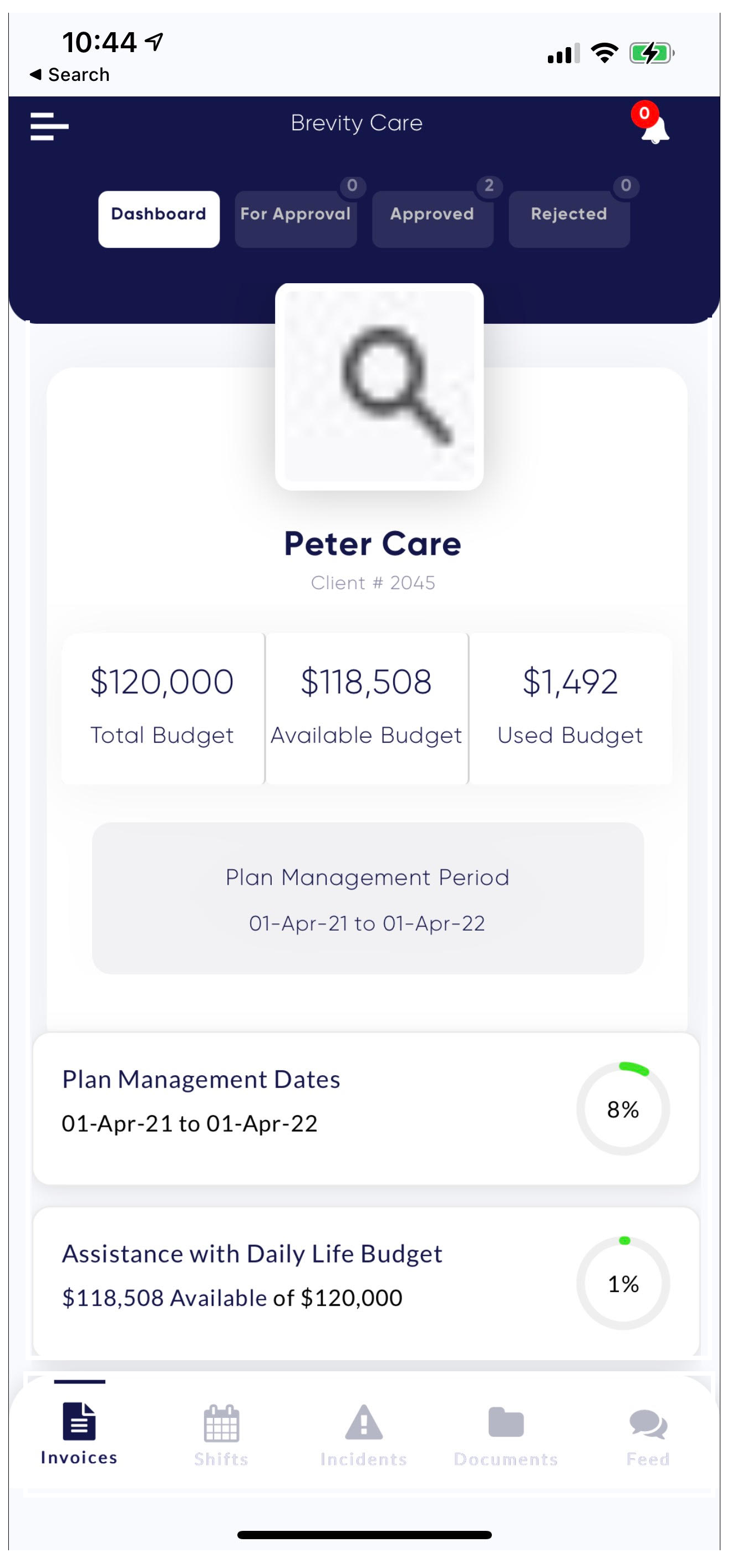This guide provides an overview of the functionality within the Brevity Plan Management module. The Brevity Plan Management module is a productive solution that will assist you to streamline the activities that are associated with invoice processing and the management of participant plan’s.
These are the topics in this page
Instructions
Within this guide we will cover the following topics:
Creating the Plan Managed Client;
Creating client plans with their budgets;
Importing Invoices;
Generating bulk claims for approved invoices;
Uploading NDIS remittances;
Generating the ABA payment file;
Sending supplier remittance advice's;
Claiming monthly processing fees; and
Sending participant statement or making those statements accessible through the Brevity Care mobile app.
Create the Plan Managed Client
To create your Plan Managed client observe the following steps:
select the Clients>Clients sub menu to open the Client List page.
Click the
 New button to create a new client profile. For additional information refer to the topic Client Profile.
New button to create a new client profile. For additional information refer to the topic Client Profile.Fill in the mandatory fields as marked with the * as well as any other fields that are required by the organisation.
Once the data entry is complete select the
 button.
button.
Accessing the Plan Management Module
The Brevity Plan Management module is accessible under the Care Management menu.
Creating Plans and Budget Categories
Creating Plans
Participant plans are created via the Care Management > Plan Management sub-menu link. You can create new plans by either
selecting the + New link from the ribbon bar located above the record view; or
selecting the Import Service Booking link from the ribbon bar located above the record view, to import into Brevity your clients service bookings that have been downloaded from PRODA.
Importing Service Bookings
You are able to upload into Brevity the service booking csv, downloaded from PRODA to create the plan and associated budget records. If a matching record is found in Brevity for the client with the same dates, the record will be updated with the budget balances from the import file, otherwise a new plan record will be created for your client
Importing Invoices
Invoices can be manually entered into Brevity, however Brevity does provide a more efficient approach to processing provider invoices through our Invoice Upload tool which is accessed via the Care Plan > Plan Management Import Invoices sub-menu.
Additional to the existing invoice batch function, whereby you can upload invoices from local/network drives, the Invoice Upload tool, now allows Brevity to be linked into your organisational mailbox thereby allowing invoice attachments to be imported off the email, and batch processed by plan managers.
The invoice upload tool uses Optical Character Recognition (OCR) to automatically parse pdf invoices and complete the matching of information within the form for you. It also has a logical data input layout to allow for fast and accurate processing of invoices. The interface supports invoice approval and rejection by the plan management, as well as sending the invoice through to the participant to approve or reject via the Brevity Care Mobile app if needed.
Generating Bulk Claims for Approved Invoices
Once your invoices have been entered and approved, you can submit a payment request for these invoices through to the NDIS. Generating a claim file is undertaken from the Care Management > Plan Management Claims sub-menu item and the process is relatively straight forward.
The claim batch is created through the Create Invoice Batch screen, which is accessed by selecting the + New link from the ribbon bar located above the record view. Select the approved unclaimed invoices , that you will be claiming and select the Generate Claims button will then generate the batch record and accompanying downloadable claim file.
Upload NDIS Remittance
Once the bulk payment request claim file has been uploaded into PRODA, the NDIS will provide you with a return remittance file, which will list the invoices that have been paid or rejected. The remittance file is in a csv file format, thus allowing upload an update of the invoice payment record status in Brevity.
This will update also the payment and rejection status on the claim batch.
Download ABA file
The Australian Banking Association (ABA) file lists payment instructions (provide name, provider disbursement details, invoice particulars) that are uploaded to your financial institution via internet banking to settle suppliers invoices based on the payment amounts remitted from the NDIS into your nominated bank account.
The ABA file is downloaded via the claim batch screen and will only be available for claim batches with a status of “CLAIMED”. The ABA file lists a single payment per supplier based on the total amount remitted from the NDIS for invoices submitted within the claim batch.
Sending Supplier Remittances Advice’s
Since payments are made as totals for all suppliers' invoices in the batch, the remittance is an important step that advises suppliers which invoices were paid within the batch as well what amounts were paid for each invoice, according to the payment remitted from the NDIS.
This screen allows you to review the remittance information for all suppliers, and if you have an email address setup for them in the system, you will be able to email to the provider their payment remittance advice.
Claiming Monthly Processing Fee
Claiming your monthly processing fee for your clients can be managed through Brevity. Selecting an invoice date will include all active plans on that date that you have not already invoiced. You can then simply select and invoice for the plans.
Participant Statements
Participant statements reflect the budget spend against the service booking categories applicable with the client. Brevity can send out participant statements in bulk. Brevity recommends setting up a login for clients so they can access their budget information via the Brevity Care mobile application, which can negate the need to send statements and improve the turn around on invoice payments.
Mobile App Client View