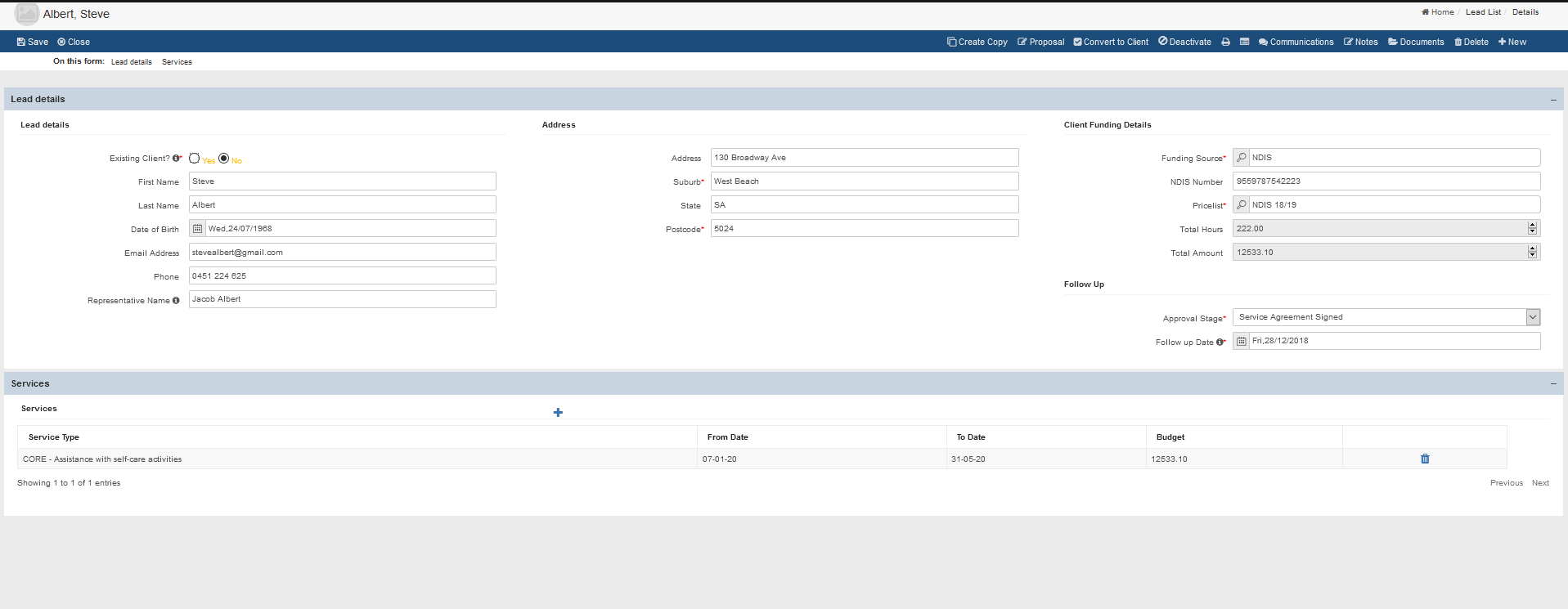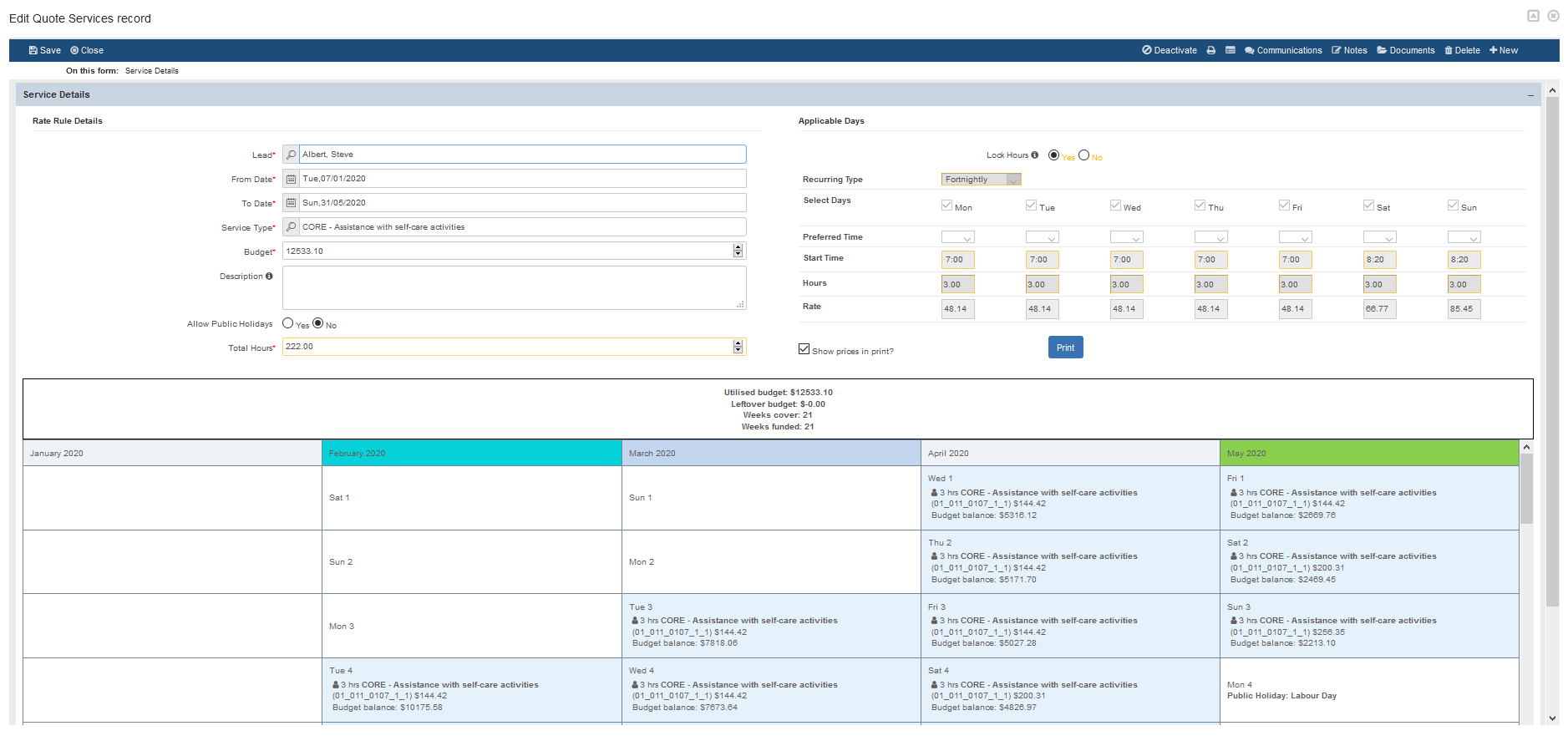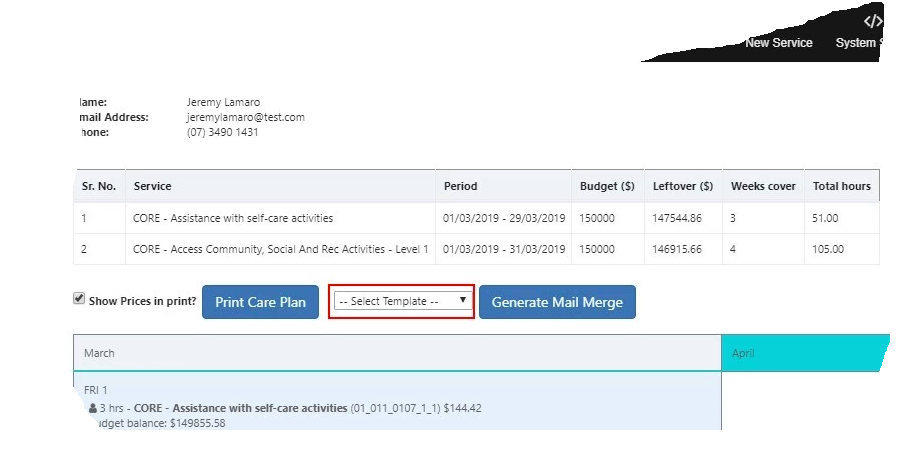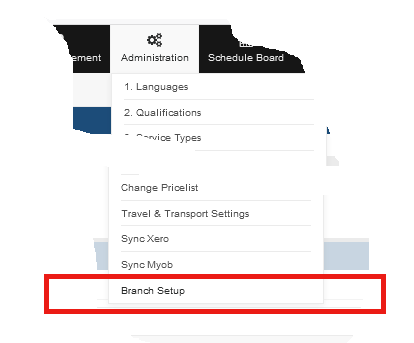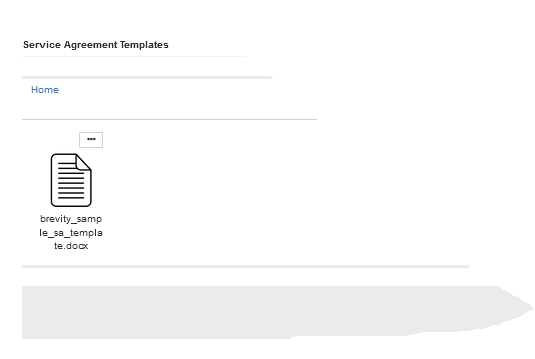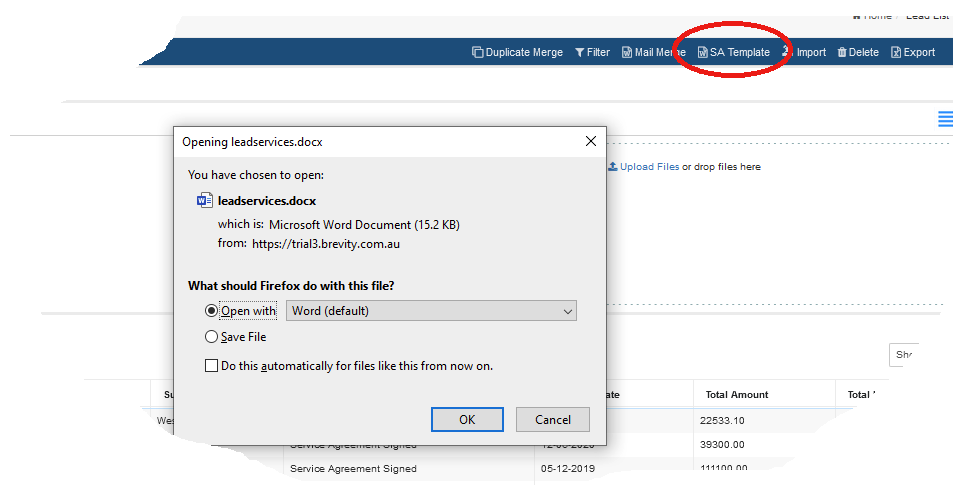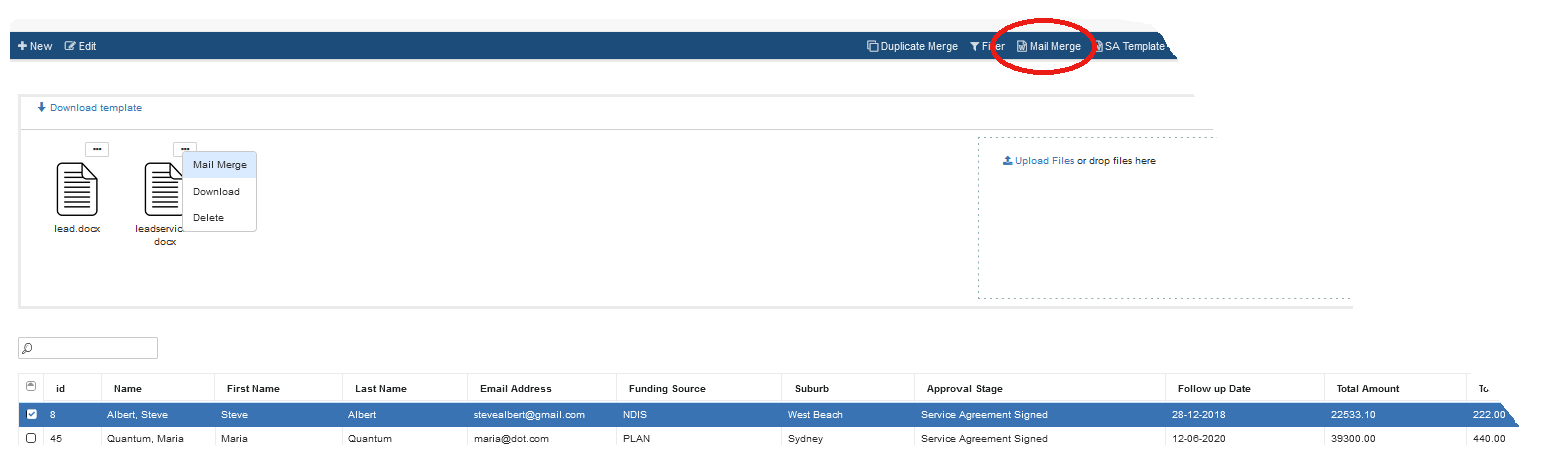This page provides information that will help you to create and manage quotations, preparation and maintenance of service agreements, mail merging quoting information and converting new business to client.
Introduction
The brevity quoting module has been setup to allow you to quickly and easily create quotes, care plans and service agreements for clients. The quoting module allows you to plan the clients services based on their budget. Quotes can be converted to a client, funding and service template with a click of a button once approved by the client, which is a real time saver. This function can also be used to quickly setup new clients!
Creating a Lead and Service
To establish a quote through the Lead module within Brevity observe the following steps:
Select the Quotes menu item to open the Lead List page.
Click the
 New button on the list screen ribbon bar to open the New Lead record page.
New button on the list screen ribbon bar to open the New Lead record page.You are able to link the quote to an existing client (for plan renewals) or enter in a new 'lead' record with basic information, as well as all the services to be provided to the client.
Enter the name of the lead and specify data into the fields that are marked with * . Select the Save button to create the record and activate the Services section in the bottom half of the screen.
Click the
 Add new record icon above the services list to open the Quote Services page. Select the service type that you are quoting on, specify the period of service, whether the service will be delivered on public holidays, the days, the numbers hours of service that will be delivered and service frequency. Select the save button to create the service record.
Add new record icon above the services list to open the Quote Services page. Select the service type that you are quoting on, specify the period of service, whether the service will be delivered on public holidays, the days, the numbers hours of service that will be delivered and service frequency. Select the save button to create the service record.
For additional information refer to the topic https://brevityau.atlassian.net/wiki/pages/createpage.action?spaceKey=BS&title= Quoting
| Expand | ||
|---|---|---|
| ||
Generating the Service Agreement & Care Plan
You can easily generate a Service Agreement in Microsoft Word format from a quote within Brevity, or print the Care Plan. The Service Agreement function allows you to upload your own Word template files, and use these for generating service agreements. Multiple templates can be maintained which contains content that is relevant with the different services types
To generate a Service Agreement, observe the following steps:
Click the Proposal button located in the ribbon bar on the main Quote screen to open a page listing the calendar of services.
From the proposal page you can to print all services from the quote in calendar format (Care Plan) to include with the service agreement if required , as well generate the relevant Service Agreement selected from the template drop down list.
After Selecting the template, click on the Generate Mail Mergeor Online Signaturebuttons to start Generating the document.
Selecting the Generate Mail Merge button will download a merged Word document that you can print or email to the client.Selecting the Online Signature button will allow you to email a copy of the document to be signed online.
| Expand | ||
|---|---|---|
| ||
Uploading Service Agreement Templates
Service Agreement templates are mail merge templates within Brevity that are uploaded against the branch record. For these templates to be available through the proposal page observe the following steps:
Select the Administration>Branch Setup menu option to open the Branch page.
Scroll to the Service Agreement Template panel, click on the Upload Files link to search for an upload the Service Agreement
| Expand | ||
|---|---|---|
| ||
You can download the base template from the Lead List screen as shown below, this document will have placeholders for the services and lead, including any custom fields you have added to the system. Access the service agreement template by selecting the SA Template icon.
| Expand | ||
|---|---|---|
| ||
| Expand | ||
|---|---|---|
| ||
For additional information on NDIS Service Agreements refer to the following links |
Mail Merge
Brevity includes advanced mail merge functionality that allows you to generate Word documents from any type of record within Brevity. This can be individual records or a list of records. Brevity includes advanced mail merge functionality that allows you to generate Word documents from any type of record within Brevity, whether that be for an individual or list of records. Mail Merge can be utilised on all record types and for example can include client, quotations, care and plan management, service providers, employees, invoicing, service types and schedules.
To generate a mail merge document for a quotation, you would select the Quote menu to access the Quote list screen. From there we would click the Mail Merge button on the toolbar to present the Mail Merge panel, select the mail merge document followed by the records that are to be merged. Select the Mail Merge floating menu open to generate the document.
| Expand | ||
|---|---|---|
| ||
For additional information refer to the topic Brevity Mail Merge
Converting the Lead to a Client record
Once the client signs the service agreement, you can proceed to convert the lead to a client record, with a support funding and service profile You can include all the documents and communications files in converting the client's lead.
For additional information refer to the topic Converting a Client from a Quote